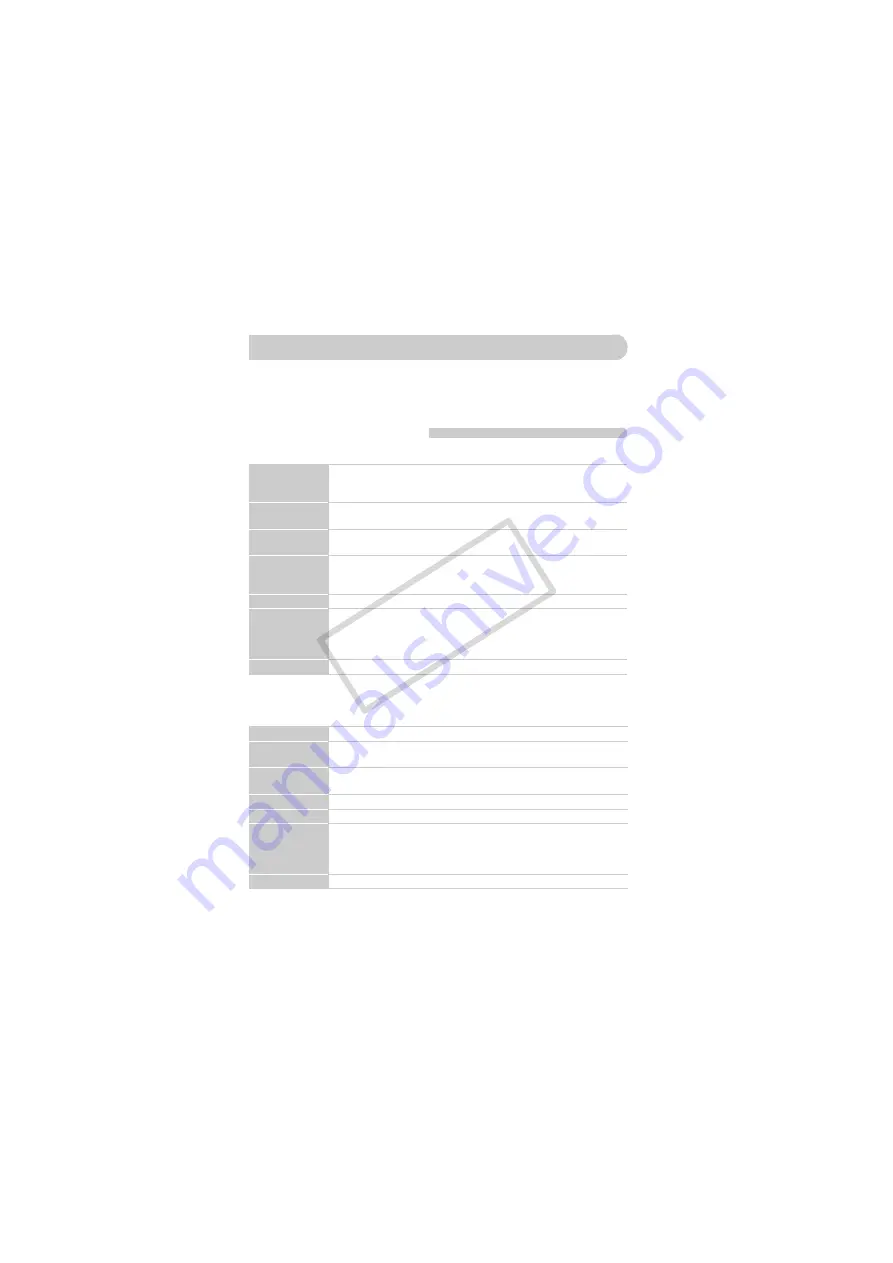
32
You can use the included software to transfer images you have shot with the
camera to a computer for viewing. If you are already using software included
with another Canon-brand compact digital camera, install the software from
the included CD-ROM, overwriting your current installation.
System Requirements
Windows
* For Windows XP, Microsoft .NET Framework 3.0 or later (max. 500 MB) must be
installed. Installation may take some time depending on your computer’s capabilities.
Macintosh
OS
Windows 7
Windows Vista Service Pack 1 and 2
Windows XP Service Pack 3
Computer model The above OS should be pre-installed on computers with built-in USB
ports.
CPU
Pentium 1.3 GHz or higher (still images), Core2 Duo 1.66 GHz or
higher (movies)
RAM
Windows 7 (64 bit): 2 GB or more
Windows 7 (32 bit), Windows Vista (64 bit, 32 bit), Windows XP: 1 GB
or more
Interface
USB
Free Hard Disk
Space
ZoomBrowser EX: 200 MB or more
CameraWindow: 150 MB or more*
Digital Photo Professional: 200 MB or more
PhotoStitch: 40 MB or more
Display
1,024 x 768 pixels or higher
OS
Mac OS X (v10.4 – v10.6)
Computer model The above OS should be pre-installed on computers with built-in USB
ports.
CPU
PowerPC G4/G5 or Intel Processor (still images), Core Duo 1.66 GHz
or higher (movies)
RAM
1 GB or more
Interface
USB
Free Hard Disk
Space
ImageBrowser: 250 MB or more
CameraWindow: 150 MB or more
Digital Photo Professional: 200 MB or more
PhotoStitch: 50 MB or more
Display
1,024 x 768 pixels or higher
Transferring Images to a Computer for Viewing
COP
Y
Содержание 4343B001
Страница 194: ...194 MEMO COPY ...
Страница 195: ...195 MEMO COPY ...






























