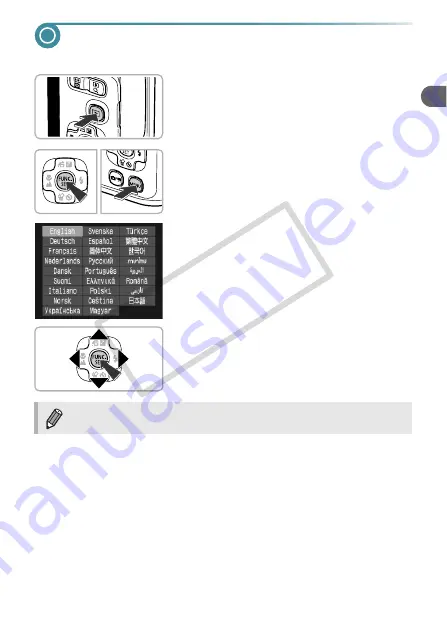
19
Setting the Display Language
You can change the language that displays on the screen.
1
Enter Playback mode.
●
Press the
1
button.
2
Display the settings screen.
●
Press and hold the
m
button, then press
the
n
button.
3
Set the display language.
●
Press the
opqr
buttons to choose a
language, then press the
m
button.
X
Once the display language has been set,
the settings screen will close.
You can also change the display language by pressing the
n
button,
choosing the
3
tab, and choosing the [Language] menu item.
CO
PY
Содержание 4258B001
Страница 12: ...12 COPY ...
Страница 70: ...70 COPY ...
Страница 94: ...94 COPY ...
Страница 108: ...108 COPY ...
Страница 123: ...Menus 123 Selectable or set automatically Not selectable K E I F V 2 2 2 w O P U 3 t 1 COPY ...
Страница 131: ...131 MEMO COPY ...






























