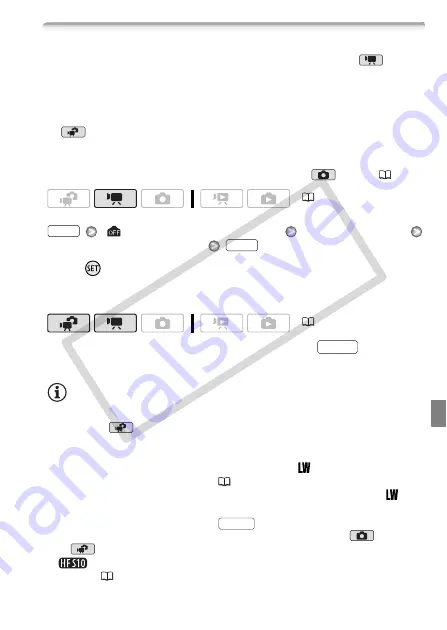
Photos
103
Taking Photos while Recording Movies (Simultaneous Recording)
You can record photos even while the camcorder is set to
mode.
Moreover, you can capture the photo at the same time you are record-
ing video. Photos recorded with simultaneous recording will have the
same aspect ratio of movies (16:9).
In
mode, the size/quality of photos taken while recording video
(simultaneous recording) will be determined by the setting selected
with this procedure; the size/quality of photos taken in record pause
mode will be determined by the photo size set in
mode (
.
[
Simultaneous Recording Off]
Desired photo size*
Desired photo quality*
* Press
to move back and forth between size and quality selection. The number
displayed on the right corner indicates the approximate number of photos that can
be recorded with the current quality/size setting.
While recording, or in record pause mode, press
to capture
the photo.
NOTES
• The camcorder retains the last setting used even if you set the cam-
corder to
mode.
• Photos cannot be recorded simultaneously while the digital zoom or a
digital effect is activated.
• Photos cannot be recorded simultaneously at [
3264x1840] size
while the digital tele-converter (
• If while recording video, photos are recorded simultaneously at [
3264x1840] size, you may notice a very brief stop during the playback
of the video at the point where
was pressed.
• Photo quality will be higher when photos are recorded in
mode or
in
mode during record pause.
•
Photos will be recorded on the memory selected for recording
photos (
(
(
FUNC.
FUNC.
PHOTO
PHOTO
COP
Y
Содержание 3568B001 - VIXIA HF S10 Camcorder
Страница 11: ...11 COPY ...
















































