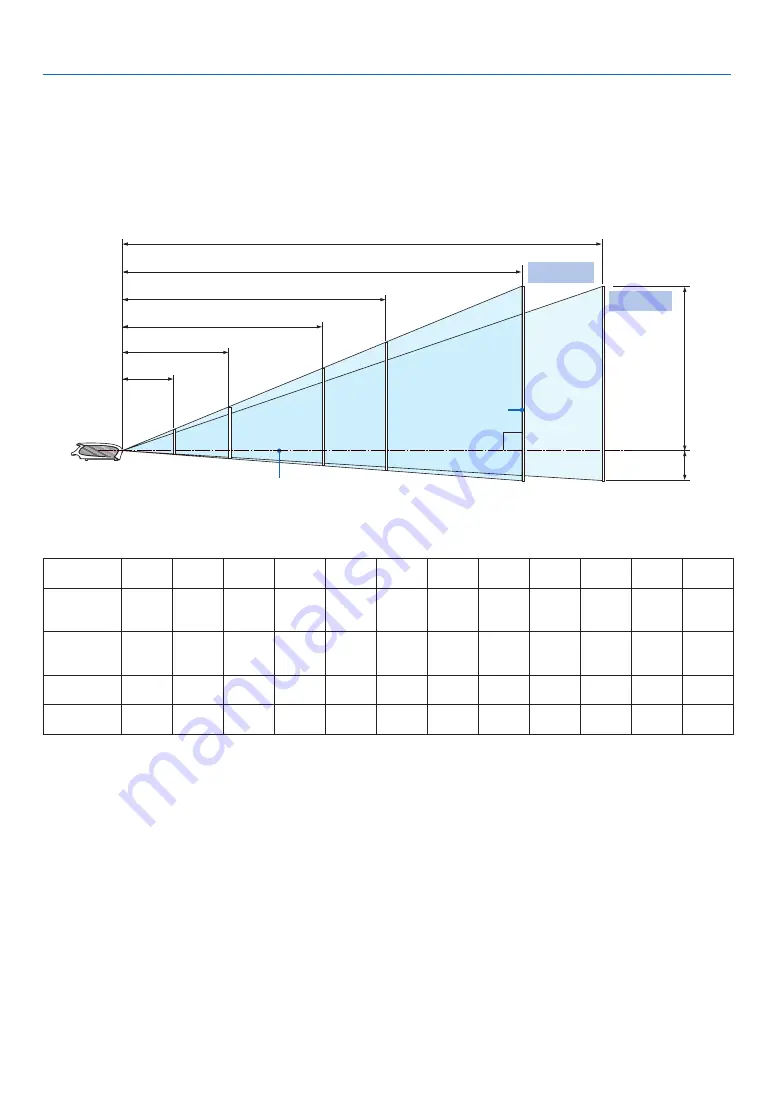
. Installaton and Connectons
❶
Setting Up the Screen and the Projector
Selecting a Location (LV-7375/LV-7370/LV-7275)
The further your projector is from the screen or wall, the larger the image. The minimum size the image can be
is approximately 21" measured diagonally when the projector is roughly 0.8 m (2.6') from the wall or screen. The
largest the image can be is 300" when the projector is about 11.3 m (37.0') from the wall or screen. Use the draw-
ing below as a guide.
Zoom (max.)
Zoom (min.)
Optional axis when image is projected
at right angle to the screen.
Throw Distance and Screen Size
Screen
H1 and H2: H1 is the height of the screen from the intersection of optical axis and screen surface, and H2 is the
height of the intersection when an image is projected at right angle to the screen.
• The sizes in the above table have been obtained assuming that the aspect ratio is 4:3. They may vary from the
actual sizes depending on the type of the projected image.
Screen size
(W×H) cm
21"
43×32
25"
51×38
30"
61×46
40"
81×61
60"
122×91
80"
163×122
100"
203×152
150"
305×229
180"
366×274
200"
406×305
250"
508×381
300"
610×457
Projection
distance
Zoom (max)
–
0.8 m
(2.6’)
0.9 m
(3.0’)
1.2 m
(3.9’)
1.9 m
(6.2’)
2.5 m
(8.2’)
3.1 m
(10.2’)
4.7 m
(15.4’)
5.6 m
(18.4’)
6.2 m
(20.3’)
7.8 m
(25.6’)
9.4 m
(30.8’)
Projection
distance
Zoom (min)
0.8 m
(2.6’)
0.9 m
(3.0’)
1.1 m
(3.6’)
1.5 m
(4.9’)
2.2 m
(7.2’)
3.0 m
(9.8’)
3.7 m
(12.1’)
5.6 m
(18.4’)
6.8 m
(22.3’)
7.5 m
(24.6’)
9.4 m
(30.8’)
11.3 m
(37.1’)
H1
27 cm
(0.9’)
32 cm
(1.1’)
39 cm
(1.3’)
51 cm
(1.7’)
77 cm
(2.5’)
103 cm
(3.4’)
129 cm
(4.2’)
193 cm
(6.3’)
231 cm
(7.6’)
257 cm
(8.4’)
321 cm
(10.5’)
386 cm
(12.7’)
H2
5 cm
(0.2’)
6 cm
(0.2’)
7 cm
(0.2’)
10 cm
(0.3’)
14 cm
(0.5’)
19 cm
(0.6’)
24 cm
(0.8’)
36 cm
(1.2’)
43 cm
(1.4’)
48 cm
(1.6’)
60 cm
(2.0’)
71 cm
(2.3’)
32"
40"
67"
80"
126"
150"
165"
200"
250"
300"
300"
1.2 m
2.5 m
4.7 m
6.2 m
9.4 m (Zoom max.)
11.3 m (Zoom min.)
H1
H2






























