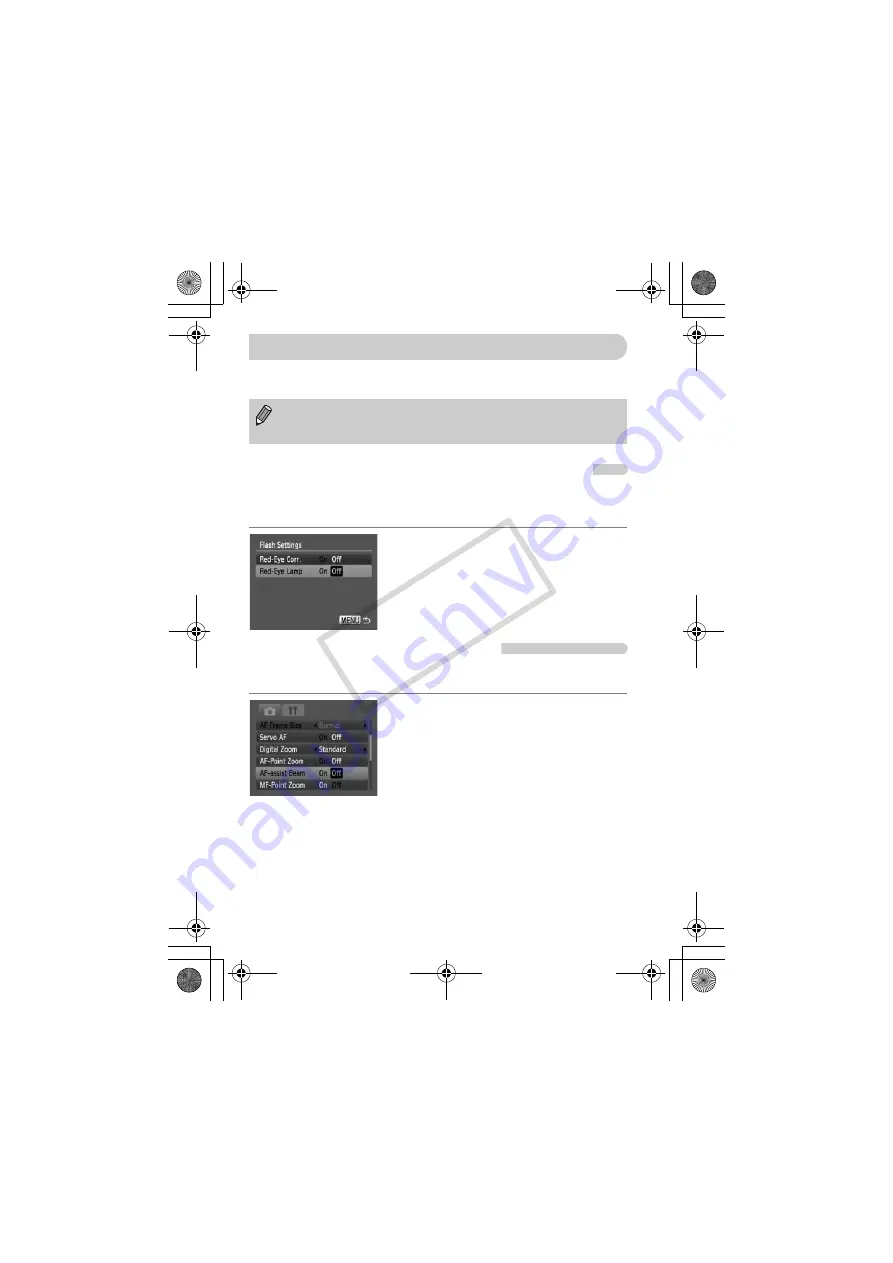
134
If you set the shooting mode to
G
(p. 68), you can change the settings in the
4
tab (p. 48).
Turning off the Red-Eye Reduction Function
The red-eye reduction lamp lights in order to reduce the red-eye effect that
occurs when shooting in dark conditions with the flash. You can turn off this
function.
●
Select [Flash Settings], then press the
m
button.
●
Press the
op
buttons to select [Red-Eye
Lamp], then press the
qr
buttons to
select [Off].
Turning off the AF Assist Beam
The lamp will automatically light to assist focusing in low light conditions
when you press the shutter button halfway. You can turn off the lamp.
●
Select [AF-assist Beam], then press the
qr
buttons to select [Off].
Before attempting to shoot using a function explained in this chapter in
modes other than
G
mode, check if the function is available in those
modes (pp. 150 – 153).
Changing Shooting Functions
(EC256)_CDI-E404_Guide_E.book Page 134 Friday, February 6, 2009 7:44 PM
CO
PY
Содержание 3508B001 - PowerShot D10 Digital Camera
Страница 12: ...12 EC256 _CDI E404_Guide_E book Page 12 Friday February 6 2009 7 44 PM COPY ...
Страница 54: ...54 EC256 _CDI E404_Guide_E book Page 54 Friday February 6 2009 7 44 PM COPY ...
Страница 66: ...66 EC256 _CDI E404_Guide_E book Page 66 Friday February 6 2009 7 44 PM COPY ...
Страница 149: ...149 EC256 _CDI E404_Guide_E book Page 149 Friday February 6 2009 7 44 PM COPY ...






























