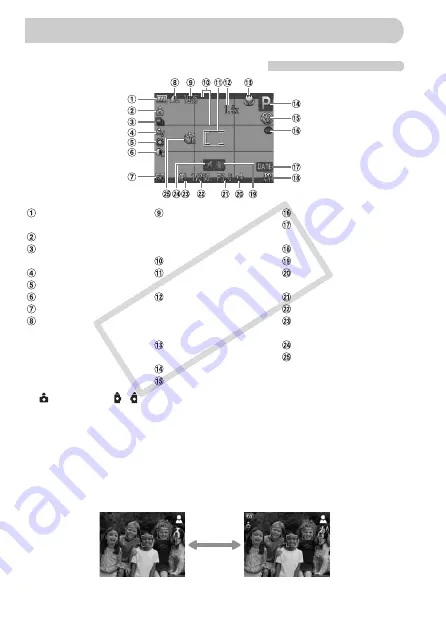
44
Shooting (Information Display)
*
: Standard,
: Held vertically
When shooting, the camera detects if it is held vertically or horizontally, and
adjusts settings accordingly for the best shot. It also detects orientation during
playback, so you can hold the camera in either orientation and it will
automatically rotate images for correct viewing.
This function may not operate correctly when the camera is pointed straight up
or down.
Switching the Display
You can change the display using the
l
button.
Battery Charge Indicator
(p. 15)
Camera Orientation*
Drive Mode (pp. 63, 64,
76, 78, 79)
My Colors (p. 77)
White Balance (p. 75)
i-Contrast (p. 89)
Metering Modes (p. 87)
Compression (Image
Quality) (p. 72)/
Recording Pixels (p. 72)
Still Images: Recordable
shots (p. 18)
Movies: Remaining Time
(p. 33)
Disp. Overlay (p. 138)
AF Frame (p. 25),
AE Point Frame (p. 87)
Digital Zoom
Magnification (p. 60),
Digital Tele-Converter
(p. 61)
Macro (p. 70), Infinity
(p. 69), AF Lock (p. 84)
Shooting Mode
Flash Mode (pp. 59, 69)
Red-Eye Correction (p. 90)
Date Taken/Recorded
(p. 62)
ISO Speed (p. 74)
Image Stabilizer (p. 139)
Exposure Compensation
(p. 76)
Aperture Value
Shutter Speed
AE Lock (pp. 87, 99),
FE Lock (p. 88)
Time Zone (p. 133)
Self-Timer (pp. 63, 64,
78, 79)
Information Displayed on the Screen
No Information Display
Information Display
CO
PY
Содержание 3469B001
Страница 12: ...12 COPY ...
Страница 54: ...54 COPY ...
Страница 66: ...66 COPY ...
Страница 153: ...Menus 153 4 E H U t w y O P Z R T Y x v X z 3 3 1 2 4 Selectable Not selectable COPY ...






























