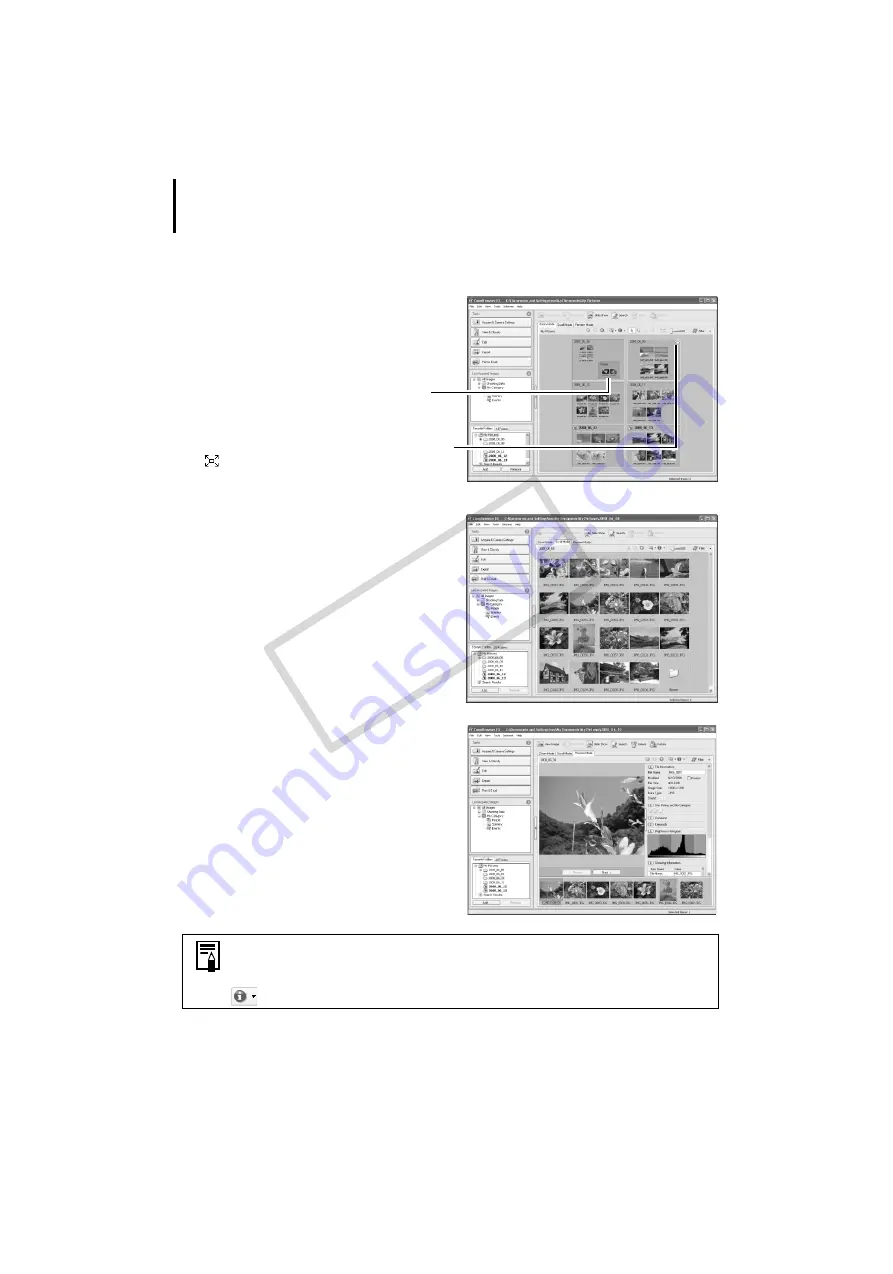
Using the Software on the Windows Platform – Advanced Techniques
24
Display Mode
• Selects
the
display
style
for
the
Browser
Area.
Zoom Mode
Displays
all
the
images
in
a
folder
as
thumbnail
images.
This
mode
is
convenient
for
searching
for
images
since
many
can
be
displayed
at
once.
If additional folders are nested within a
folder, their images are displayed as
thumbnails as well.
If you move the mouse cursor over a folder,
will display on the upper right. Clicking
here displays that folder zoomed in.
Scroll Mode
The
images
within
the
selected
folder
and
subfolders
will
display.
If
you
set
the
display
folder
depth
(level)
to
[1]
or
greater,
the
thumbnails
of
the
images
in
the
folder
will
also
display.
You
can
change
the
folder
depth
in
the
[Tools]
menu
under
the
[Preferences]
option.
Preview Mode
This
mode
displays
the
image
at
a
larger
size
as
well
as
the
image
information.
In zoom mode or scroll mode, positioning the mouse pointer over a
thumbnail causes the image to appear at a higher magnification in a Mouse
Over window. You can also set the Mouse Over window to not show in the
(Show Information) menu.
COP
Y
Содержание 3211B001 - PowerShot E1 Digital Camera
Страница 10: ...Read This First 8 COPY...
Страница 73: ...71 MEMO COPY...
Страница 74: ...72 MEMO COPY...
Страница 75: ...73 MEMO COPY...
Страница 76: ...74 MEMO COPY...
Страница 77: ...75 MEMO COPY...
Страница 78: ...76 MEMO COPY...
Страница 79: ...77 MEMO COPY...
Страница 80: ...78 MEMO COPY...
Страница 81: ...79 MEMO COPY...
Страница 82: ...80 MEMO COPY...






























