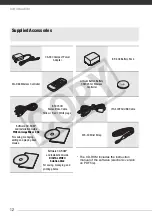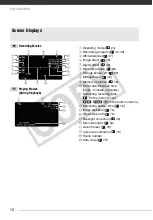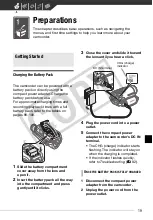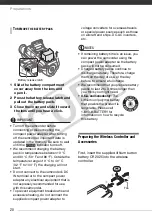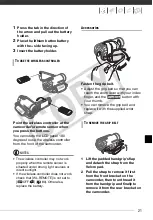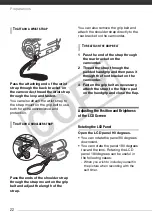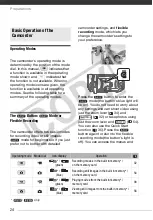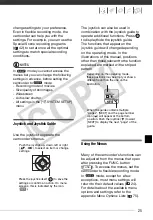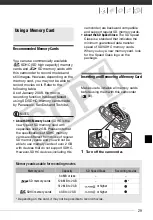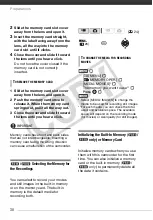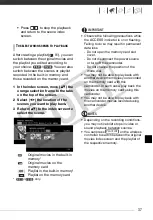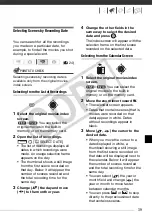Preparations
26
Selecting a FUNC. Menu Option in
Recording Mode
1
Press .
2
Select (
) the icon of the
function you want to change from
the left side column.
Menu items not available will appear
grayed out.
3
Select (
) the desired setting
from the available options at the
bottom bar.
• The selected option will be
highlighted in orange.
• With some settings you will need
to make further selections and/or
press
. Follow the additional
operation guides that will appear
on the screen (such as the
icon, small arrows, etc.).
4
Press
to save the settings
and close the menu.
You can press
to close the
menu at any time.
Selecting an Option from the Setup Menus
1
Press .
2
Select (
,
) the
icon and
press
to open the setup
menus.
You can also hold
pressed
down for more than 1 second or
press
on the wireless
controller to open directly the setup
menus screen.
3
Select (
) the desired menu from
the left side column and press
.
The title of the selected menu
appears on top of the screen and
under it the list of settings.
4
Select (
) the setting you want
to change and press
.
• The orange selection bar indicates
the menu setting currently
selected. Items not available
appear in black.
• Push the joystick (
) to return to
the menu selection screen (step 3).
FUNC.
FUNC.
FUNC.
FUNC.
FUNC.
MENU
CO
PY