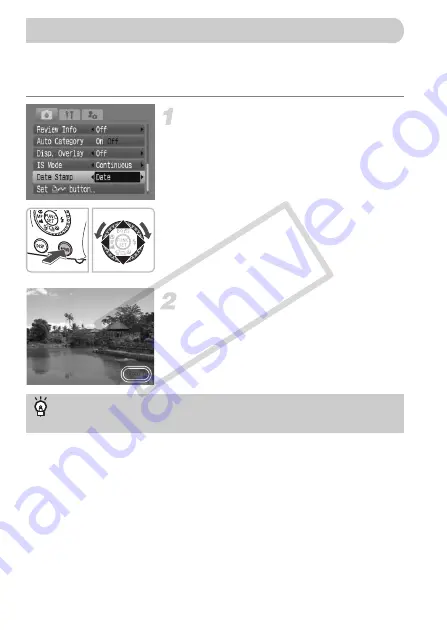
60
You can insert the date and time an image was shot in the lower right corner.
Once inserted, however, they cannot be deleted. Be sure to check
beforehand that the date and time are correctly set (p. 17).
Select [Date Stamp].
●
Press the
n
button and select the
4
tab, then select [Date Stamp] and use
the
qr
buttons to select [Date] or [Date &
Time].
●
Press the
n
button again to make
the setting.
X
[DATE] will appear on the screen.
●
If [DATE] does not appear, press the
l
button, and set the screen display
to “Information Display” (p. 42).
Shoot.
X
You can insert the date and time an image
was shot in the lower right corner.
●
When returning to the original setting,
select [Off] in Step 1.
•
Use the DPOF print settings (p. 132) to print.
•
Use the included software to print.
Refer to the
Software Starter Guide
for details.
•
Connect the camera to a printer to print.
Refer to the
Direct Print User Guide
for details.
Inserting the Date and Time
Inserting and printing the date and time in images which do
not have an embedded date and time
COP
Y
Содержание 2669B001
Страница 159: ...Menus 159 K E V H U O P w t y S Z R T Y v x X z 1 1 1 1 2 Selectable Not selectable COPY ...
Страница 171: ...171 MEMO COPY ...
Страница 172: ...172 MEMO COPY ...
Страница 173: ...173 MEMO COPY ...
Страница 174: ...174 MEMO COPY ...
Страница 175: ...175 MEMO COPY ...
Страница 176: ...176 MEMO COPY ...
Страница 177: ...177 MEMO COPY ...
Страница 178: ...178 MEMO COPY ...
Страница 179: ...179 MEMO COPY ...






























