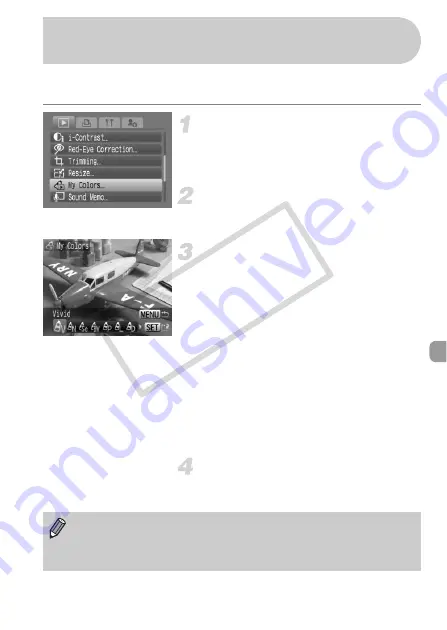
123
You can change the color of an image and save it as a separate image.
Refer to p. 73 for details on each menu item.
Select [My Colors].
●
Press the
n
button, and select [My
Colors] on the
1
tab, and press the
m
button.
Select an image.
●
Press the
qr
buttons or turn the
Â
dial,
select the image and press the
m
button.
Select a menu item.
●
Press the
qr
buttons or turn the
Â
dial
to select an option, then press the
m
button.
●
After selecting the menu item, you can
enlarge or reduce the image by following
the operations in “
●
If you press the
m
button during
magnified display, you can switch to the
original image before the color was
changed. Pressing the
n
button will
return you to the menu screen.
Save as a new image and display.
●
Perform the operations in Steps 4 and 5
on p. 121.
?
Adding Effects With the My Colors
Function
•
If you repeatedly change the color of an image, the quality will gradually
deteriorate, and you may not get the image you want.
•
The color of images taken with My Colors (p. 73) may differ from true
color.
COP
Y
Содержание 2669B001
Страница 159: ...Menus 159 K E V H U O P w t y S Z R T Y v x X z 1 1 1 1 2 Selectable Not selectable COPY ...
Страница 171: ...171 MEMO COPY ...
Страница 172: ...172 MEMO COPY ...
Страница 173: ...173 MEMO COPY ...
Страница 174: ...174 MEMO COPY ...
Страница 175: ...175 MEMO COPY ...
Страница 176: ...176 MEMO COPY ...
Страница 177: ...177 MEMO COPY ...
Страница 178: ...178 MEMO COPY ...
Страница 179: ...179 MEMO COPY ...






























