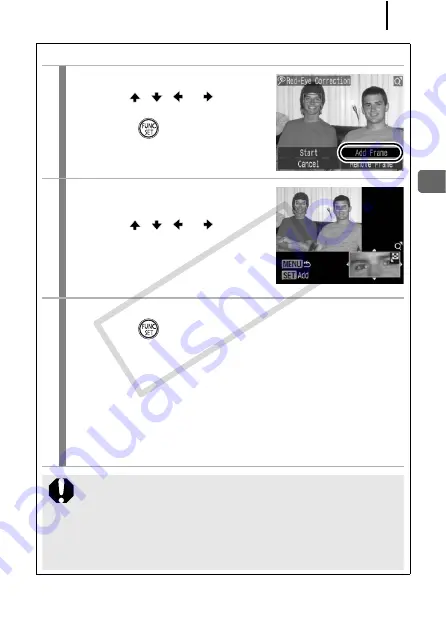
181
Playb
ack/Erasing
Add Correction Frame
1
Select [Add Frame].
1.
Use the
,
,
or
button to
select [Add Frame].
2.
Press the
button.
• A green frame will display.
2
Adjust the position of the
correction frame.
1.
Use the
,
,
or
button to
move the frame.
• Size of the frame can be changed
with the zoom lever.
3
Add additional correction frames.
1.
Press the
button.
• A correction frame is added and the frame color changes to
white.
• If you wish to add additional frames, adjust the position and
press the
FUNC./SET
button.
• Up to 35 frames can be added.
• To end the adding of correction frames, press the
MENU
button.
To correctly perform red-eye correction, take note of the
following (refer to the image in Step 2):
- Adjust the correction frame size so that it only surrounds
the red-eye portion to be corrected.
- When there are several subjects with red-eye, be sure to
add one correction frame per subject.
COP
Y
Содержание 2665B001
Страница 41: ...39 Learning More COPY ...
Страница 282: ...Index 280 Wind Filter 93 World Clock 212 COPY ...
Страница 283: ...281 MEMO COPY ...
Страница 289: ...Functions Available in Each Shooting Mode 287 7 7 7 13 13 13 13 1 COPY ...
Страница 291: ...Functions Available in Each Shooting Mode 289 14 1 COPY ...






























