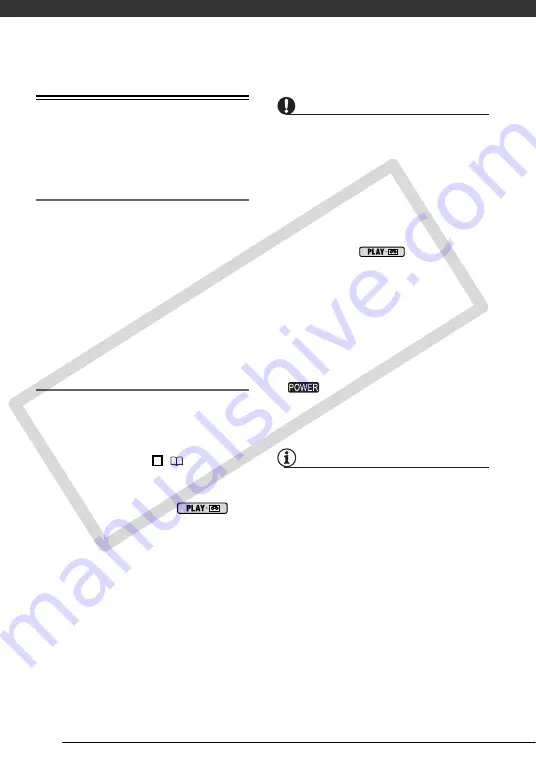
External Connections
68
Transferring Video Recordings
You can transfer recordings to a
computer using the DV terminal.
Equipment and System Requirements
• A computer equipped with an
IEEE1394 (DV) terminal or an
IEEE1394 (DV) capturing board.
• A DV cable (commercially available).
• Video editing software.
• The appropriate driver.
A driver is preinstalled on Windows
operating systems later than Windows
98 Second Edition and Mac operating
systems later than Mac OS 9, and will
be installed automatically.
Connecting
1
Start the computer.
2
Connect the camcorder to the
computer using the DV connection
–connection type (
shown in
PC Connection
Diagrams
.
3
Set the camcorder to
mode.
4
Start the video editing software.
Refer to the instruction manual of the
editing software.
IMPORTANT
• The video transfer may not work
correctly depending on the software and
the specifications/settings of your
computer.
• If the computer freezes while the
camcorder is connected to it,
disconnect the DV cable and turn off the
camcorder and the computer. After a
short while, turn them on again, set the
camcorder to
mode and
restore the connection.
• Before connecting the camcorder to the
computer using a DV cable, make sure
that the camcorder and computer are
not connected with a USB cable, and
that no other IEEE1394 device is
connected to the computer.
• Depending on the video editing
software, you may need to set the
switch on the camcorder to a
mode other than PLAY. Refer to the
instruction manual of the editing
software.
NOTES
• We recommend powering the
camcorder using the compact power
adapter.
• Refer also to the instruction manual of
the computer.
• The programs ZoomBrowser EX and
Image Browser included with the
supplied CD-ROM can only be used to
transfer still images recorded on the
memory card. Video recordings on the
tape cannot be transferred to the
computer using the software included
with the supplied CD-ROM.
1
CO
PY






























