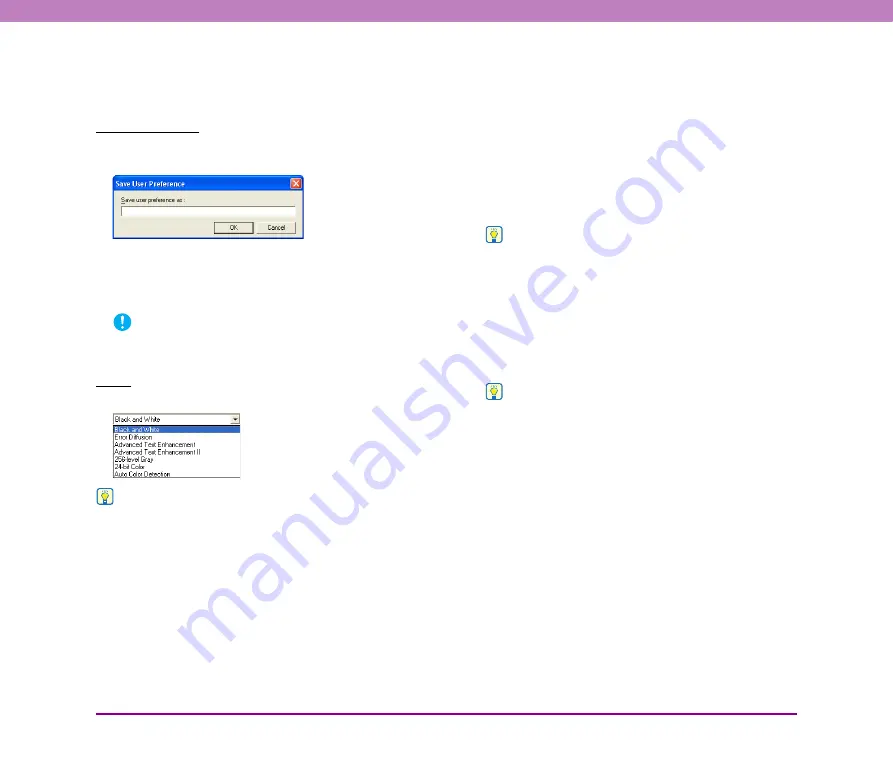
8-6
Chapter 8 ISIS/TWAIN Driver Settings
■
[Basic] Tab Sheet Settings
You can configure the following settings on the [Basic] tab
sheet.
User Preference
Click [Save] to open the [Save User Preference] dialog
box.
The [Save User Preference] dialog box saves the current
settings under an assigned name.
You can select the name of a saved set of user preferences
in the list box to load those settings into each tab sheet.
IMPORTANT
Assigned names can consist of up to 32 characters (or 16
double-byte characters).
Mode
Select the mode for scanned images.
Hint
• Some functionality is limited depending on the mode setting.
(See “Mode-Dependent Function Limitations” on p. 8-10 and
“[Brightness] Tab Sheet” on p. 8-12.)
• Advanced text enhancement modes are useful if you want to
scan documents with a background color or design behind the
text as black-and-white images, and remove or process the
surrounding background to enhance the text for easy reading.
• Two advanced text enhancement modes are provided to suit
different background types. Select the mode that best suits
your document. We recommend confirming the image by
prescanning the first page.
• When saving an image file in JPEG format, select [256-level
Gray] or [24-bit Color].
[Black and White]
Use this mode to scan text and line drawing documents as
black-and-while (binary) images.
[Error Diffusion]
Use this mode to scan documents containing photos as
black-and-white (binary) images.
[Advanced Text Enhancement]
Use this mode to scan documents with a dark or non-
uniform (pattern) background.
Hint
• If the background is uniform, it is removed where it surrounds
the text.
• If the background is non-uniform, such as a pattern, it is
processed to enhance text readability.
[Advanced Text Enhancement II]
This mode is displayed when the resolution is 300 dpi or
lower, and is good for scanning documents with uniform
background colors or light text and backgrounds.
Hint
• The background in tight spaces around text may not be
removed.
• Documents with low-contrast text can be made more readable
by adjusting Contrast on the [Brightness] tab sheet.
• If the background is non-uniform, such as a pattern, the
background remains visible in the image, and text may be
difficult to read.
[256-level Gray]
Scans documents, such as photos, as 256-level grayscale
images.
[24-bit Color]
Scans documents, such as color photos, as full-color
images.






























