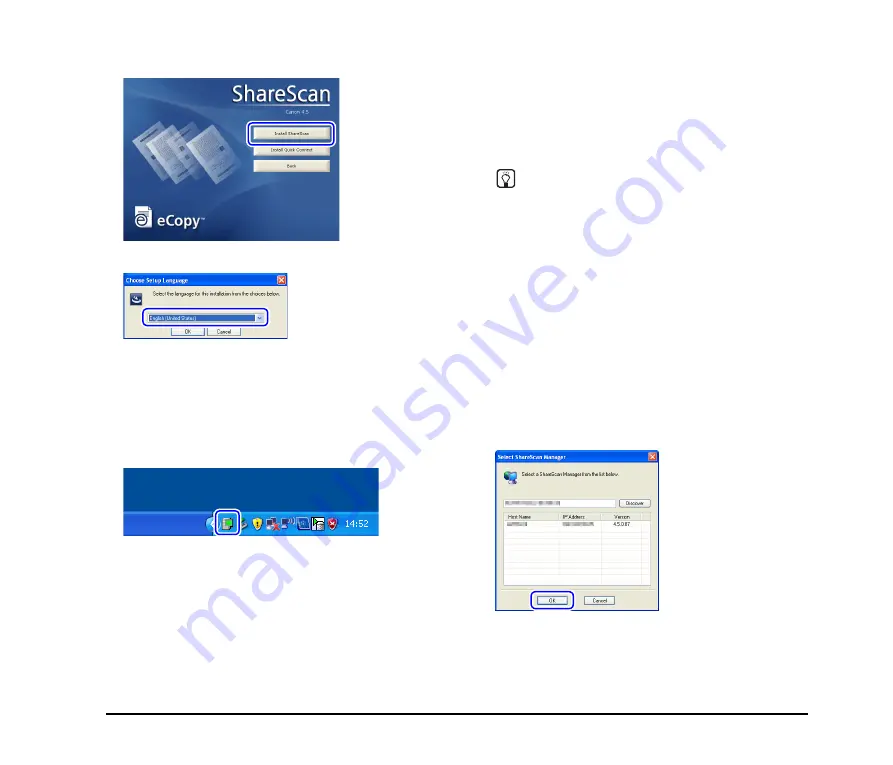
19
3.
Click [Install ShareScan].
4.
Select a language and click [OK].
5.
Follow the instructions on the screen to complete
installation.
If a message requesting that you restart the computer
appears after installation is complete, follow the
instructions to restart the computer.
The eCopy Agent icon appears in the notification area of
the taskbar when the application is installed correctly.
❏
Entering the Product Key Licensing the
Device
After installing Services Manager on the computer, start
ShareScan Administration (the administration tool for
Services Manager) and enter the product key to license the
device.
Hint
Refer to the supplied information sheet on how to obtain the
eCopy ShareScan product key, and obtain the product key
beforehand (requires Internet connection). The product key for
the device is also required to obtain the eCopy ShareScan
product key.
1.
Click the [Start] button, and then click [All Program],
[eCopy Applications], and [ShareScan
Administration].
eCopy ShareScan Administration starts.
2.
Click [ShareScan] under the tree in the left pane, and
then click [Discover Managers] in the [Action] menu.
The [Select ShareScan Manager] dialog box appears.
3.
Make sure that the host name of the computer on
which Service Manager is installed is displayed, and
click [OK].
The [Select ShareScan Manager] dialog box closes, and
the computer on which Services Manager is installed
appears under the tree.
















































