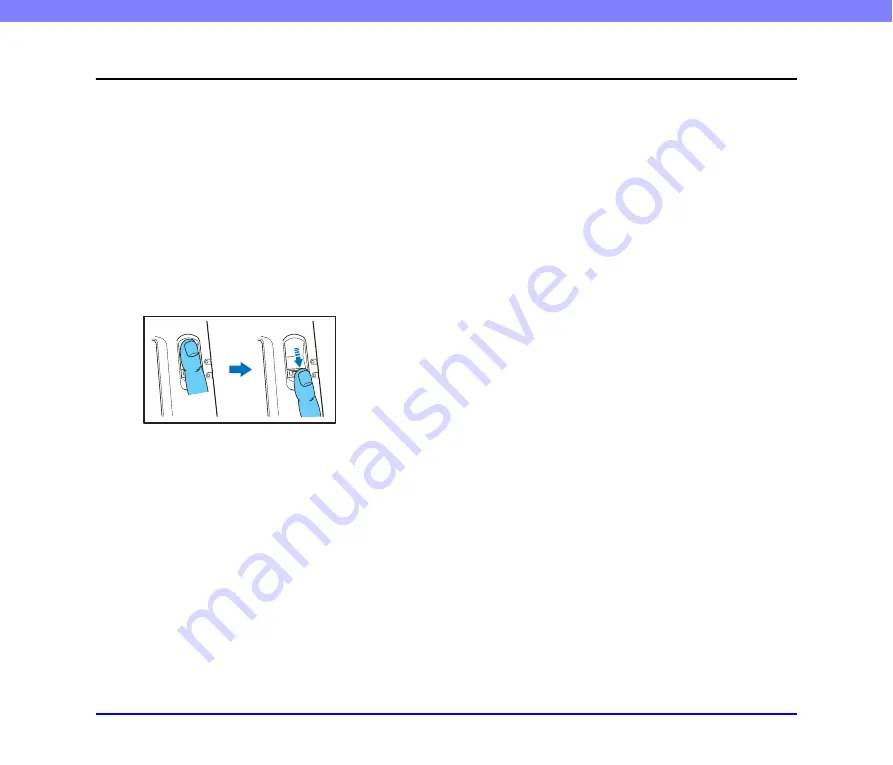
6-10
Chapter 6 Operating Procedures
6.
Fingerprint Registration (Only Available with the ScanFront 220P)
Fingerprint authentication is a function for registering the fingerprints of users that will log in when the device authentication
method is used, and enables users to log in by authenticating their fingerprints. When fingerprint authentication is used, there is no
need to select a user in the list type login screen or enter a user name and password in the key in type login screen. For details on
handling the fingerprint sensor,
see “Fingerprint Sensor (ScanFront 220P)” on p. 2-11
❏
Fingerprint Authentication
●
Follow the procedure below to use fingerprint
registration and authentication.
1. Align the first joint of a finger on the sensor and
press the finger on the fingerprint sensor.
2. Keep the finger pressed while slowly sliding it
straight at a constant speed to scan the
fingerprint.
●
Fingerprint authentication uses the unique
information of fingerprints. The fingerprint
authentication function may not work properly for a
finger with a fingerprint that is worn down or has
few distinguishable features.
●
The same finger needs to be scanned three times
to register the fingerprint.
●
The authentication performance differs depending
on the condition of the fingerprint when it is
registered and when it is authenticated. The
following conditions may cause an error in
fingerprint authentication:
– The finger is wet or sweaty
– The finger is dirty
– The grooves of the fingerprint are filled with
sweat or oil
– The finger is dry (dry skin)
– Part of the fingerprint is missing because of, for
example, a wound or burn injury
– The fingerprint has worn thin
●
Authentication performance may improve if the
condition of the fingerprint is improved as a result
of washing your hands or applying hand cream.
●
Authentication may not be performed properly
depending on the speed with which you slide your
finger over the sensor. In this case, adjust the
speed with which you slide your finger in
accordance with the message that appears.
●
Fingerprint authentication does not necessarily
guarantee the authentication and verification of the
identity of a person.






























