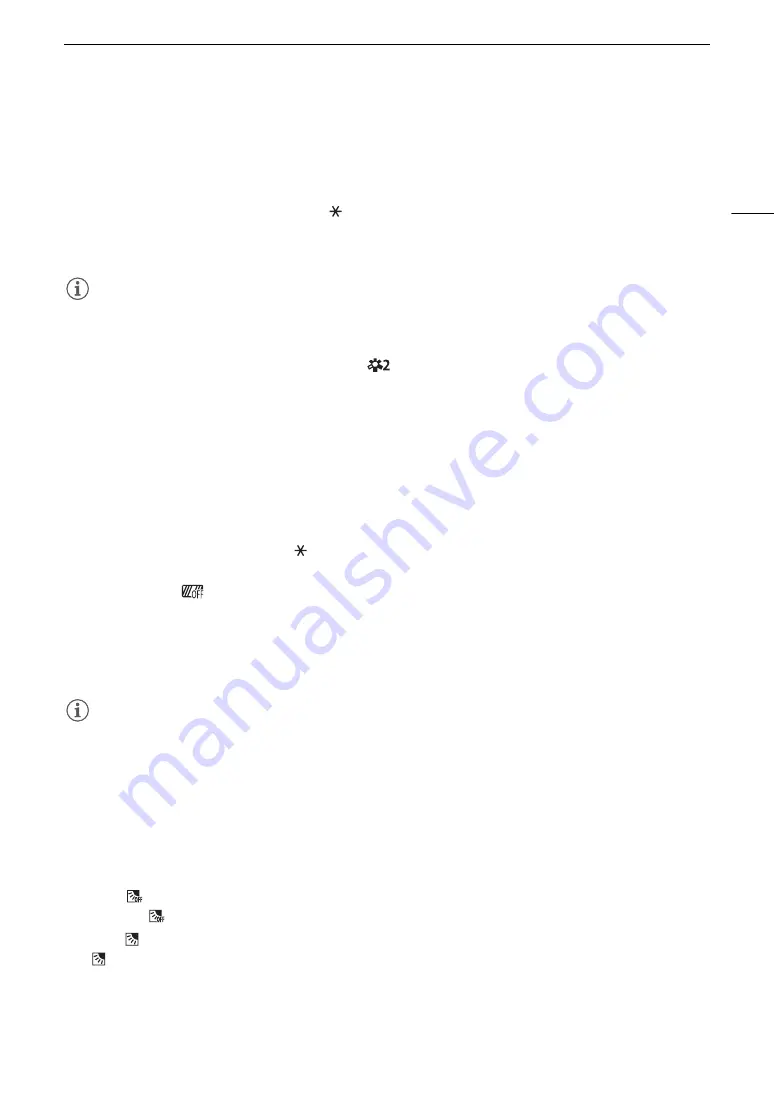
73
Adju
s
ting the Expo
s
ure
3 Touch the de
s
ired area on the LCD
s
creen to optimize and loc
k
the expo
s
ure.
• The
I
mark will flash and the exposure will be adjusted automatically so the area you touched will be
correctly exposed.
4 Touch [
X
].
• The exposure value that was locked and
will appear in orange at the left of the screen.
• Instead of touching [
X
], you can continue from step 2 in the following procedure to further compensate the
exposure.
NOTES
NOTES
• The camcorder will return to automatic exposure in the following cases.
- When the camcorder is turned off.
- When the operating mode, shooting mode or frame rate is changed.
- When [FUNC]
>
[Looks] is switched between [
Wide DR] and one of the other settings or vice versa.
Exposure Compensation
You can compensate the exposure that was set using automatic aperture, in order to darken or lighten the
image.
This function can only be used when the shooting mode is set to
’
,
‚
or
“
.
1 Open the expo
s
ure
s
creen.
[FUNC]
>
[
y
Exposure Comp.]
• If the exposure was locked, touch [
] to unlock the automatic exposure.
• An adjustment dial will appear on the screen.
• You can touch [
] to display the zebra pattern (
A
74, step 2) and check for overexposed areas.
2 Touch [
Ï
] or [
Ð
], or drag your finger along the dial, to compen
s
ate the expo
s
ure.
• You can select one of 17 exposure compensation levels from –2 to +2.
3 Touch [
X
].
• [AE] and the exposure compensation value will appear in orange at the left of the screen.
NOTES
NOTES
• If you set [
B
System Setup]
>
[CUSTOM Dial & Button] to [
y
Exposure Comp.] (
A
97), you can
compensate the exposure with the CUSTOM dial and button.
Backlight Correction
When you need to record a scene with constant backlight conditions, you can use backlight correction to make
the picture, especially the darker areas, brighter.
This function cannot be used when the shooting mode is set to
T
or when infrared recording is activated.
1
S
elect [
BLC Alway
s
On].
[FUNC]
>
[
BLC Always On]
2 Touch [
On] and then touch [
X
].
•
will appear at the left of the screen.
Содержание 2213C002
Страница 1: ...4K Camcorder Instruction Manual NTSC PUB DIE 0516 000E Firmware ver 1 0 5 0 ...
Страница 8: ...8 ...
Страница 38: ...Using the Menus 38 ...
Страница 108: ...Saving and Loading Camcorder Settings 108 ...
Страница 124: ...Working with Clips on a Computer 124 ...






























