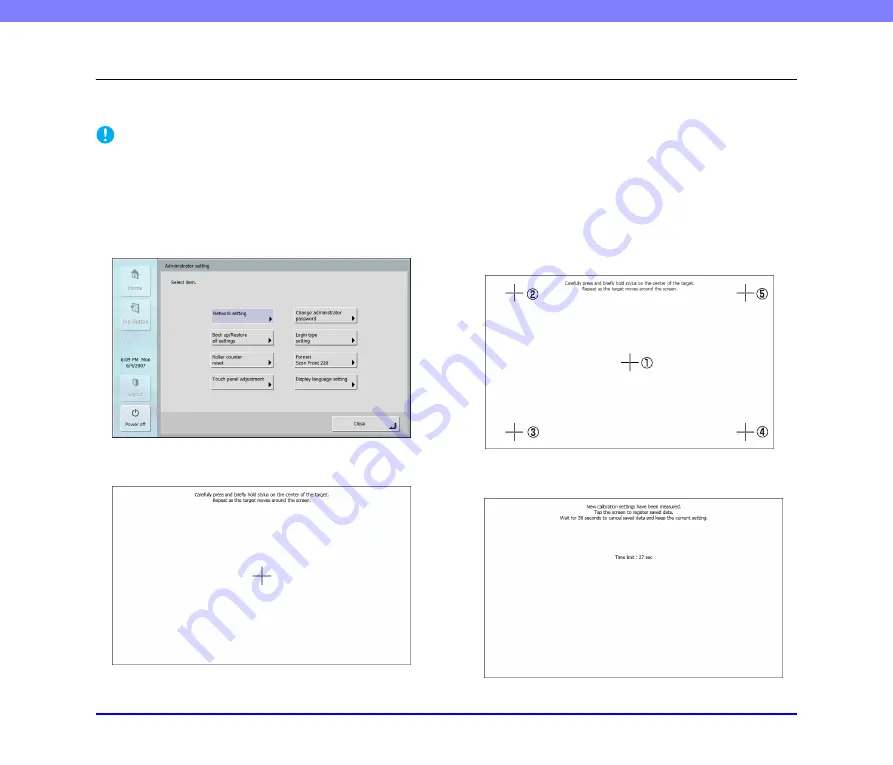
8-9
Chapter 8 Troubleshooting
4.
Adjusting the Touch Panel
If there is no response when you press a button on the touch panel but there is a response when you press somewhere other than a
button, the panel needs to be adjusted. Use the procedure below to adjust the touch panel.
IMPORTANT
• A commercially available touch-panel pen (or the equivalent) is required to adjust the touch panel. Provide a touch-panel pen before
attempting to adjust the touch panel.
• Adjustment of the touch panel involves one cycle of tapping five places, but adjustment may sometimes not end after one cycle if any of the
tapped places was not a target.
• To cancel touch panel adjustment, connect a USB keyboard and press the [Esc] key.
1.
Log in to the Administrator setting screen.
2.
Press the [Touch panel adjustment] button to display
the adjustment screen of the touch panel.
3.
Press the center of the displayed targets (+) with the
touch-panel pen in the order of
a
to
b
.
4.
After you finish adjustment, tap the panel to end
touch panel adjustment.











































