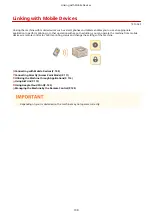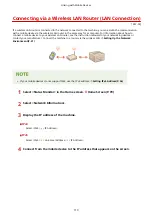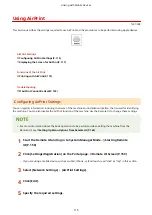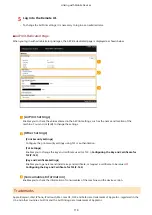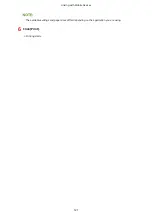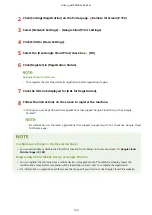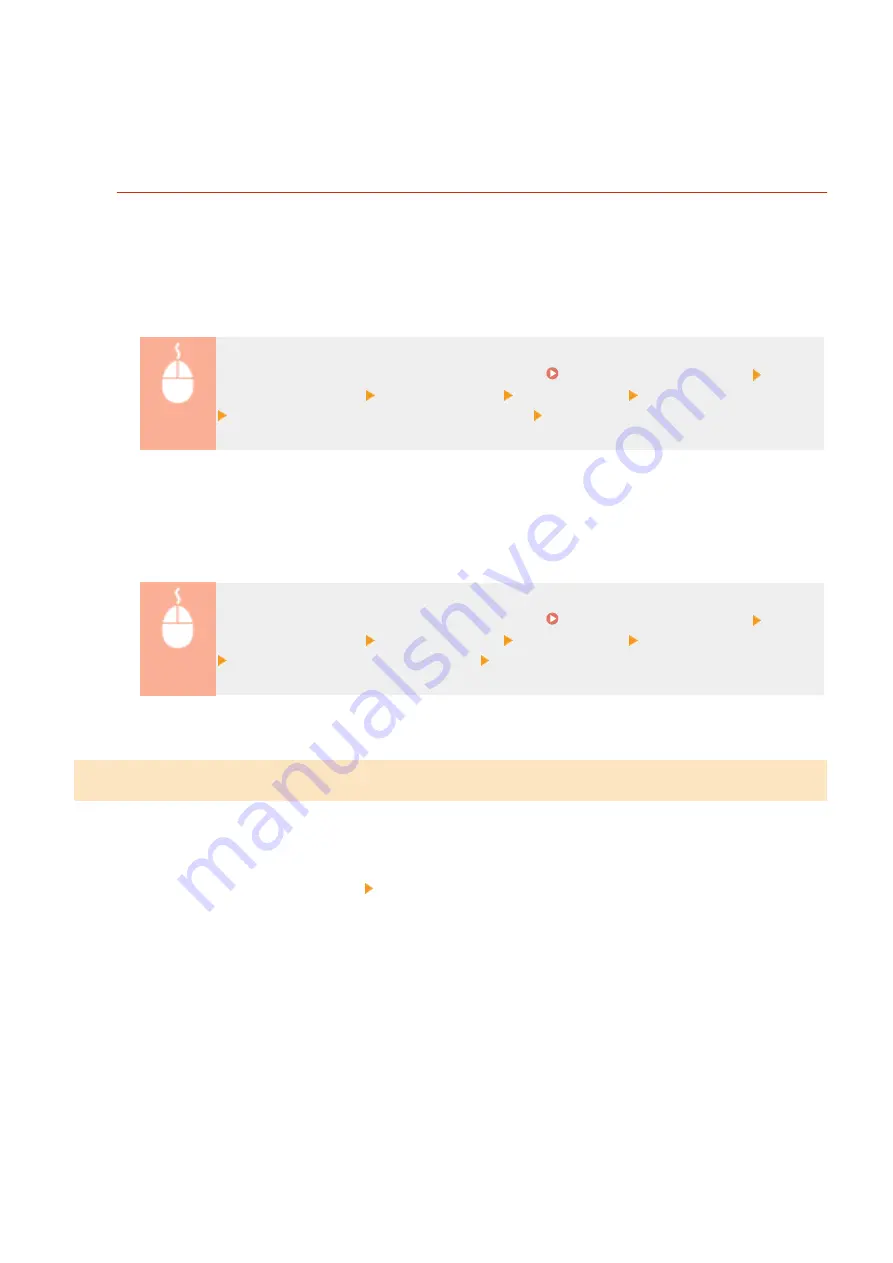
◼
Changing the Setting of Functions Available with AirPrint
If you want to disable functions that you are not going to use with AirPrint or encrypt communications, configure the
necessary setting using the Remote UI.
Changing Print Settings
To perform printing with AirPrint, IPP protocol is used.
Turning the Function On/Off
You can specify whether to perform printing with AirPrint. The factory default setting is [On].
Log in to the Remote UI in System Manager Mode ( Starting Remote UI(P. 158) )
[Settings/Registration] [Network Settings] [TCP/IP Settings] [Edit] in [IPP Print Settings]
Clear or select the [Use IPP Printing] check box [OK]
Changing the TLS Setting
You can specify whether to encrypt communications using TLS when performing printing with AirPrint. The factory
default setting is [On].
Log in to the Remote UI in System Manager Mode ( Starting Remote UI(P. 158) )
[Settings/Registration] [Network Settings] [TCP/IP Settings] [Edit] in [IPP Print Settings]
Clear or select the [Use TLS] check box [OK]
Displaying the Screen for AirPrint
You can display the screen for AirPrint, on which you can not only access the AirPrint Settings but also view
information about consumables, such as toner cartridges, etc. Further, you can configure security function settings.
1
Select [System Preferences] [Printers & Scanners], then add the machine to the Mac
you are using.
●
If the machine has already been added, this operation is not required.
2
Select this machine from the list of printers in [Printers & Scanners].
3
Click [Options & Supplies].
4
Click [Show Printer Webpage].
Linking with Mobile Devices
117
Содержание 2207C004
Страница 1: ...imageCLASS LBP113w User s Guide USRMA 2442 00 2018 08 en Copyright CANON INC 2018 ...
Страница 43: ...LINKS Setting IPv6 Addresses P 39 Viewing Network Settings P 42 Setting Up 38 ...
Страница 58: ...Printing from a Computer P 101 Setting Up 53 ...
Страница 86: ...Basic Operations 81 ...
Страница 140: ...Managing the Machine 135 ...
Страница 214: ...7 Close the toner cover 8 Replace the output cover LINKS Consumables P 220 Maintenance 209 ...
Страница 218: ...8 Close the toner cover 9 Replace the output cover LINKS Consumables P 220 Maintenance 213 ...
Страница 227: ... When replacing drum cartridges see Replacing the Drum Cartridge P 210 Maintenance 222 ...
Страница 230: ...Troubleshooting 225 ...
Страница 272: ...Third Party Software 1X57 07C For information related to third party software click the following icon s Appendix 267 ...
Страница 302: ...Menu Route Map 1X57 089 For the settings on the machine s display see Menu Route Map PDF manual Appendix 297 ...
Страница 318: ... 12 JPEG this software is based in part on the work of the Independent JPEG Group ...