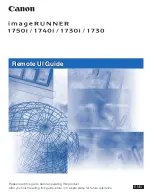Содержание 1750
Страница 2: ...imageRUNNER 1750i 1740i 1730i 1730 Remote UI Guide...
Страница 11: ...x...
Страница 27: ...Viewing the Machine Status and Information 1 16 Introduction to the Remote UI 1...
Страница 95: ...Specifying the Authorized Send Settings 4 18 Customizing Settings 4 2 Specify the necessary settings click OK...
Страница 117: ...Verifying SSL Server Certificates 4 40 Customizing Settings 4...
Страница 118: ...5 1 CHAPTER 5 Appendix This chapter includes the glossary and index Glossary 5 2 Index 5 6...
Страница 125: ...Index 5 8 Appendix 5...