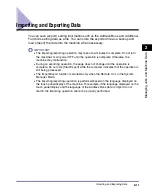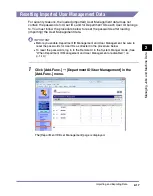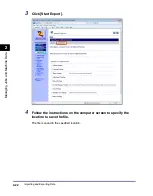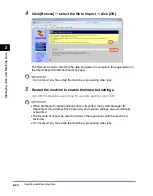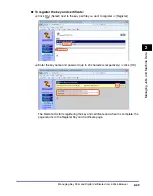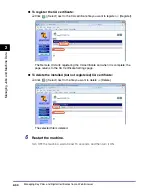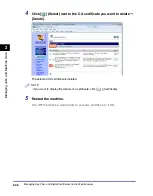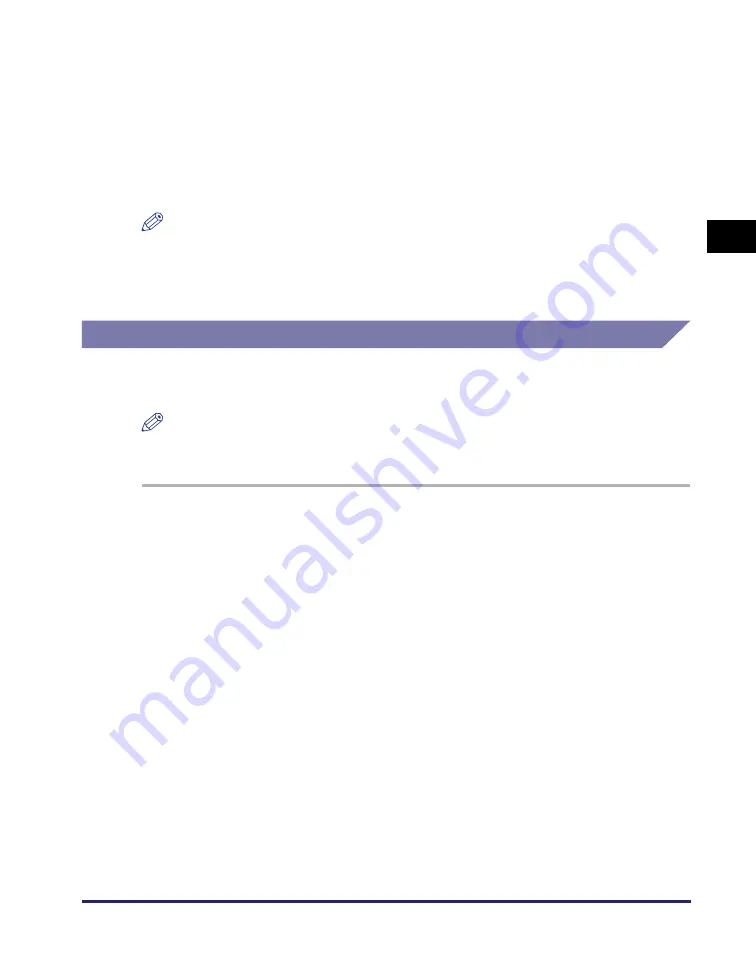
Importing and Exporting Data
2-21
Ma
na
ging
Job
s
a
nd
Ma
ch
ine
Dat
a
2
7
Repeat steps 5 and 6 to reset the passwords of the other User IDs.
8
Enable Department ID Management and/or User Management as
necessary after resetting the passwords for all the User IDs.
For more information, see “Enabling Department ID Management and User
Management,” on p. 3-2.
NOTE
To switch from the User ID list to the Department ID list, click [Department ID
Management Settings] on the [Department ID/User Management Settings] page
shown in step 3, and click [Cancel] on the [Register New Department] page. To display
the list of the User IDs again, follow steps 1 to 4.
Exporting Additional Functions Setting Data
You can save (export) the Additional Functions setting data stored in the machine
as a file.
NOTE
The Additional Functions settings you can export are displayed on the page shown in
step 3.
1
Click [Add.Func.]
➞
[Import/Export] in the [Add.Func.] menu.
For help, see the screen shot in step 1 in “Exporting Address Book Data,” on p. 2-12
.
The Import/Export page is displayed.
2
Click [Additional Functions].
For help, see the screen shot in step 1 in “Exporting Address Book Data,” on p. 2-12
.
The Import/Export Additional Functions page including the list of the Additional
Functions settings to be exported is displayed.
Содержание 1730
Страница 2: ...imageRUNNER 1750i 1740i 1730i 1730 Remote UI Guide ...
Страница 11: ...x ...
Страница 27: ...Viewing the Machine Status and Information 1 16 Introduction to the Remote UI 1 ...
Страница 95: ...Specifying the Authorized Send Settings 4 18 Customizing Settings 4 2 Specify the necessary settings click OK ...
Страница 117: ...Verifying SSL Server Certificates 4 40 Customizing Settings 4 ...
Страница 118: ...5 1 CHAPTER 5 Appendix This chapter includes the glossary and index Glossary 5 2 Index 5 6 ...
Страница 125: ...Index 5 8 Appendix 5 ...