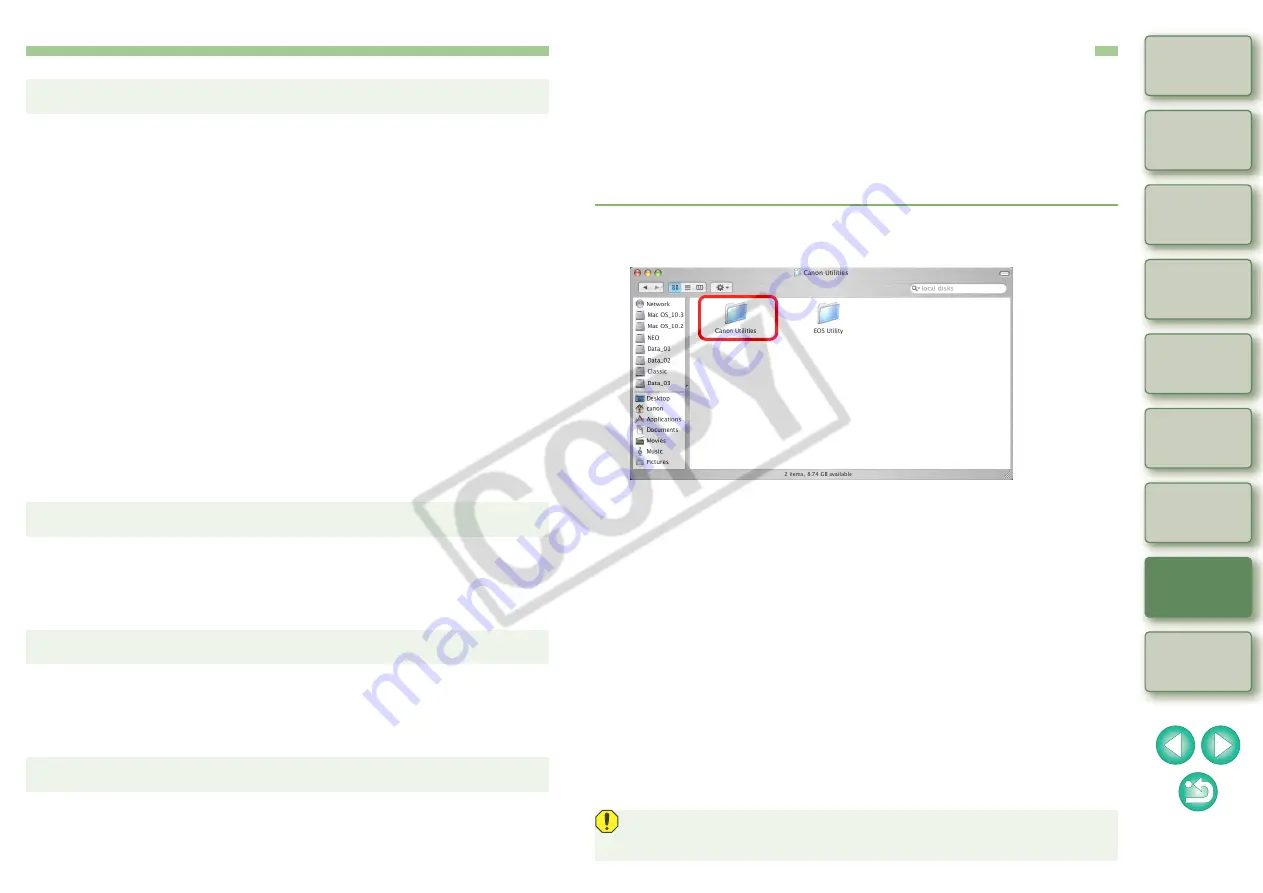
79
O
If the color of the monitor that displays an image is not adjusted
correctly, or if a profile for a printer that is to print images, has not
been set up, the color of the image displayed on screen and the color
of the printed photograph may differ greatly. If the color of the monitor
that displays images is corrected
and a profile for a
printer is set up correctly, the color of a printed photograph and the
color of an image on screen can be more closely matched. Printing
with a Canon printer
automatically sets up printer
profiles, so you only need to set the color of the monitor to bring the
colors closer together.
O
When printing with Easy-PhotoPrint and the Easy-PhotoPrint
automatic compensation function and the various types of image
adjustment functions are operating, colors are not printed correctly.
Cancel all Easy-PhotoPrint image adjustment functions
O
Where the printer driver is set to perform adjustment of images,
printing colors of a picture does not approximate the colors on screen
even when a printer profile is set. Set the driver not to perform
adjustment of images.
O
If a large number of images are printed in batches, printing may stop
in the middle or the images may not be printed. Reduce the number of
images to print or increase the memory on your computer.
O
Delete [CRW_YYYY.THM] (camera index display image) if it remains
in the folder from which images have been deleted
* Numbers are entered for [YYYY] in the file name.
O
A JPEG image set to Adobe RGB and shot with the EOS 10D and
EOS DIGITAL REBEL/300D DIGITAL may not display image
information.
The colors in printed images are incorrect
Printing a large number of images in batches cannot be performed
A file remains in the folder after images are deleted
The image information does not display
Deleting the Software (Uninstalling)
O
Quit any applications before uninstalling the software.
O
Log into the account used when installation was performed.
O
To prevent computer malfunctions, always restart your computer after
you have uninstalled the software. Re-installing the software without
first restarting your computer is particularly likely to result in computer
malfunctions.
1
Display the folder in which the software is saved.
O
Open the [Canon Utilities] folder.
2
Drag the folder for the software to be uninstalled to
the Trash.
3
Select [Finder] menu on the desktop
`
[Empty Trash].
¿
The software is deleted.
O
When uninstallation ends, restart your computer.
You cannot retrieve data that you have emptied into the Trash and
deleted, so be particularly careful when deleting data.
















































