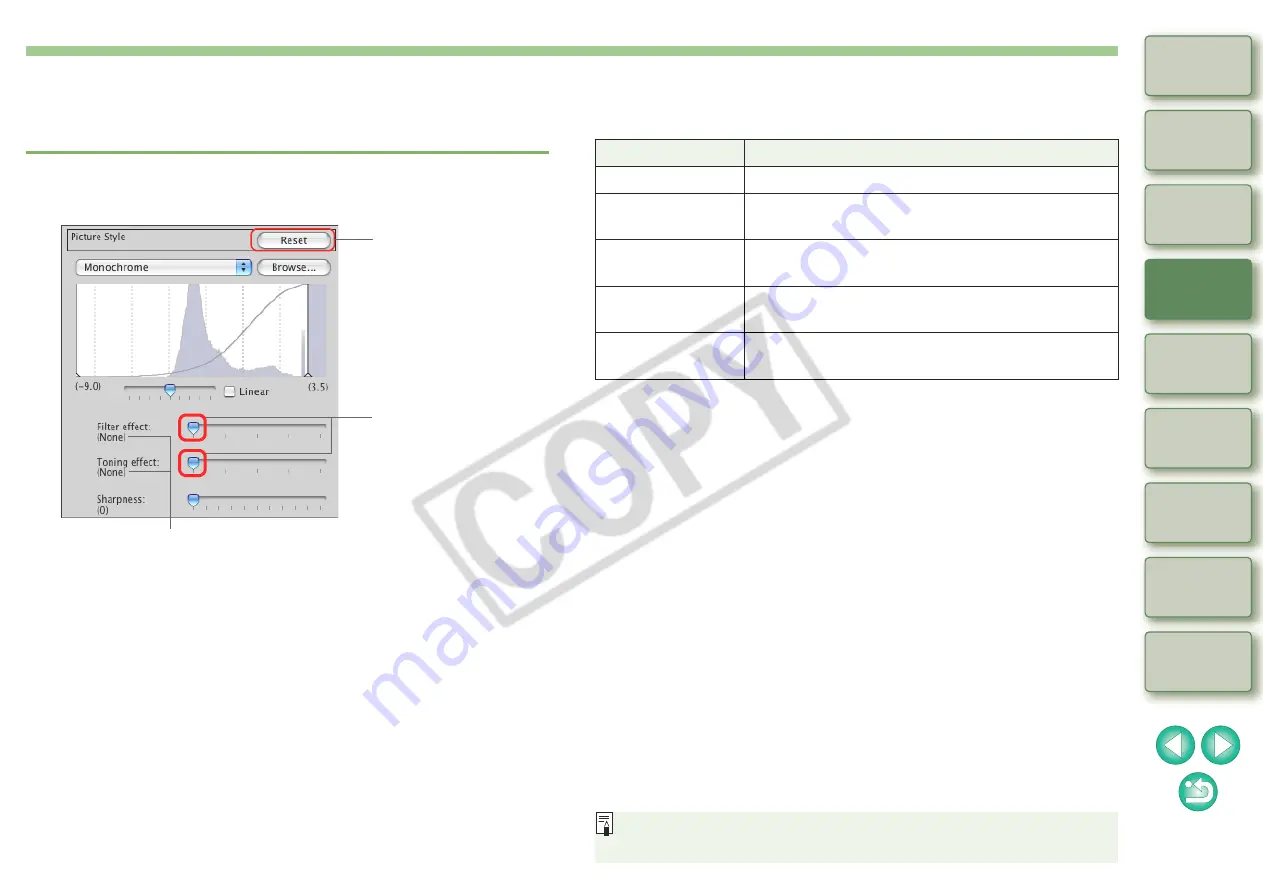
21
Adjusting Monochrome
You can create monochrome photographs with effects similar to filtering
and with the look of a single-color photograph.
1
Select [Monochrome] in the [Picture Style] list box
2
Reverts the image to
the original settings.
Drag the sliders left or
right.
Display the values of the settings.
O
Filter effect:
Creates an image where the white of clouds and the
green of trees are emphasized in the same
monochrome photograph.
O
Toning effect:
You can create a single-color monochrome
photograph to which color has been added. You can
choose from [None], [Sepia], [Blue], [Purple] and
[Green].
Filter
Example of effect
None
Ordinary monochrome image without filter effect.
Yellow
Blue sky is reproduced more naturally and white
clouds emerge clearly.
Orange
Blue sky becomes somewhat darker. The
brightness of the setting sun increases further.
Red
Blue sky becomes quite dark. Autumn leaves
become clear and bright.
Green
Human skin tones and lips become softer. The
green leaves of trees become clear and bright.
If the [Contrast]
slider is set to the right, the filter effect is
emphasized even more.






























