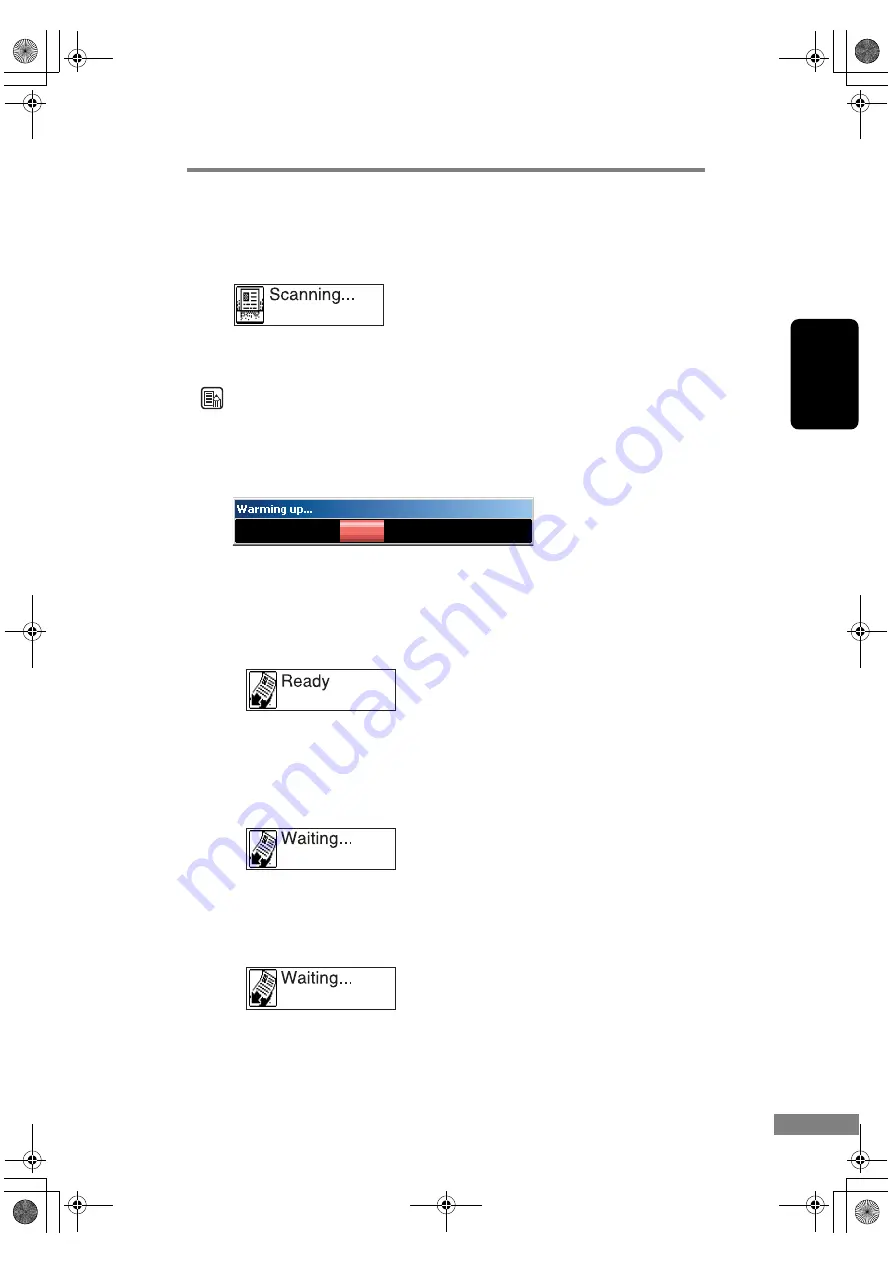
Using the Scanner
31
Chapter 2
7.
Specify the file name and the file type for saving the image data, and click
[Save] to start scanning.
Scanning starts, and the message “Scanning” is displayed on the display panel.
For details on the available settings in the Scan Batch to File Setting dialog
box, see the CapturePerfect Operation Guide and CapturePerfect Help.
Note
When scanning immediately after turning on the scanner or when the scan
lamp is off, wait until [Warming up] appears on the PC’s monitor before
scanning.
(See “[Warming up] Is Displayed When Scanning,” on p. 71.)
8.
When scanning is complete, the scanner’s display panel message changes to
“Ready” or “Waiting”. You can continue, or end scanning according to the
setting selected in [Feeding Option] in the scanner setup (see step 3).
• When Feeding Option is set to Standard Feeding, [Ready] is
displayed.
The Continue Scanning dialog box is displayed. Place another document,
and click [Continue Scanning] to resume scanning, or click [Stop Scanning]
to end scanning.
• When Feeding Option is set to Auto-detection, [Waiting] is
displayed.
Place another document on the feeder to resume scanning, or press [STOP]
on the operation panel to end scanning.
• When Feeding Option is set to Panel-Feeding, [Waiting] is
displayed.
Place another document and press [START] on the operation panel to resume
scanning, or press [STOP] on the operation panel to end scanning.
DR-1210C.book Page 31 Monday, December 19, 2005 10:35 AM
Содержание 1211B002 - DR 1210C
Страница 4: ...DR 1210C book Page iii Monday December 19 2005 10 35 AM ...
Страница 22: ...18 Before Using the Scanner DR 1210C book Page 18 Monday December 19 2005 10 35 AM ...
Страница 60: ...56 Using the Scanner DR 1210C book Page 56 Monday December 19 2005 10 35 AM ...
Страница 90: ...86 Index DR 1210C book Page 86 Monday December 19 2005 10 35 AM ...






























