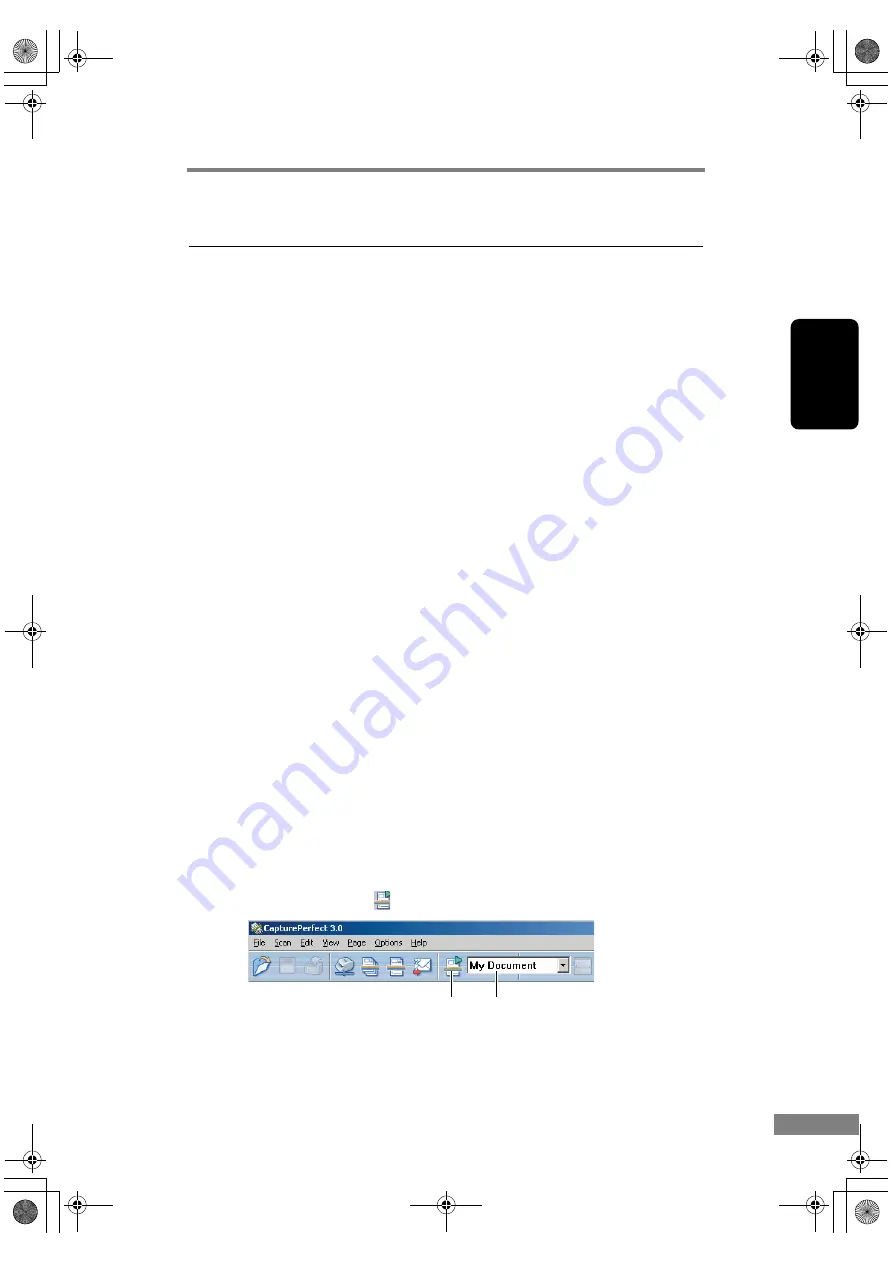
Using the Scanner
25
Chapter 2
3. Scanning Documents
There are two methods of scanning documents using the DR-1210C document
scanner. You can scan from an application, such as CapturePerfect 3.0, or you
can use the Job function, which allows you to scan by pressing buttons on the
operation panel, without starting up an application.
This section describes the scanning flow of the CapturePerfect 3.0 application
and the Job Function.
For details on how to install each application and the driver, see the Easy Start
Guide.
Using CapturePerfect 3.0
CapturePerfect 3.0 is an ISIS-compatible application developed for Canon
document scanners.
CapturePerfect 3.0 includes the following modes. Select the desired scan mode
from the scan menu to perform scanning.
• Scan Batch to File
Documents are scanned with the preset scanning conditions, and the image
file is saved to the specified folder.
• Scan Batch to Print
Documents are scanned with the preset scanning conditions, and the scanned
image is printed on the specified printer.
• Scan Batch to Mail
Documents are scanned with the preset scanning conditions, the e-mail
software is started up, and the scanned image is attached to a new e-mail
message.
• Scan 1 Page
Only one page of the document is scanned.
• Scan Job
The scanning conditions and scan mode (Scan Batch to File, Scan Batch to
Print, or Scan Batch to Mail) are registered in advance as a job. The scan job
can then be performed by selecting the registered job from the drop-down
list (
c
) and pressing
(Scan JOB) on the toolbar (
d
).
b
a
DR-1210C.book Page 25 Monday, December 19, 2005 10:35 AM
Содержание 1211B002 - DR 1210C
Страница 4: ...DR 1210C book Page iii Monday December 19 2005 10 35 AM ...
Страница 22: ...18 Before Using the Scanner DR 1210C book Page 18 Monday December 19 2005 10 35 AM ...
Страница 60: ...56 Using the Scanner DR 1210C book Page 56 Monday December 19 2005 10 35 AM ...
Страница 90: ...86 Index DR 1210C book Page 86 Monday December 19 2005 10 35 AM ...






























