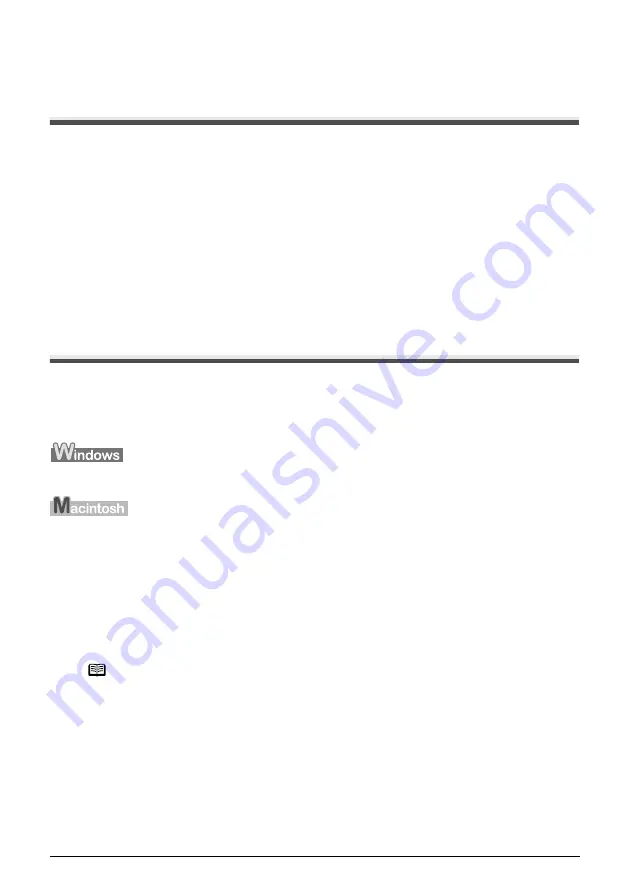
Chapter 6
Chapter 6
57
Scanning Images
Scanning Images
About Scanning Images
You can scan images from the machine into a computer, and save them in JPEG, TIFF, or Bitmap
format. Then you can process that data by using the supplied application software to create original
images. Furthermore, you can use the supplied OCR (Optical Character Recognition) software to
convert scanned paper documents to text data.
Before Scanning
Before scanning images, confirm as follows:
z
Does the document to be scanned meet the requirements for being set on the Platen Glass?
For details, see page 15.
z
Is the machine connected to your computer correctly?
Make sure your machine and computer are correctly connected with the USB cable.
Scanning Methods
Scanning Using The MP Navigator
Using the MP Navigator, you can scan, process and save documents to your computer. For
details on using the MP Navigator, see the
Scan Guide
.
On the Windows desktop, double-click the [MP Navigator 2.0] icon to open the MP Navigator.
On the [Go] menu, select [Applications], then double-click the [MP Navigator 2.0] icon to open
the MP Navigator.
You can launch the following application software from the MP Navigator.
z
Easy-PhotoPrint (Photo Printing)
z
ArcSoft PhotoStudio (Photo image editing)
z
ScanSoft OmniPage SE (Converting scanned document to text)
Note
z
If you performed the [Custom Install] and only installed the MP Driver
and MP Navigator, these application software were not installed and
thus cannot be launched. To launch any of the above application
software from MP Navigator, perform the [Custom Install] once again
to install them.
z
ScanSoft OmniPage SE does not support Windows 98 first edition.






























