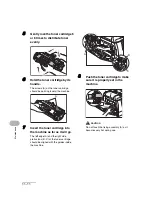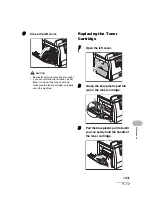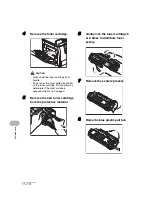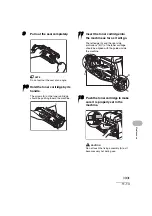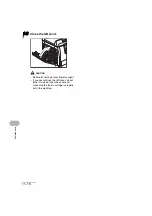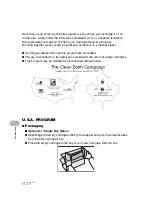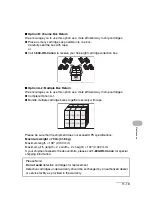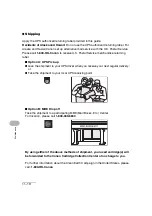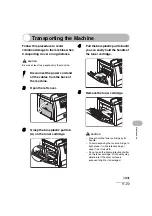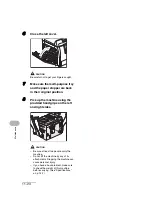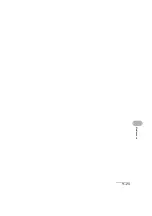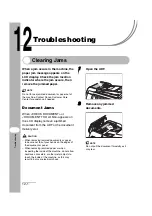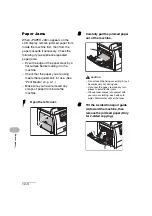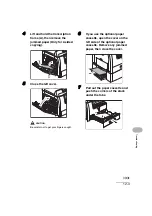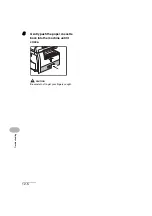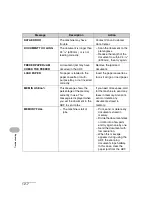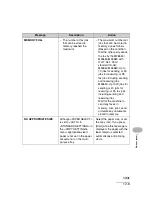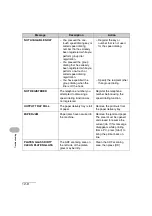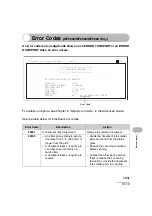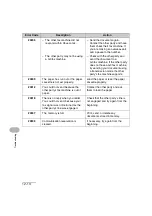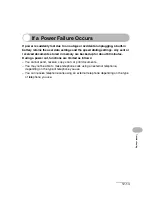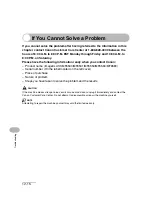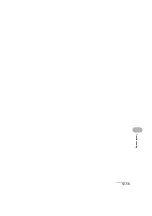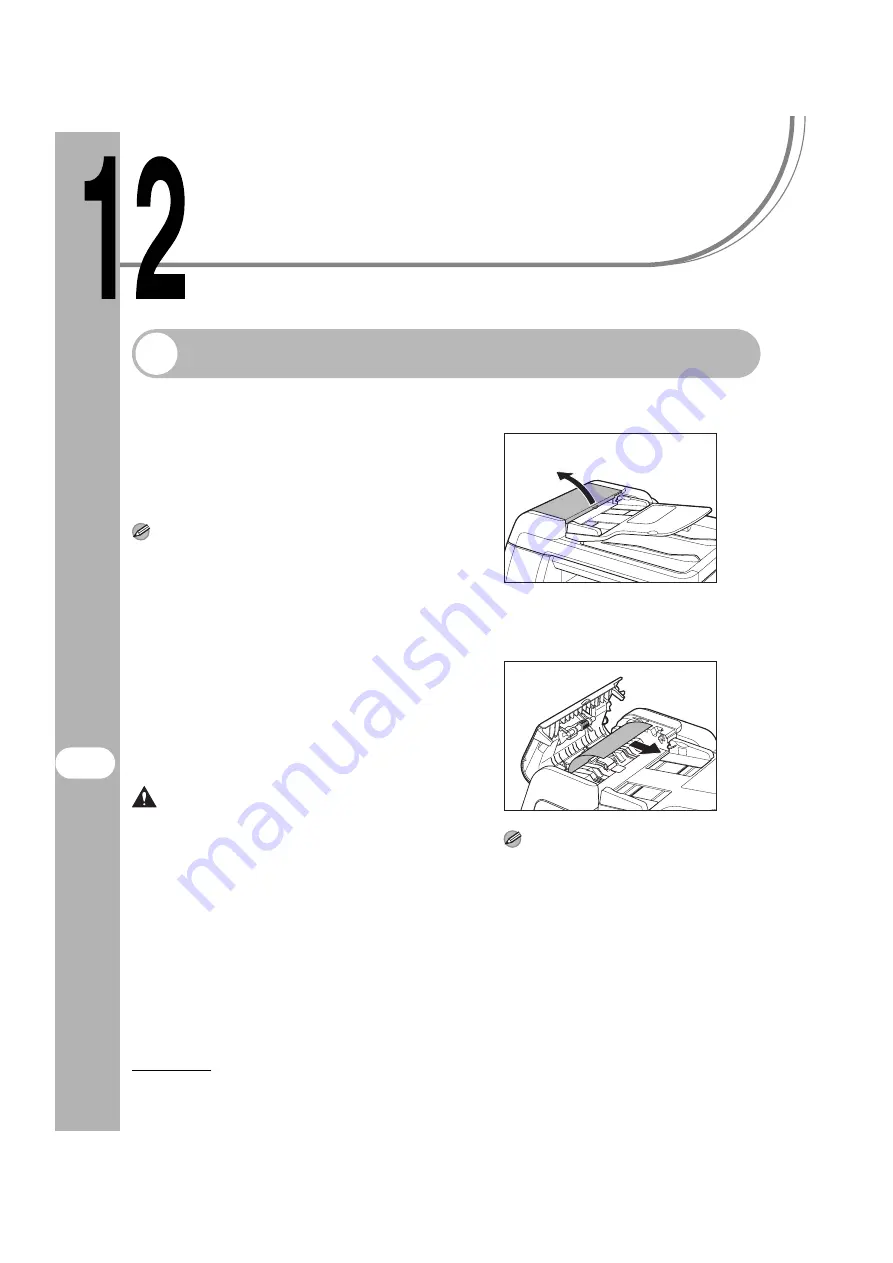
12-1
T
roublesh
ootin
g
Troubleshooting
Clearing Jams
When a jam occurs in the machine, the
paper jam message appears on the
LCD display. Check the jam location
indicator where the jam occurs, then
remove the jammed paper.
NOTE
Do not force a jammed document or paper out of
the machine. Contact Canon Customer Care
Center for assistance if needed.
Document Jams
When <CHECK DOCUMENT> or
<DOCUMENT TOO LONG> appears on
the LCD display, remove a jammed
document from the ADF or the document
delivery slot.
CAUTION
– When removing jammed documents or paper,
take care not to cut your hands on the edges of
the document or paper.
– When removing jammed paper or when
inspecting the inside of the machine, do not allow
necklaces, bracelets, or other metal objects to
touch the inside of the machine, as this may
result in burns or electrical shock.
1
Open the ADF.
2
Remove any jammed
documents.
NOTE
Do not pull the document forcefully as it
may tear.
Содержание 0564B001
Страница 2: ......
Страница 49: ...1 18 Before Using the Machine ...
Страница 57: ...2 8 Document Handling ...
Страница 71: ...3 14 Print Media ...
Страница 109: ...4 38 Sending Faxes MF6550 MF6560 MF6580 Only ...
Страница 119: ...6 8 Copying ...
Страница 151: ...11 24 Maintenance ...
Страница 167: ...12 16 Troubleshooting ...
Страница 212: ...14 9 Appendix Z Zoom ratio 6 6 Preset zoom 6 6 Zoom designation 6 7 ...
Страница 213: ...14 10 Appendix ...