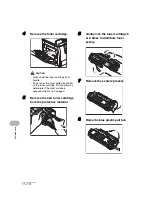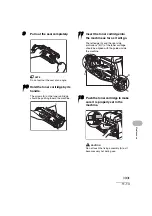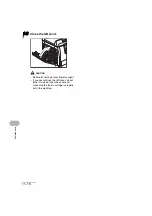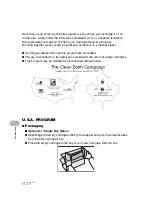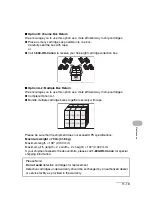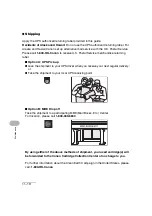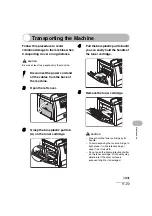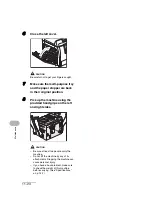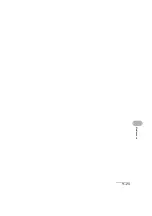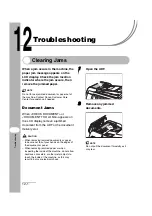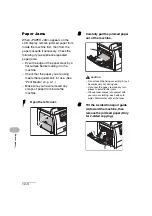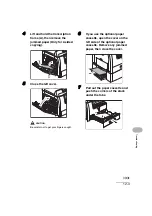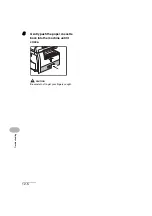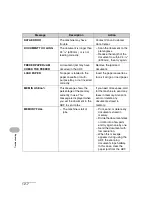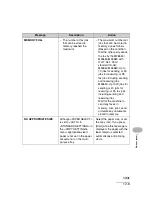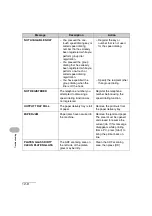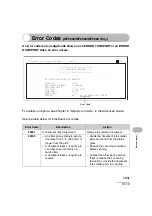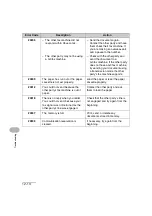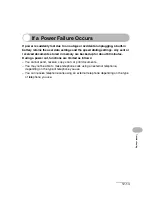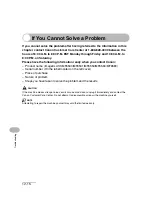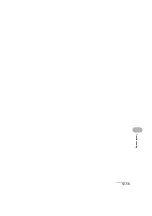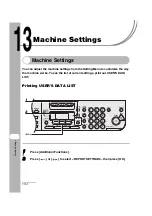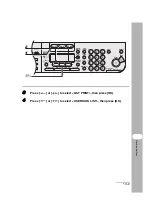12-3
T
roublesh
ootin
g
Paper Jams
When <PAPER JAM> appears on the
LCD display, remove jammed paper from
inside the machine first, then from the
paper cassette if necessary. Check the
following if you experience repeated
paper jams:
– Even the edge of the paper stack by a
flat surface before loading it in the
machine.
– Check that the paper you are using
meets the requirements for use. (See
“Print Media,” on p. 3-1.)
– Make sure you have removed any
scraps of paper from inside the
machine.
1
Open the left cover.
2
Carefully pull the jammed paper
out of the machine.
CAUTION
– Do not touch the fixing assembly (A) as it
becomes very hot during use.
– If you tear the paper, remove any torn
pieces to avoid further jams.
– If loose toner comes into contact with
your skin or clothing, wash with cold
water. Warm water will set the toner.
3
Tilt the 2-sided transport guide
(A) toward the machine, then
remove the jammed paper (Only
for 2-sided copying).
A
A
Содержание 0564B001
Страница 2: ......
Страница 49: ...1 18 Before Using the Machine ...
Страница 57: ...2 8 Document Handling ...
Страница 71: ...3 14 Print Media ...
Страница 109: ...4 38 Sending Faxes MF6550 MF6560 MF6580 Only ...
Страница 119: ...6 8 Copying ...
Страница 151: ...11 24 Maintenance ...
Страница 167: ...12 16 Troubleshooting ...
Страница 212: ...14 9 Appendix Z Zoom ratio 6 6 Preset zoom 6 6 Zoom designation 6 7 ...
Страница 213: ...14 10 Appendix ...