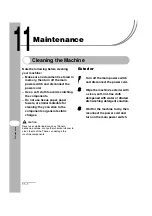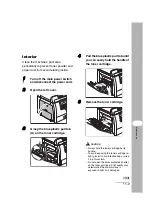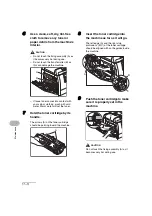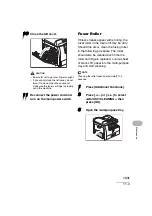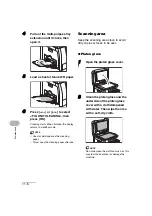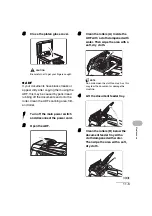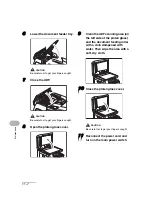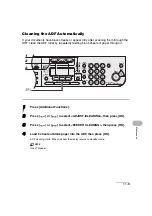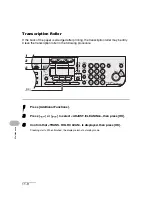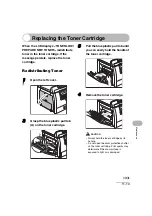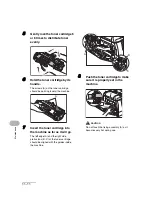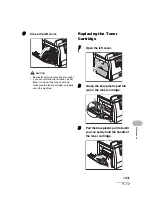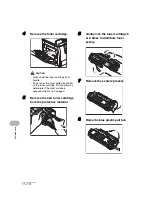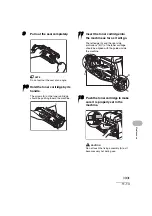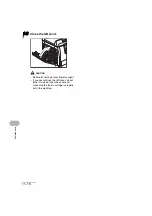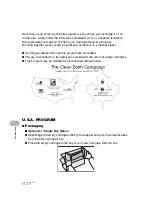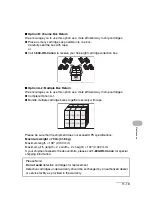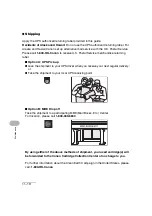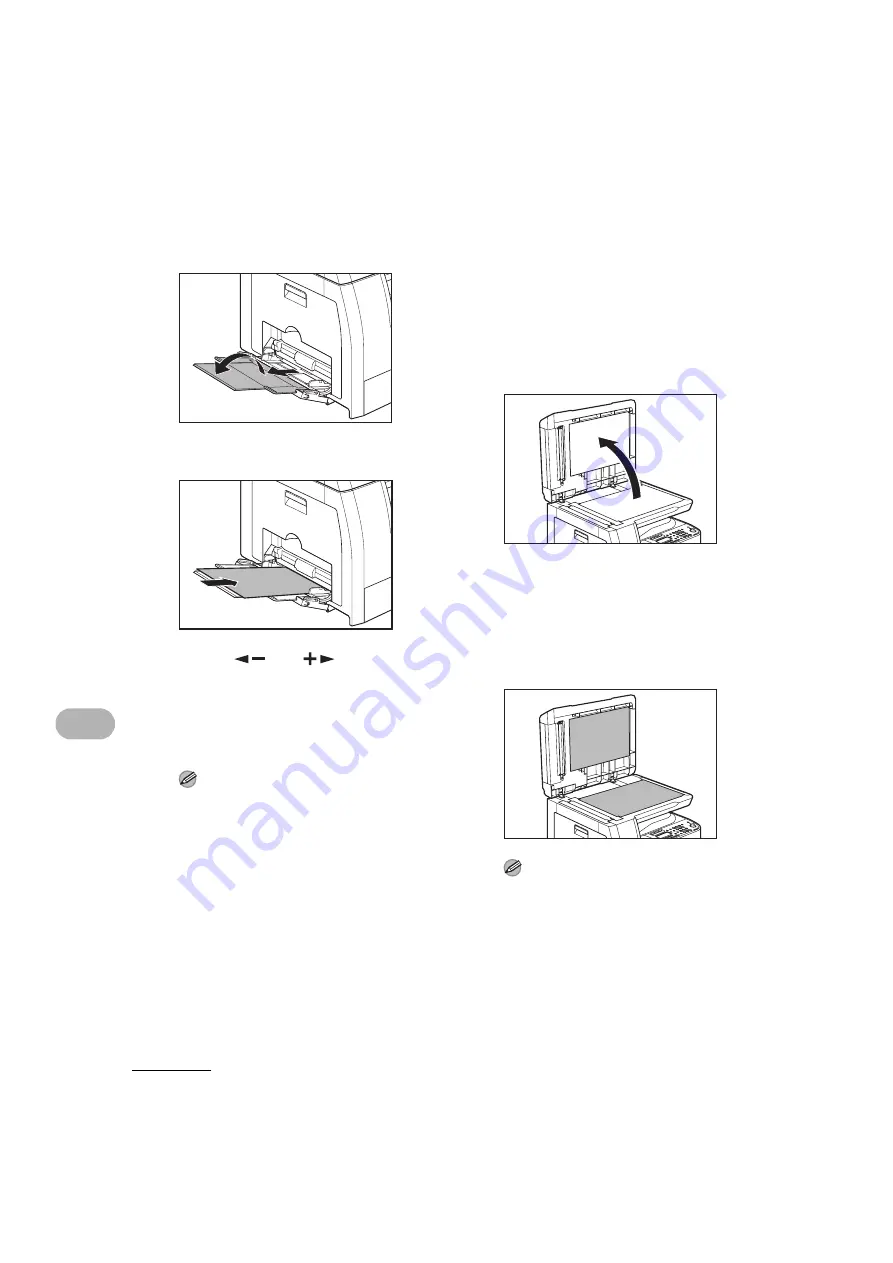
11-5
Maintenance
4
Pull out the multi-purpose tray
extension until it clicks, then
open it.
5
Load a sheet of blank LTR paper.
6
Press [
] or [
] to select
<FIX. UNIT CLEANING>, then
press [OK].
Cleaning starts. When finished, the display
returns to standby mode.
NOTE
– Use standard paper as the cleaning
paper.
– Throw away the cleaning paper after use.
Scanning area
Keep the scanning area clean to avoid
dirty copies or faxes to be sent.
●
Platen glass
1
Open the platen glass cover.
2
Clean the platen glass and the
underside of the platen glass
cover with a cloth dampened
with water. Then wipe the area
with a soft, dry cloth.
NOTE
Do not dampen the cloth too much, as this
may tear the document or damage the
machine.
Содержание 0564B001
Страница 2: ......
Страница 49: ...1 18 Before Using the Machine ...
Страница 57: ...2 8 Document Handling ...
Страница 71: ...3 14 Print Media ...
Страница 109: ...4 38 Sending Faxes MF6550 MF6560 MF6580 Only ...
Страница 119: ...6 8 Copying ...
Страница 151: ...11 24 Maintenance ...
Страница 167: ...12 16 Troubleshooting ...
Страница 212: ...14 9 Appendix Z Zoom ratio 6 6 Preset zoom 6 6 Zoom designation 6 7 ...
Страница 213: ...14 10 Appendix ...