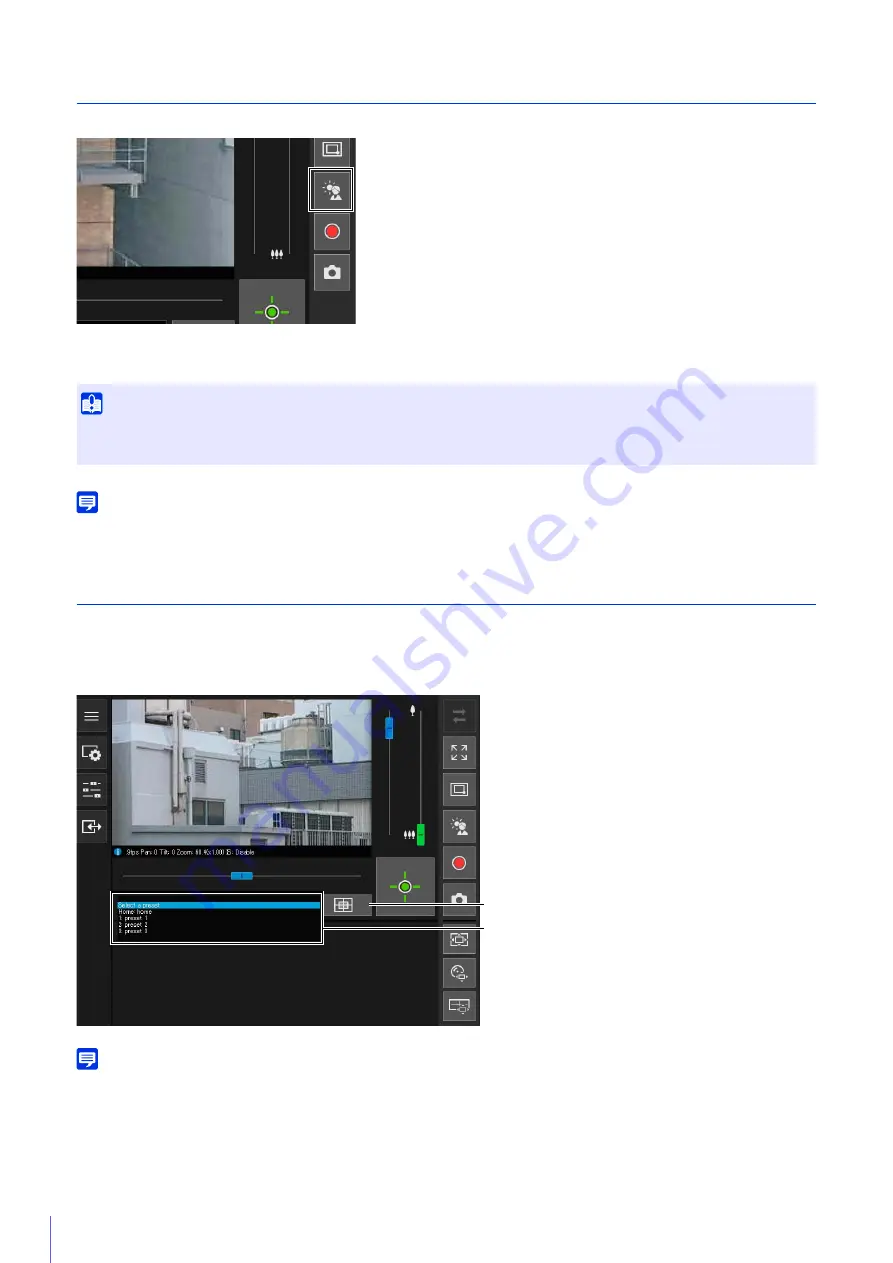
62
Using Backlight Compensation
Click [BLC] to brighten video that is dark due to backlight.
The back light compensation button becomes active (purple) while backlight compensation is being performed.
Click the button again to cancel backlight compensation.
Note
If bright areas are overexposed, use [Smart Shade Control] on the Setting Page.
Using Presets or the Home Position
It is possible to control the camera using a preset or home position registered to the camera in advance.
When you click the preset selection menu and select a preset from the list that is displayed, the camera will be set to the
registered setting of the selected preset.
Clicking the [Home Position] button will set the camera to the registered setting of the home position.
Note
Register preset/home positions in advance in [Camera] > [Preset] > [Register Preset] (P. 118) on the Setting Page.
The registered preset is displayed in the preset selection menu.
Important
• You cannot use the [BLC] button if [Smart Shade Control] is set to [Auto] on the Setting Page.
• You cannot use the [BLC] button if [Exposure] is set to [Manual] on the Setting Page.
[Home Position] Button
Preset Selection Menu
Содержание 013803299946
Страница 25: ...Before Use 1 25 Troubleshooting Please refer to Appendix P 205 in case of error messages or problems ...
Страница 26: ...26 ...
Страница 36: ...36 ...
Страница 74: ...74 ...
Страница 109: ...Setting Page 5 109 Night Mode Video turns to monochrome Removes the infrared filter to increase sensitivity HM4x H730 ...
Страница 226: ...226 Reset Switch LED LED Reset Switch H730 S30 S31 S80x S90x Reset Switch LED ...
Страница 242: ...BIE 7197 000 CANON INC 2017 ...






























