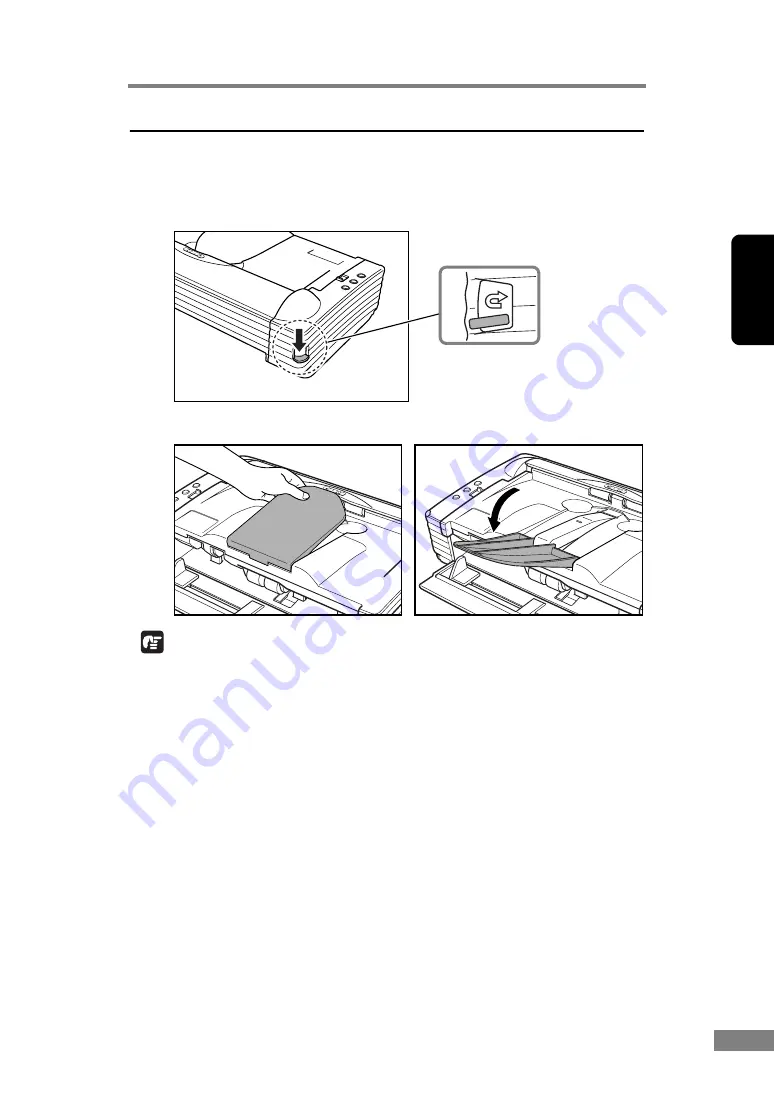
Using the Scanner
23
Chapter 2
Using the U-Turn Path
1.
Lower the eject selection lever.
Scanned documents will be ejected to the document eject tray.
2.
Pull the document eject tray extension towards you to open it.
IMPORTANT
• Be careful when opening the document eject tray extension. Forcing it open
can damage it.
• Never try to raise the document eject tray extension more than necessary.
Doing so can damage it.
• Do not place anything other than documents on the document eject tray
extension. Doing so can damage it.
• Make sure the document eject tray extension is open when using the scanner.
If the document eject tray extension is not opened, ejected documents can
fall from the tray and become jammed in the scanner.
Eject Selection Lever
Содержание 0080B002
Страница 46: ...42 Using the Scanner 3 Double click Scanners and Cameras 4 Select CANON DR 2580C USB and then click Properties ...
Страница 47: ...Using the Scanner 43 Chapter 2 Canon DR 2580C USB Properties is displayed 5 Click the Events tab ...
Страница 56: ...52 Using the Scanner 3 Double click Scanners and Cameras 4 Select CANON DR 2580C USB and then click Properties ...
Страница 57: ...Using the Scanner 53 Chapter 2 CANON DR 2580C USB Properties is displayed 2 Click the Maintenance tab ...
Страница 72: ...68 Using the Scanner ...
Страница 80: ...76 Appendices 3 Double click Scanners and Cameras 4 Select CANON DR 2580C USB and then click Properties ...
Страница 81: ...Appendices 77 Chapter 3 Canon DR 2580C USB Properties is displayed 2 Click the Maintenance tab ...
Страница 103: ...Appendices 99 Chapter 3 3 After uninstallation is complete click the Finish button to exit the uninstaller ...






























