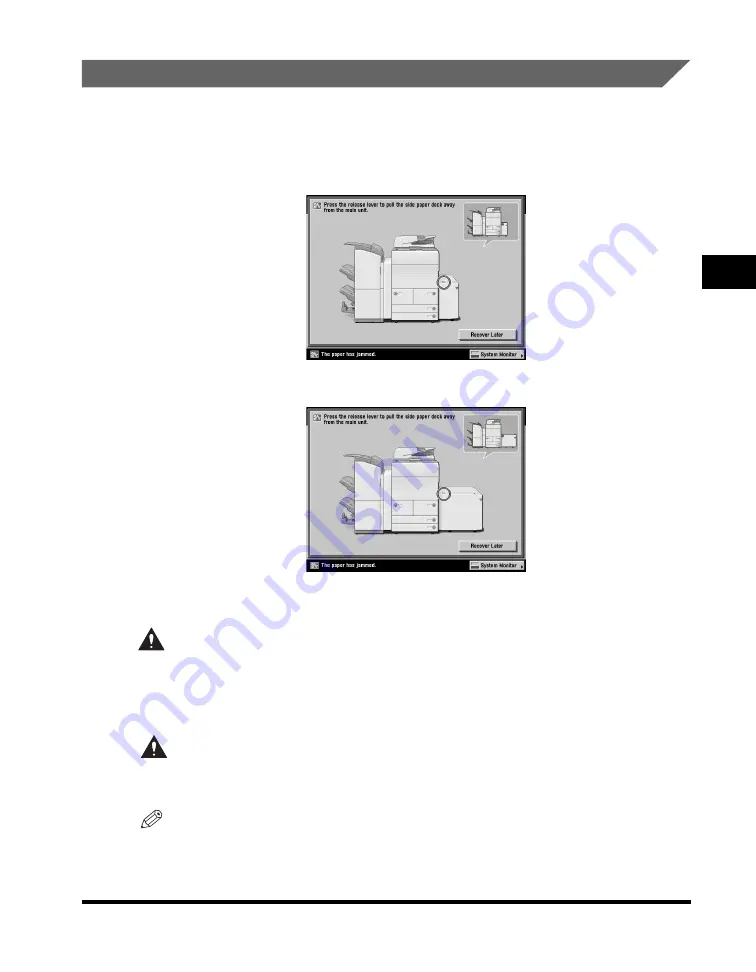
Clearing Paper Jams
3-33
3
T
rou
b
lesh
o
o
ti
ng
Paper Deck-AD1/Paper Deck-AE1 (Optional)
If a paper jam occurs in the optional paper deck, a screen similar to the one shown
below appears on the touch panel display. Check the location of the paper jam, and
follow the procedure described below, and the procedure that appears on the touch
panel display, to remove the jammed paper.
WARNING
There are some areas inside the machine which are subject to high-voltages.
When removing jammed paper or when inspecting the inside of the machine, do
not allow necklaces, bracelets, or other metal objects to touch the inside of the
machine, as this may result in burns or electrical shock.
CAUTION
When removing jammed paper, take care not to cut your hands on the edges of
the paper.
NOTE
If a paper jam occurs inside the optional Paper Deck-AD1 or Paper Deck-AE1, you can
remove the jammed paper by following the procedure described below. This manual uses
the Paper Deck-AD1 as an example.
Paper Deck-AD1
Paper Deck-AE1
Содержание imageRUNNER 5075
Страница 2: ......
Страница 3: ...imageRUNNER 5075 5065 5055 5050 Support Guide 0 Ot...
Страница 15: ...xiii Printing data scanned from an original followed by finishing options such as stapling Copying...
Страница 38: ...xxxvi 5 Fill in the check sheet located on the next page to document your periodic inspections of the breaker...
Страница 40: ...xxxviii...
Страница 68: ...System Settings 1 28 1 Before You Start Using This Machine...
Страница 138: ...Consumables 2 70 2 Routine Maintenance...
Страница 240: ...Service Call Message 3 102 3 Troubleshooting The machine starts up in the Limited Functions Mode...
Страница 242: ...When the Power Does Not Turn ON 3 104 3 Troubleshooting...
Страница 266: ...System Management of the imageRUNNER 5075 5065 5055 5050 4 24 4 Appendix...
Страница 267: ......






























