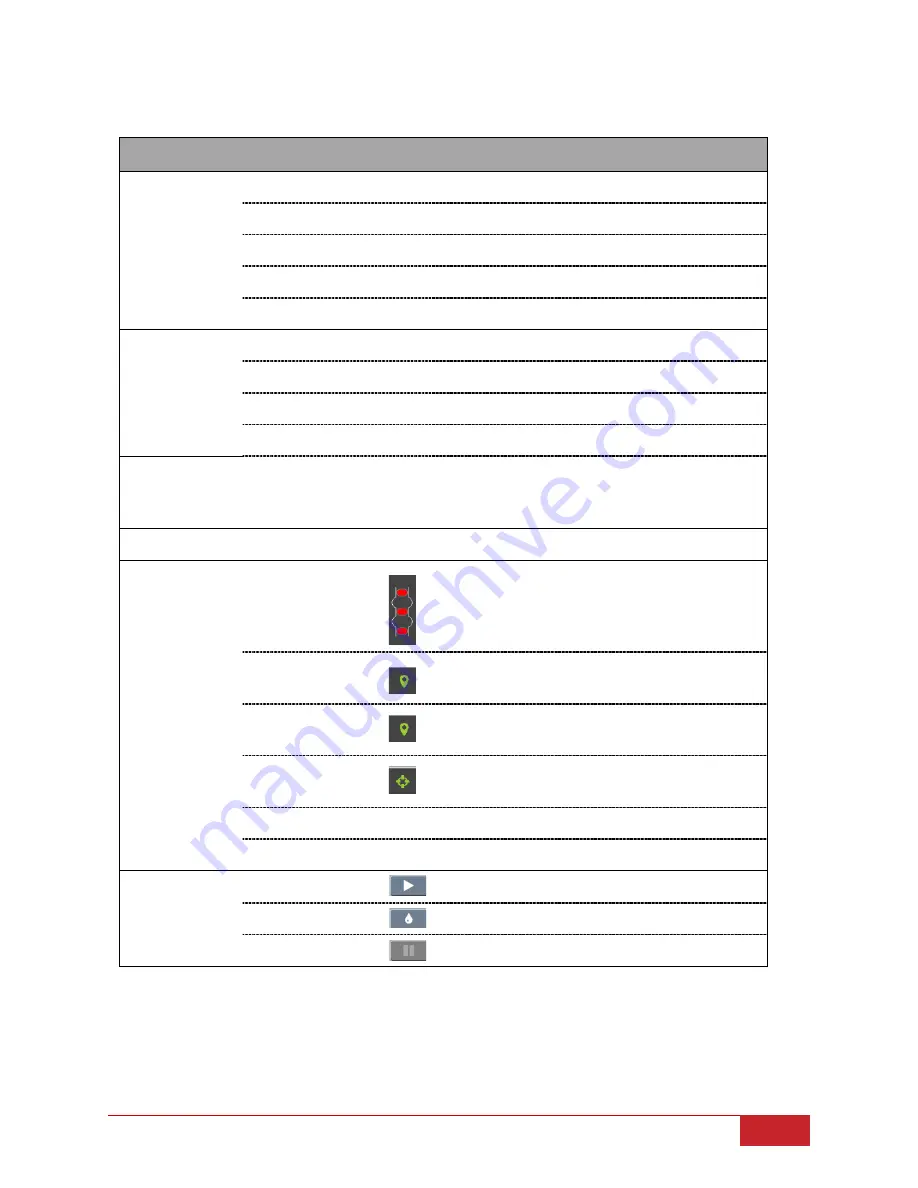
CANNON Instrument Company® | Operation
31
Table 18 — GUI Screen Details
Area
Button
Action
Main screen
menu
Local/Remote Mode
Toggles between control modes.
Users
Opens login menu.
Results
Opens local results log.
Errors
Opens local errors log.
Help
Opens help menu.
Bath screen
menu
Settings
Opens settings menu.
Tube Calibration
Opens tube calibration menu.
Methods
Opens methods menu.
Services
Opens services.
Carousel
Positions 1 – 14
Each position displays the title of the sample.
Click to configure a sample.
Click center of carousel for bath options.
Screen sliders
Left/right arrows
Slides between screens.
Status
Sensors
Displays the status of the bath sensors.
Red – unavailable
Green – covered; Gray – uncovered
Click to train sensors.
TE Cooler
Displays the status of the TE cooler.
Click to turn on/off the TE cooler.
Current
temperature
Displays the current bath temperature.
Click to calibrate temperature.
Target
temperature
Displays the target temperature.
Click to set target temperature.
Activity message
Displays current activity.
Preheater temperature
Displays current preheater temperature.
Actions
Run/Stop
Click to start or stop a run.
Wash
Click to run a wash.
Pause
Click to pause a run or wash.






























