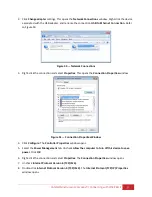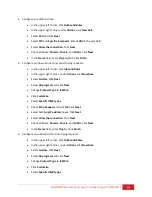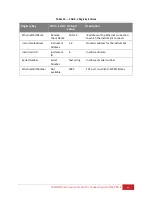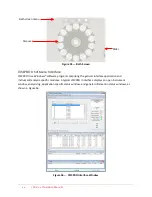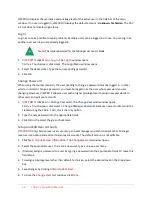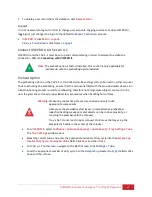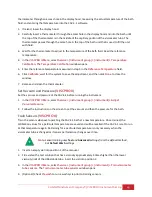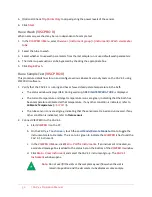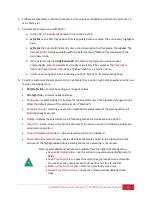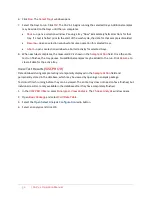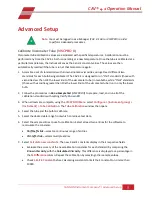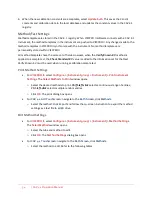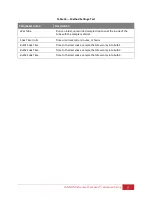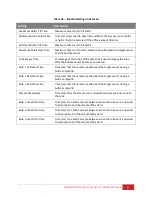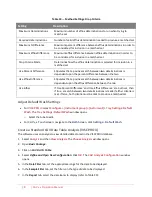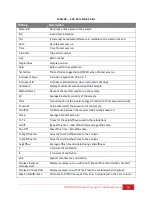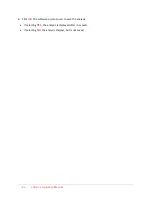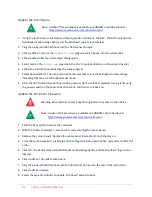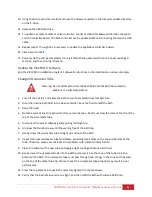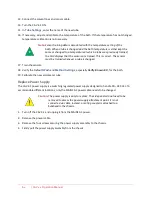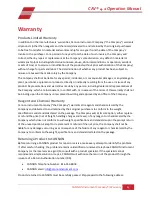50
| CAV 4.1 Operation Manual
5.
(Optional) Check
Trip Points Only
to skip adjusting the power levels of the sensors.
6.
Click
Start
.
Run a Wash (
VISCPRO II
)
When necessary, washes may be run independent of a sample test.
1.
In the
VISCPRO II Menu
, select
Service
>
[instrument group]
>
[instrument]
>
Wash viscometer
tube
.
2.
Select the tube to wash.
3.
Select whether to use wash parameters from the last sample run or use default wash parameters.
4.
The initial cup evacuation can be bypassed by checking the appropriate box.
5.
Click
Begin Wash.
Run a Sample Test (
VISCPRO II
)
This procedure details how to run and configure various kinematic viscosity tests on the CAV 4.1 using
VISCPRO II software.
1.
Verify that the CAV 4.1 is running and has achieved steady-state temperature in the bath.
•
The status window displays
IDLE
. During warmup,
SEEKING TEMPERATURE
is displayed.
•
The current temperature and target temperature icons are green, indicating that the bath has
been temperature calibrated at that temperature. If any other condition is indicated, refer to
•
The tube sensor icons are all grey, indicating that the sensors are trained and uncovered. If any
other condition is indicated, refer to
Train sensors
.
2.
Connect VISCPRO II to the CAV 4.1:
a.
Start
VISCPRO II
on the PC.
b.
On the
CAV 4.1 Touchscreen
, touch the
Local Mode/Remote Mode
button to toggle the
instrument state to
Remote
. The icon turns green to indicate that
VISCPRO II
has found the
CAV 4.1 instrument.
c.
In the
VISCPRO II Menu
, click
Main > Poll for Instruments
. If an instrument is located, an
associated message box is added to the status bar on the bottom of the
VISCPRO II
window.
d.
Click
Main > View Instrument
and select the CAV 4.1 instrument group. The
CAV 4.1
Instrument
window opens.
Note:
Do not overfill the vials or the sample may overflow when the vial is
raised into position and the viscometer tube displaces some sample.