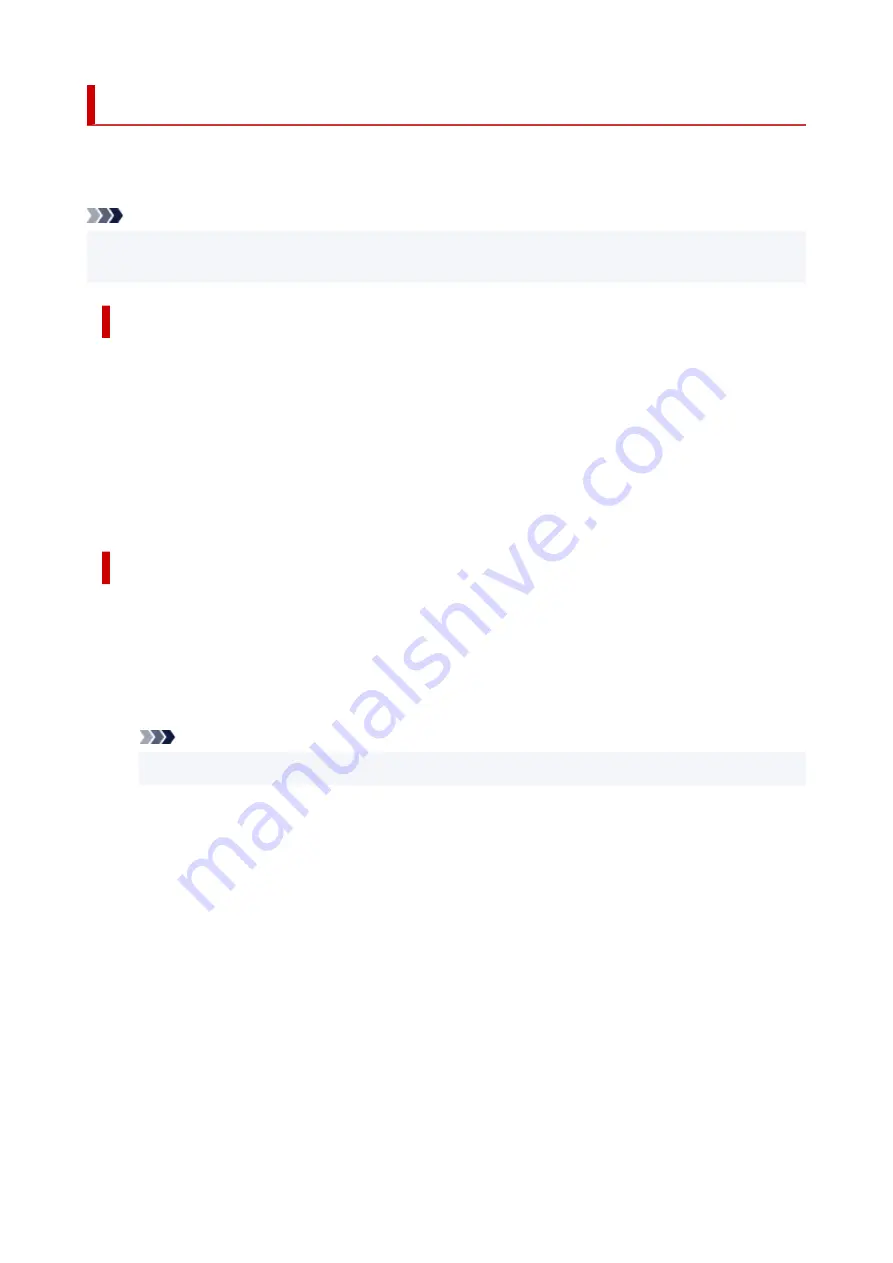
Starting ScanGear (Scanner Driver)
Use ScanGear (scanner driver) to make image corrections and color adjustments when scanning. Start
ScanGear from IJ Scan Utility or other applications.
Note
• If you have more than one scanner or have a network compatible model and changed the connection
from USB connection to network connection, set up the network environment.
Starting from IJ Scan Utility
1.
Start IJ Scan Utility.
For details, click Home to return to the top page of the Online Manual for your model and search for
"Starting IJ Scan Utility."
2.
In IJ Scan Utility main screen, click ScanGear.
The ScanGear screen appears.
Starting from Application
The procedure varies depending on the application. For details, see the application's manual.
1.
Start application.
2.
On application's menu, select machine.
Note
• A machine connected over a network, will have "Network" displayed after the product name.
3.
Scan document.
The ScanGear screen appears.
61
Содержание CanoScan LiDE 400
Страница 1: ...LiDE 400 Online Manual English...
Страница 21: ...Placing Items Place the Item on the Platen Items You Can Place How to Place Items 21...
Страница 27: ...Safety Safety Precautions Regulatory Information WEEE EU EEA 27...
Страница 52: ...Note To set the applications to integrate with see Settings Dialog Box 52...
Страница 65: ...ScanGear Scanner Driver Screens Basic Mode Tab Advanced Mode Tab 65...
Страница 82: ...Scanning Tips Positioning Originals Scanning from Computer 82...
Страница 97: ...Scanning Problems Windows Scanning Problems 97...






























