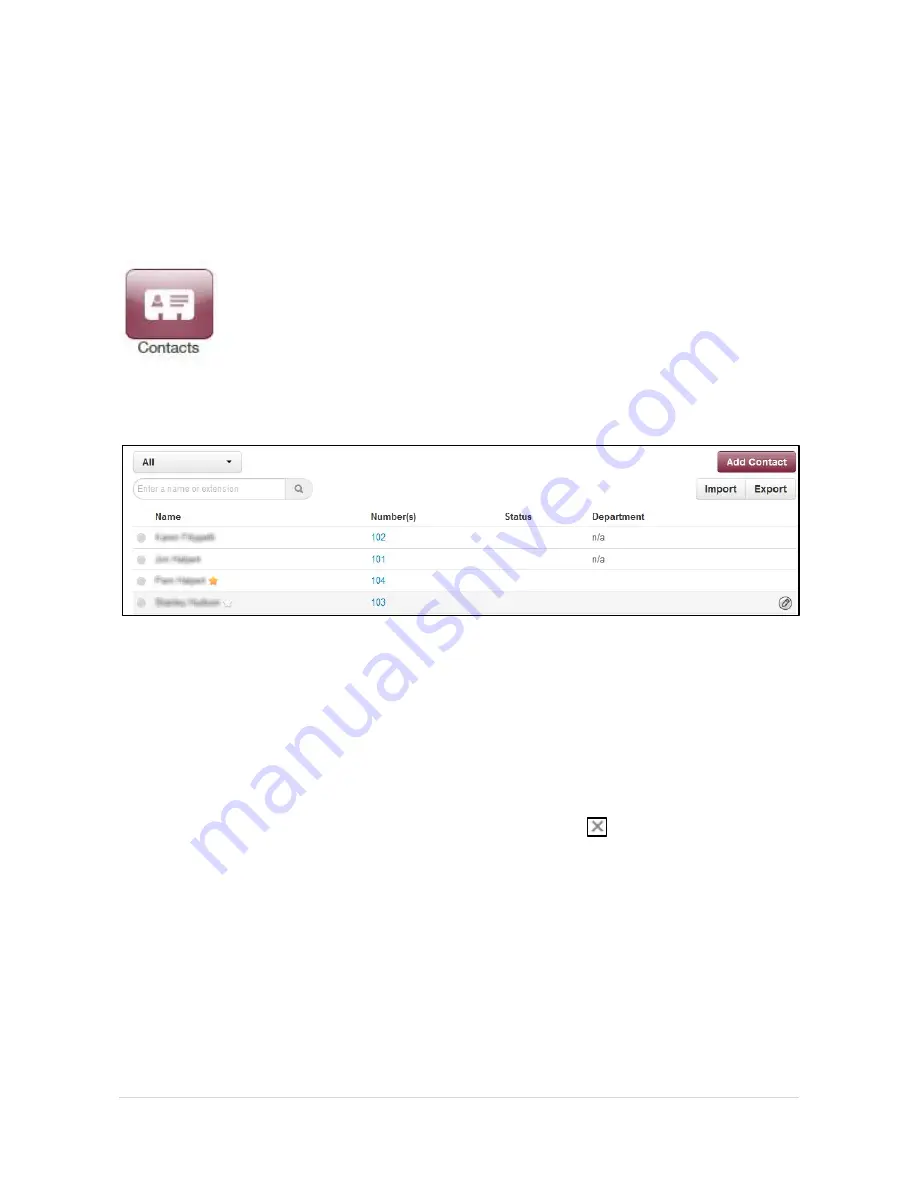
Using Your Desk Phone
42 |
P a g e
Contacts
By default, contacts contain all the extensions on your system. However, you can add
contacts to enable easier access to everyone you need to reach.
You configure contacts using the Contacts page. To display this page, click the
Contacts
icon at the top of the page:
The following figure shows an example of a Contacts page. The sections following the figure
describe the key areas on the page.
Filter and Search
The
All
pull-down list allows you to search contacts by group. Using this list, you can select
groups to search such as Favorites, Departments, Available, Busy, and more. Selecting a
group filters the contacts on the page to show only the ones located in the group selected.
The
Enter a name or extension
field below the drop-down list allows you to search by
contact name or extension. Entering a name or extension in this field filters the contacts on
the page to show only the ones that match your entry. Click the
in this field to delete your
entry and redisplay all contacts.
Add and Import Contacts
The
Add Contact
button allows you to add a contact one at a time. These are for external
contacts only. Your contact list will automatically update with your internal extensions.
Import will allow you to select a file from your PC, the import can accept CSVs from
Microsoft Outlook and Gmail as well as vCards.
Содержание PBX
Страница 2: ...EXTENSION LIST...
Страница 16: ...15 P a g e...






























