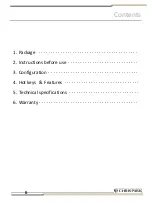Содержание i-loview 13
Страница 1: ......
Страница 2: ......
Страница 3: ...Introduction...
Страница 4: ...Introduction...
Страница 14: ...3 Configuration 9 Camera 10 Conversion lens 11 DC jack...
Страница 15: ...3 Configuration 12 LED lights 13 Camera location adjuster...
Страница 16: ...3 Configuration 1 HDMI IN 2 HDMI OUT 3 External Key port 4 USB 2 0 5 USB Micro B type USB 3 0...
Страница 29: ...MEMO...
Страница 30: ...MEMO...
Страница 31: ...MEMO...