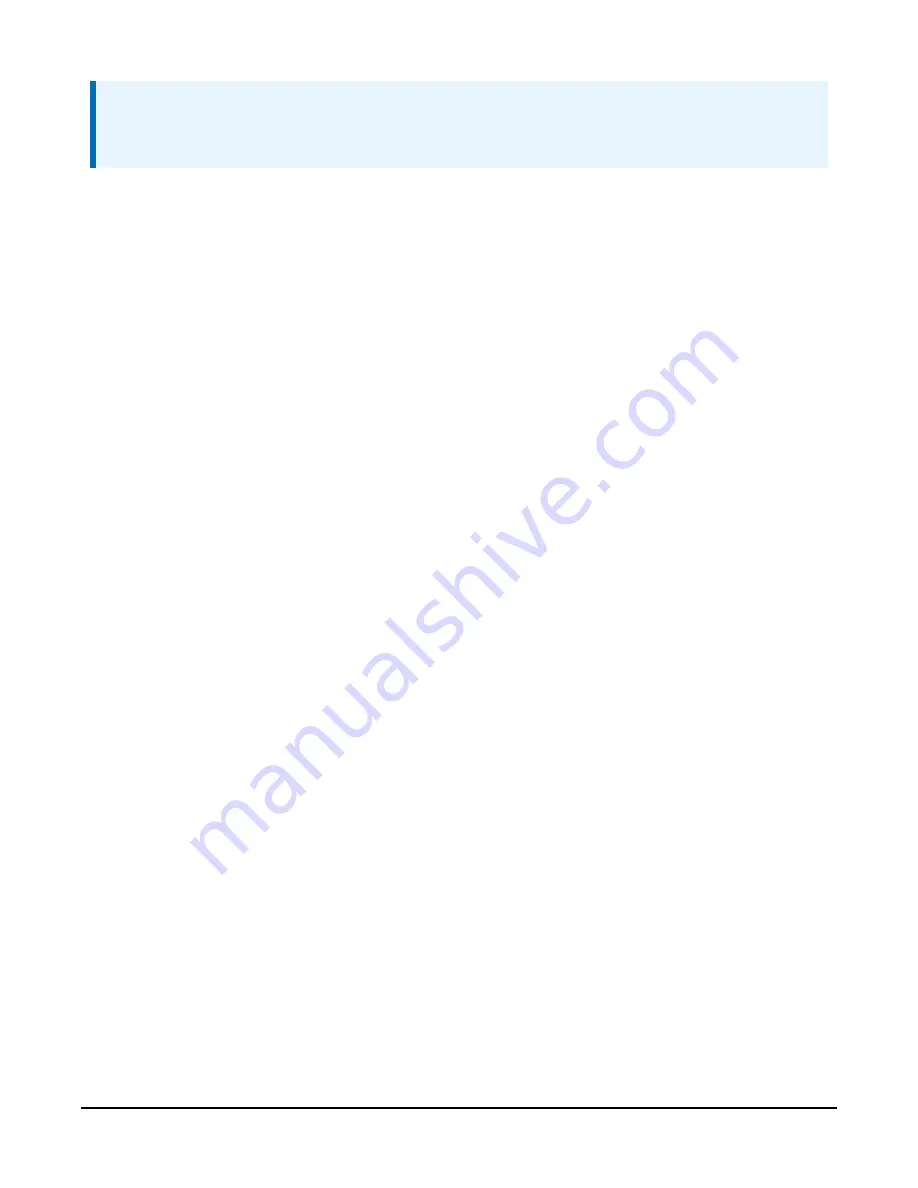
NOTE:
The transparent mode for the CR6, CR3000, CR800-series, CR300-series, and CR1000 data
loggers is similar to that shown for the CR1000X.
C.2.2 Changing an SDI-12 address — CR200(X) Series
1. Connect a single SDI-12 sensor to the CR200(X).
2. In LoggerNet Connect, under data logger, click Terminal Emulator. The terminal emulator
window opens.
3. Under Select Device, located in the lower left side of the window, select the CR200Series
station.
4. Click Open Terminal.
5. Select All Caps Mode.
6. Press Enter until the data logger responds with the CR2XX> prompt.
7. Type SDI12 and press Enter.
8. The response SDI12> indicates that the sensor is ready to accept SDI-12 commands.
9. To query the sensor for its current SDI-12 address, type ?! and press Enter. The sensor
responds with its SDI-12 address. If no characters are typed within 60 seconds, the mode is
exited. In that case, simply type SDI12 again and press Enter.
10. To change the SDI-12 address, type aAb!, where a is the current address from the previous
step and b is the new address (see
(p. 39). Press Enter. The sensor changes its
address and responds with the new address.
11. To exit SDI-12 transparent mode, click Close Terminal.
RainVUE-Series SDI-12 Precipitation Sensors
38

















