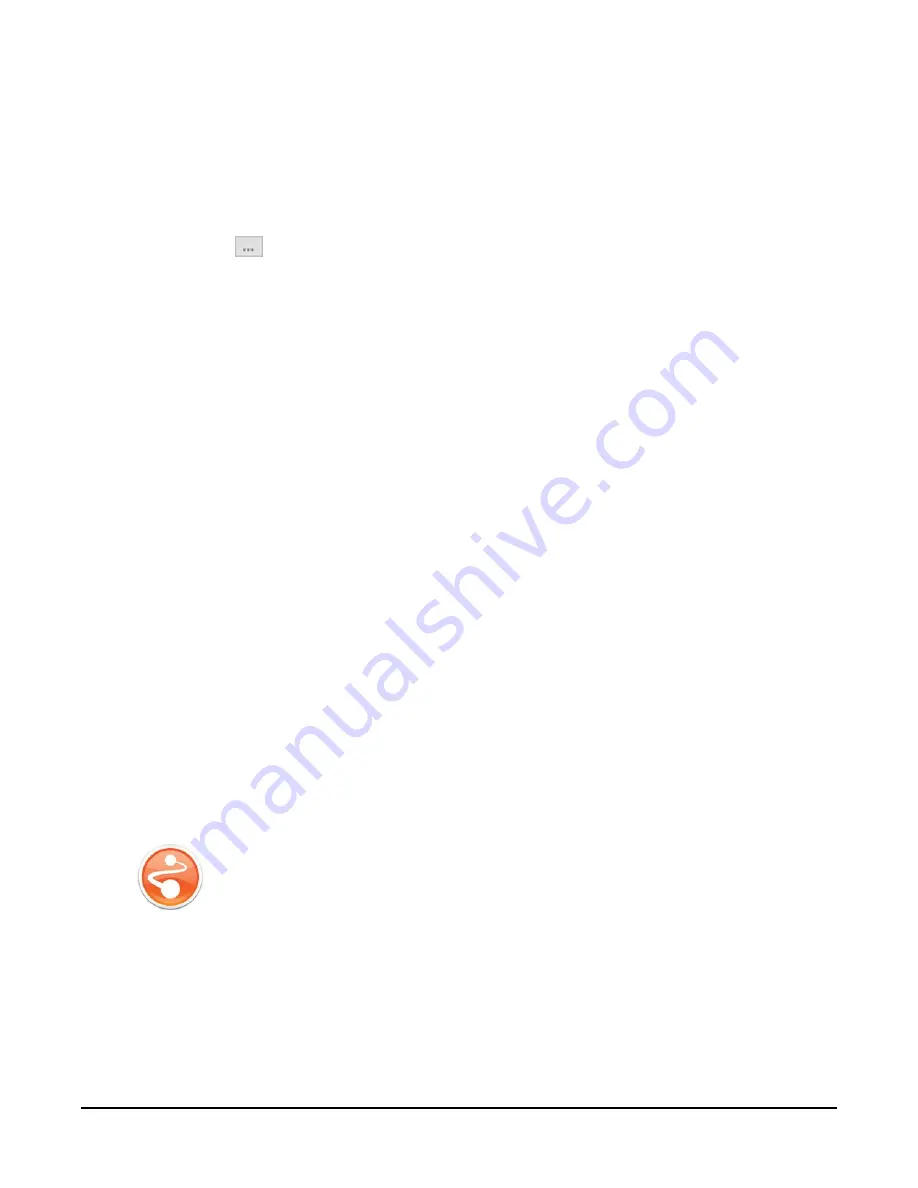
1. Apply power to the NL241.
2. Connect the supplied USB cable between a USB port on your computer and the USB port
on the NL241.
3. Open
Device Configuration Utility
.
4. Under Device Type, select Network Peripheral > NL241.
5. Click Browse
next to Communication Port.
6. Select the virtual com port labeled NL241.
7. Click OK.
8. Click Connect.
9. Click the Wi-Fi tab.
10. By default, the NL241 will create an unsecured Wi-Fi network. The name of this network
will be “NL241_
SerialNumber
.” To change the name of this network, type a new name in
the Network Name (SSID) field. Optionally, to enable encryption, type a password in the
Password field. See
(p. 45) for details on the password requirements.
11. Click the NL241 tab.
12. The default IP address of the NL241 is shown in the Status field and will be 192.168.67.1. To
change the address, select disable in the DHCP Enabled field. Then type the IP Address,
Network Mask, and Default Gateway.
13. Click Apply to save the changes.
3.3
Loggerlink
setup
The next step is to download
LoggerLink
and configure it to connect to the data logger via the
NL241.
1.
LoggerLink
is a free app downloadable from Google Play and the Apple App Store.
Download and install the app.
NL241 Wireless Network Link Interface
4

























