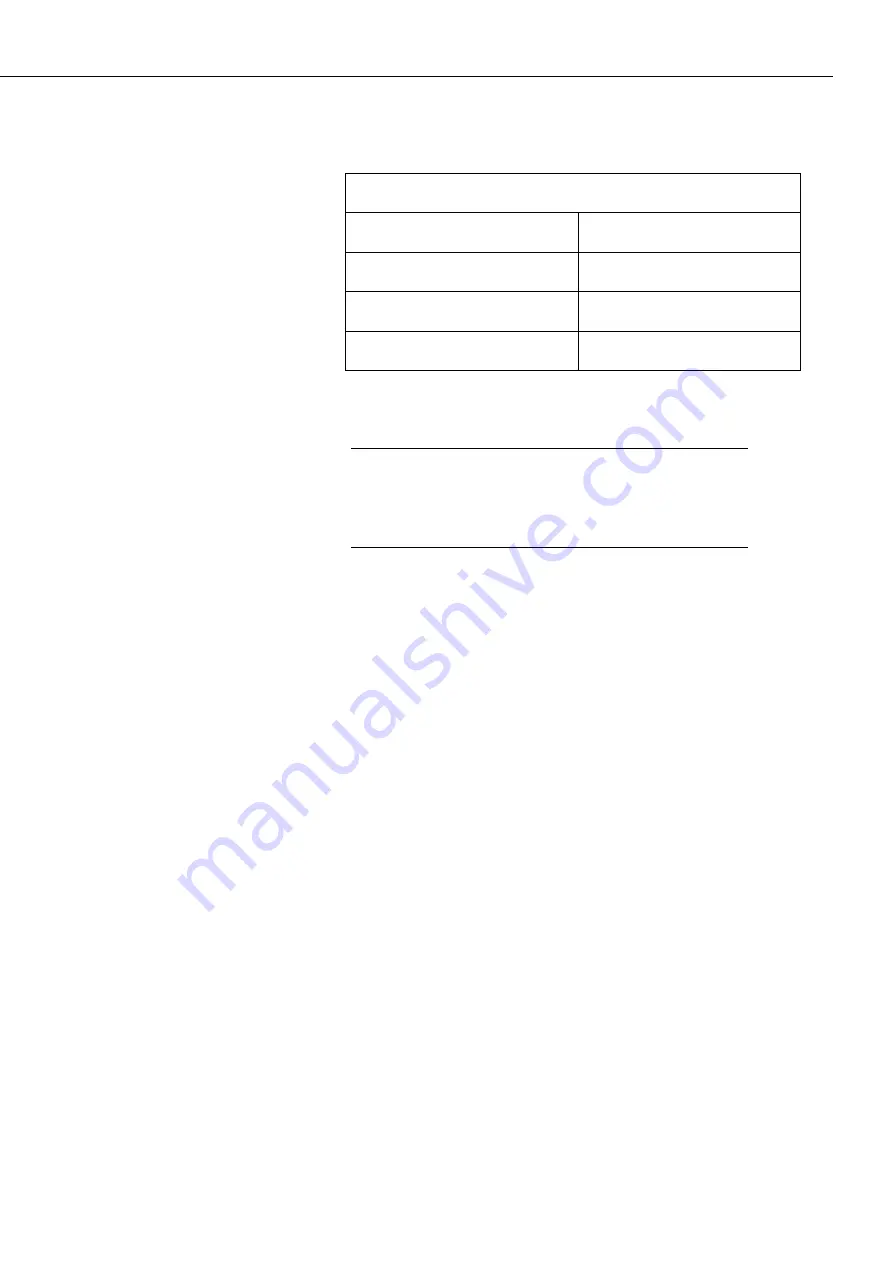
CCFC Field Camera
21
TABLE 9-1 RS-232 Wiring Diagram
Colour
Connection
Black
Power Ground
Green
RS-232 TX (output)
White
RS-232 RX (input)
If unable to connect to the camera via the web
interface due to a loss of configuration information,
use the
Device Configuration Utility
to restore
connectivity to the camera.
The CCFC comes with a Female DB9 to Terminal block adaptor
(L28840) accessory that facilitates the connection from the Power
& I/O Cable
to a 9 pin RS-232 connector. See Section 8.1
Power
& I/O Cable Connections
for wiring details.
Using the Device Configuration Utility:
Connect the camera to the serial port of a PC using the
DB9 FEMALE to Terminal Block Adaptor, as shown in
Section 13
RS-232 Communications
.
Once the camera is powered up (this can typically take 90
seconds), the Status LED should be flashing. If the Status
LED does not flash, the
Setup
Button
needs to be pressed
to exit the camera from a low powered mode.
In the
Device Configuration Utility,
select the CCFC from
the device list and press the
Connect
button to connect to
the camera.
Normally, the camera is set to 115200 BAUD. If the
camera BAUD rate is set to something else, select the
appropriate BAUD rate in the
Device Configuration
Utility
using the control on the bottom left.
Once connected to the CCFC, use the tabs to navigate and
configure the camera.
Note
Содержание CCFC Field Camera
Страница 1: ...INSTRUCTION MANUAL CCFC Field Camera May 2016 Copyright 2016 Campbell Scientific Canada Corp...
Страница 2: ......
Страница 4: ......
Страница 6: ......
Страница 8: ......
Страница 48: ...CCFC Field Camera 34 Figure 12 9 Timed Capture Create New Profile...
Страница 70: ...CCFC Field Camera 56 Figure 12 20 Media Settings Edit Video Profile Figure 12 21 Video Settings Modal...
Страница 124: ......






























