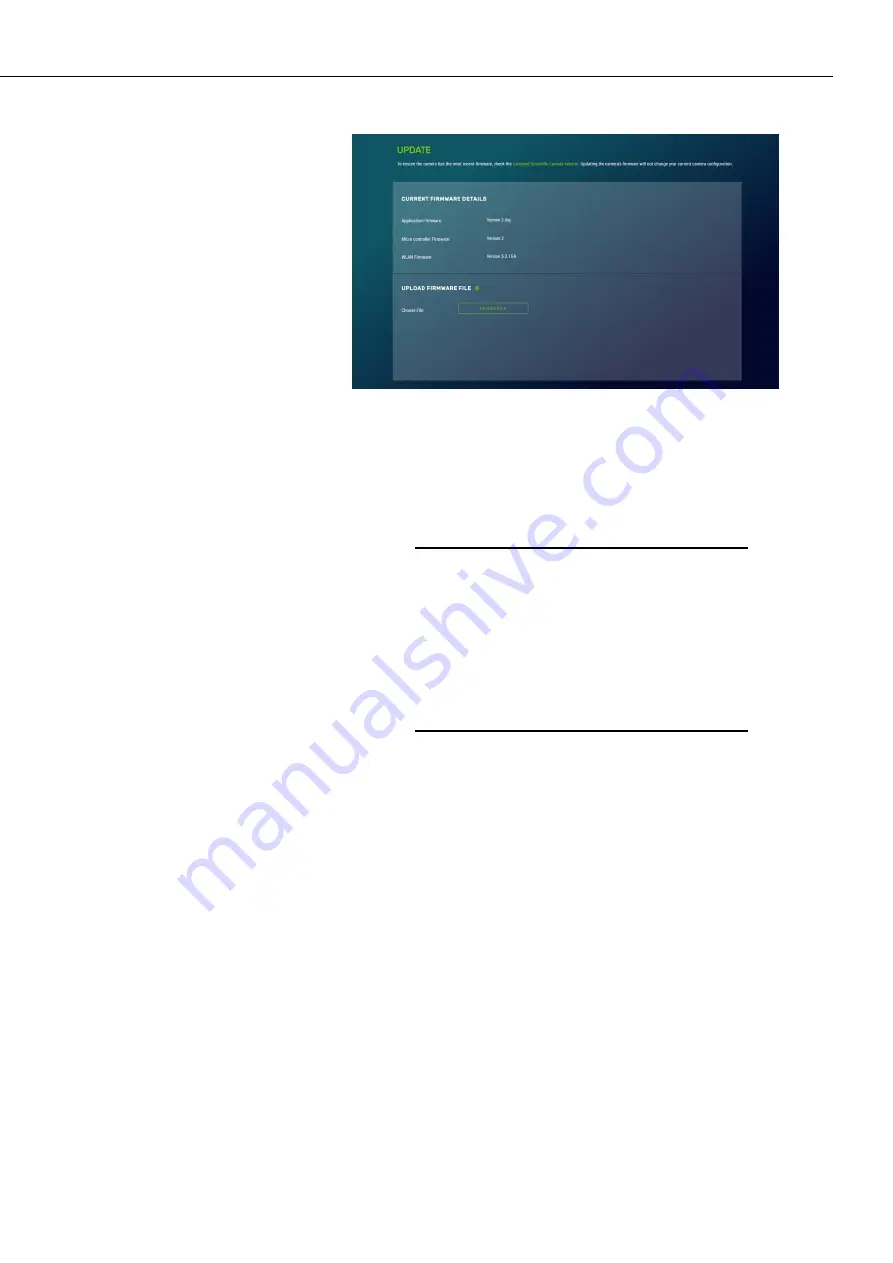
CCFC Field Camera
87
Figure 12-50:
Update
Once a file is downloaded, click on the
Browse
button to select
the new firmware update with the tar.gz file extension. Once the
proper file is selected, click on the
Upload
button and the process
begins.
During the update process DO NOT
disconnect
power,
close
web
browser, or navigate away from the
Update
page. Once the update is
downloaded, unzip the .tar.gz file and
save to the desired location. DO NOT
uncompress the .tar.gz file; send as is
to camera.
Once the firmware update process is completed, the
Dashboard
will be displayed indicating that the process is complete. The
camera will reboot itself. It will take a few minutes for the camera
to operate normally. If connecting to the camera via Ethernet, the
web interface will automatically refresh when the camera is up
and running again. If connected to the camera via Wi-Fi, the
connection will need to be re-established before connecting to the
camera by refreshing the browser.
The firmware update process normally keeps all configuration
settings in the camera. However, it is recommended to verify the
settings after an update.
Warning
Содержание CCFC Field Camera
Страница 1: ...INSTRUCTION MANUAL CCFC Field Camera May 2016 Copyright 2016 Campbell Scientific Canada Corp...
Страница 2: ......
Страница 4: ......
Страница 6: ......
Страница 8: ......
Страница 48: ...CCFC Field Camera 34 Figure 12 9 Timed Capture Create New Profile...
Страница 70: ...CCFC Field Camera 56 Figure 12 20 Media Settings Edit Video Profile Figure 12 21 Video Settings Modal...
Страница 124: ......






























