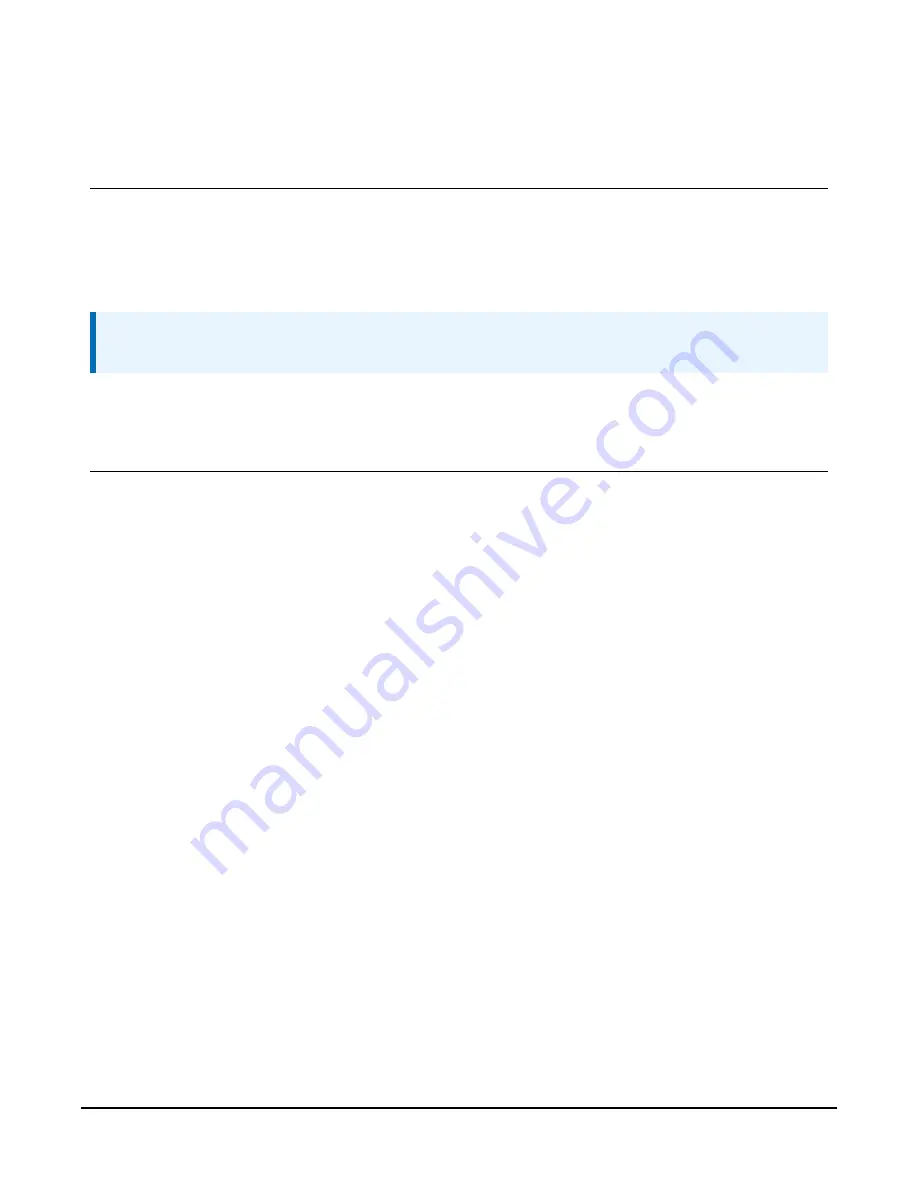
1. Introduction
The BaroVUE™10 measures barometric pressure between 500 to 1100 hPa. This range is
equivalent to a pressure measurement taken below sea level such as in a mine to over 4,570 m
above sea level. The BaroVUE 10 is designed for use in environmental applications and is
compatible with all Campbell Scientific data loggers.
NOTE:
This manual provides information for CRBasic data loggers only.
2. Precautions
l
section at the back of this manual.
l
Care should be taken when opening the shipping package to not damage or cut the cable
jacket. If damage to the cable is suspected, contact Campbell Scientific.
l
Authorized technician shall verify that the installation and use of this product is in
accordance to the manufacturer’s instructions, recommendations and intended use.
l
Although the BaroVUE 10 is rugged, it should be handled as a precision scientific
instrument.
l
DO NOT blow into the pressure tube/barb. The human lungs are capable of creating a
pressure of approximately 150 hPa above ambient, which can damage the pressure sensors
or cause loss of calibration.
l
Sensor card is not a memory card. Although inserting the card into a computer slot will not
damage the card, it will not appear as external storage or be shown in the computer device
manager.
l
Do not submerge the sensor card or the motherboard in water.
l
Temperatures beyond the operating temperature range may damage the electronics and
cause loss of calibration (see
l
Unnecessary forces applied to the sensor card can cause loss of calibration.
BaroVUE™10 Digital Barometer
1





































