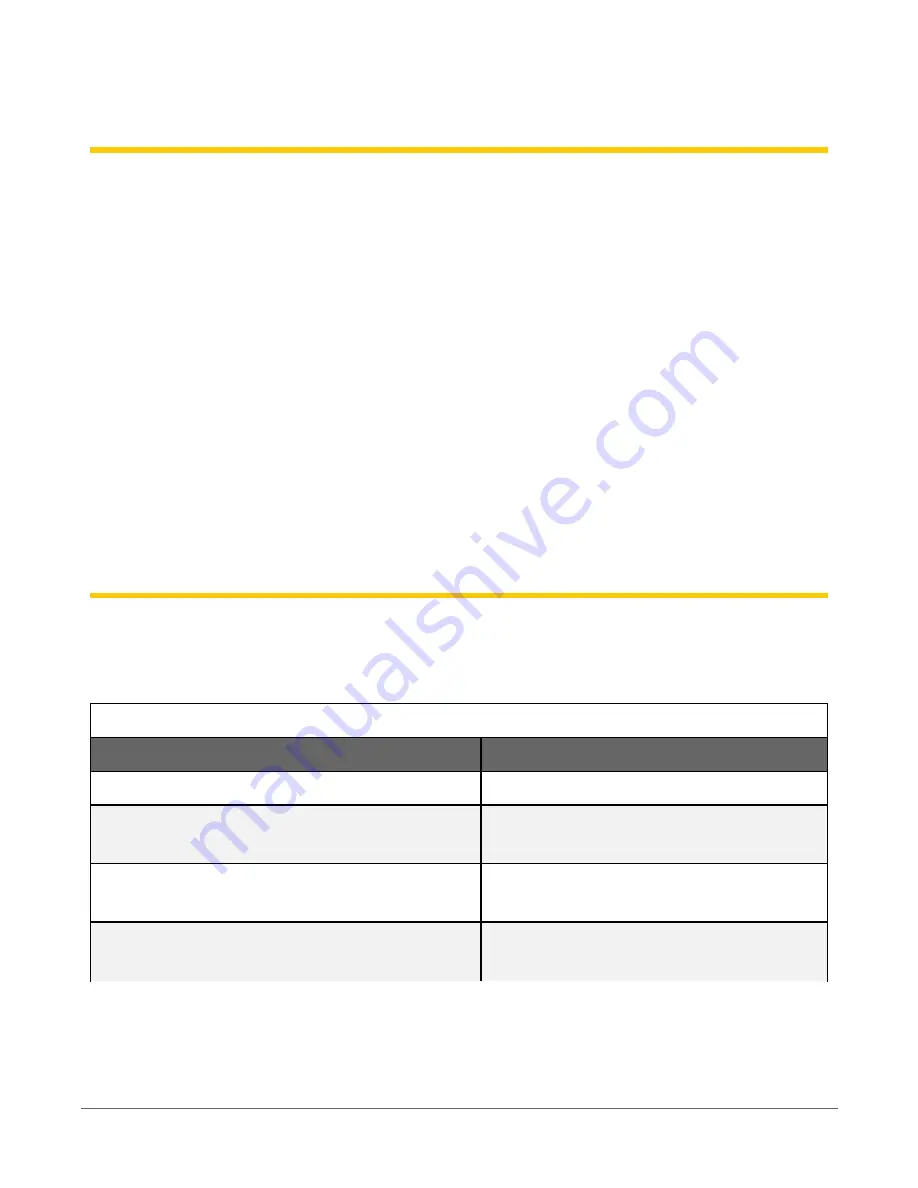
6. Observation mode
To make field work more efficient, observation mode allows an on-site technician to see
measurements and publish data to
Cloud
at faster intervals than normal. Enter observation mode
by direct connecting to an Aspen 10 using NFC Connect in
CampbellGo
or pressing the Power
button. Entering observation mode causes the following things to happen:
l
The Aspen 10 wakes from its low-power mode.
l
The internal cellular modem turns on and makes a connection to a cellular network.
l
If a recipe is needed it is retrieved from
Cloud
.
l
Measurements are taken at a faster rate. See
(p. 16) for sensor specific information.
l
Data is stored to the Observations table and published to
Cloud
.
Observation mode is automatically exited by closing the
Go
direct connection or after about ten
minutes of inactivity.
7. LED indicator
The LED indicator is activated for approximately 10 minutes after the Power button is pressed or a
direct connection has ended.
The
red LED
will turn on according to power and recipe states.
Table 7-1: Red LED activity
State
Description
Off
Aspen 10 running in low-power mode
Off (immediately after Power button is pressed or
a direct connection attempted)
No power, no recipe running. See
One flash every 10 seconds
Powered from internal battery, recipe
running
Two flashes every 10 seconds
Powered from internal battery with solar
recharge active, recipe running
6. Observation mode
14

























