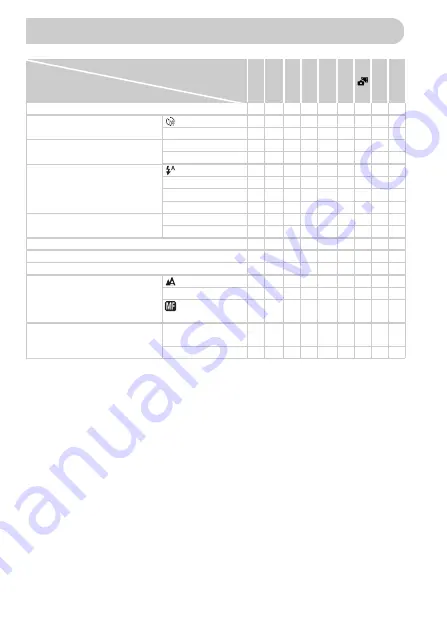
188
Functions Available in Each Shooting Mode
Shooting Modes
D B M G
A
9
I J
Function
Exposure Compensation (p. 83)
—
{
{
{
—
—
{
{
{
Self-Timer (p. 58)
{
{
{
{
{
{
{
{
{
{
{
{
{
{
—
{
{
{
Self-Timer Settings (p. 59)
Delay*
1
{
{
{
{
{
—
{
{
{
Shots*
2
{
{
{
{
{
— —
{
{
Flash (pp. 54, 82, 100)
—
—
—
{
{
{
{
{
{
{
{
{
{
—
—
{
{
{
—
{
—
{
*
3
*
3
{
—
*
4
{
{
{
{
{
{
{
{
{
Av/Tv Settings (p. 107)
Av
{
{
— —
—
— — — —
Tv
{
—
{
—
—
— — — —
Program Shift (p. 98)
—
{
{
{
—
—
{
— —
AE Lock/FE Lock (pp. 97, 98)*
5
—
{
{
{
—
—
{
— —
AE Lock(Movie)/Exposure Shift (p. 119)
—
—
— —
—
— — — —
Focusing Range (p. 93)
{
{
{
{
{
{
{
{
{
{
{
{
{
—
—
{
{
{
(p. 96) / AF Lock
{
{
{
{
—
—
{
{
{
Screen Display (p. 44)
No Information
Display
{
{
{
{
{
—
{
{
{
Information Display
{
{
{
{
{
{
{
{
{
*1 Cannot be set to 0 seconds when in modes where the number of shots cannot be set. *2 Fixed to 1 shot when
in modes where the number of shots cannot be set. *3 Cannot be set, but switches to
…
depending on the
circumstances. *4 Cannot be set, but switches to
…
when the flash fires.
Ò Î $
h
…
!
e
Содержание Powershot SX230 HS
Страница 62: ...62...
Страница 112: ...112...
Страница 193: ...Menus 193 C K E w S O P t x v T Y E 5 On when the flash is set to Selectable or set automatically Not selectable...
Страница 195: ...Menus 195 C K E w S O P t x v T Y E Selectable or set automatically Not selectable...
Страница 206: ...206 MEMO...
Страница 207: ...207 MEMO...
Страница 208: ...208 MEMO...
Страница 209: ...209 MEMO...
Страница 210: ...210 MEMO...
Страница 211: ...211 MEMO...






























