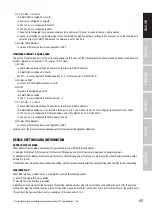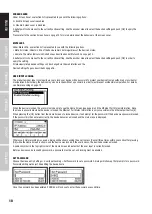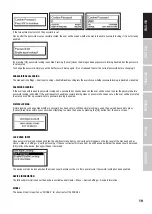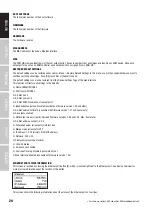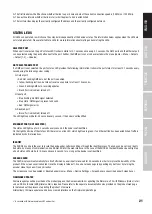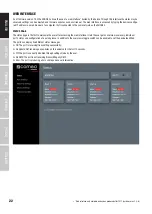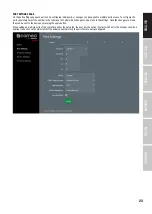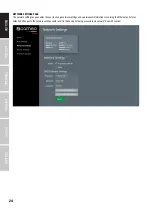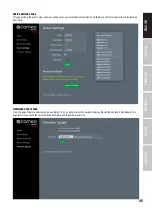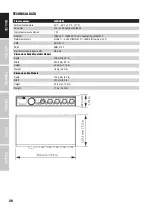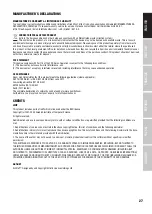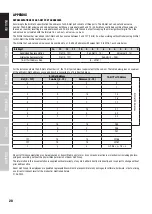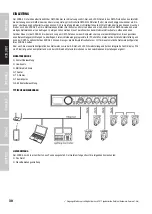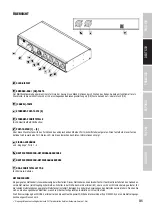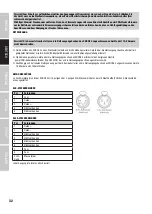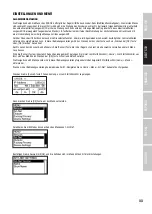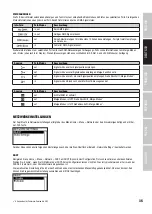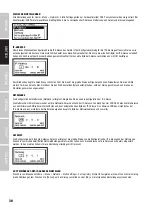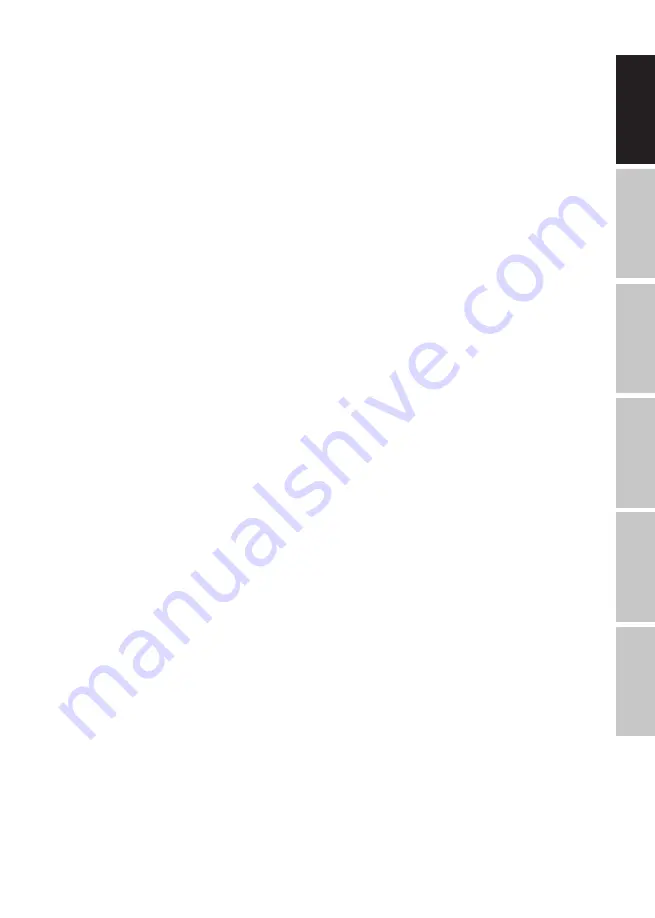
21
DEUTSCH
FRANCAIS
ESP
AÑOL
ENGLISH
IT
ALIANO
POLSKI
The first line below the title shows whether the link is up or down and what the current connection speed is (10 Mb/s or 100 Mb/s).
The next line informs whether the link is full or half duplex if a link is established.
The last two lines display the currently configured IP address and the currently configured netmask.
STATUS LEDS
All LEDs can be muted, in which case they stay dark independently of the device’s status. The information below applies when the LEDs are
not muted (unmuted). Please refer to Mute LEDs for more information about muting and unmuting the LEDs.
SELECTED PORT
When a port is selected, the port’s status LED flashes in white for 0.1 seconds once every 0.2 seconds. The DMX ports and the Ethernet port
can be selected using the push button next to the port. Further, the DMX ports can also be selected via the menu (Home > Menu > Outputs
> Output [1-4] > Universe).
NOT SELECTED DMX PORT
If a DMX port is not selected, the port’s status LED provides the following information. It shows the port status for at least 0.7 seconds every
second using the following colour coding:
Output port:
• Red: Not sending DMX data, but the port is enabled.
• Yellow: Sending last look, but did not receive an update for at least 10 seconds
1
.
• Green: Sending DMX data, receiving updates.
• Black: Port is disabled / turned off.
Input port
• Blue flashing: No DMX signal detected.
• Blue static: DMX signal is present and valid.
• Red: DMX signal error.
Disabled port:
• Black: Port is disabled / turned off.
The LED lights up white for 0.3 seconds every second, if the node is set identified.
ETHERNET PORT (NOT SELECTED)
The status LED lights up for 0.3 seconds every second, if the node is set identified.
On the right-hand side of the status LED, there is also a link LED, which lights up in green, if an Ethernet link has been established. Traffic is
indicated by short interruptions.
IDENTIFY
The XNODE 4 can help the user to locate the device under certain conditions through the identify process. The node can be set in an identi-
fied state, by means of communication, like Art-Net, RDM or the web interface. In the case of the XNODE 4 the identified device will light up
all port status LEDs white, for 0.3 seconds every second, for as long as the device is set identified.
SCREEN SAVER
The OLED display will automatically turn itself off when no user input is received for 40 seconds in order to improve the durability of the
product, if the screen saver is enabled. Once the display is turned off, it can be turned on again by pushing any button or by turning the
encoder wheel by one unit in any direction.
The screen saver can be enabled or disabled under Home > Menu > Device Settings > Screen Saver, as described under Screen Saver.
FIRMWARE UPDATES
Firmware updates will be provided on the product page on the Cameo website. For updating the firmware, a PC with Windows (Vista or later)
and a USB A to B cable (USB printer cable) is required. Please refer to the separate documentation also provided on the product web page
for details about the process of updating the product’s firmware.
Alternatively, firmware updates can be done via web interface on the Firmware Update Page.
•
1
6 seconds with firmware versions 0.93 and earlier