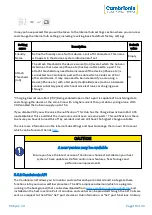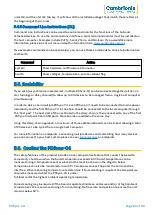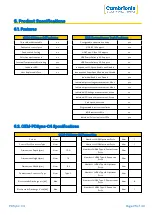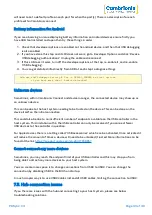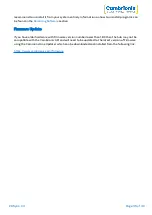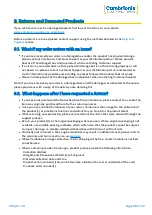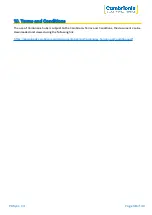PDSync-C4
Page 31 of 42
7. Troubleshooting
If you experience any issues with your PDSync-C4; please try the following troubleshooting steps, if
the issue is not addressed in this section, please get in touch with your local vendor or Cambrionix. To
contact Cambrionix Support please see
.
7.1. Common troubleshooting tips
Some tips and information to check first.
l
If you directly connect the same device to the port the hub is in, does it appear to the OS.
l
If you plug a device (phone, USB stick) into the hub, does it appear to the OS (device manager/
system info etc.).
l
Try switching the cables with ones that are working/ use cable from a hub that is working.
7.2. Logging through Cambrionix Connect
If you are experiencing a bug or an issue, we may ask you to obtain some logs of the behaviour, to see
in more detail what is happening. To get logs of the behaviour use the following steps to get a zip file
of the logs.
1.
Open Cambrionix Connect (if this is not already downloaded, then go onto our website and
download both the API and Cambrionix Connect)
2.
Once in Cambrionix Connect, on the left-hand side of the screen, select the settings section.
3.
Once in the settings section, select the API tab.
4.
In the API section click the "cog" button on the right hand side of the local API
5.
Click the “select all” tick box and then the save button.
6.
After this is enabled, use the hub in a way that causes the issue you are seeing.
7.
Wait for the issue to occur, i.e. device disconnects.
8.
Make a note of the time and date that the issue occurs then go back to the API page in
Cambrionix Connect, and press the zip logs.
9.
Once you have the logs un-tick the “select all” box and save your settings.
10.
Send the logs to us for us to take a look at.
The API keeps a maximum of 20 logs at 256Mb each, so the latest one is usually smaller. If a crash
occurs, you would see a smaller log file and the next instance of API shuffles the existing ones
Default locations
Log messages generated by the CambrionixApiService go to syslog.
Using Windows the logs will default to the below location
C:\ProgramData\Cambrionix
Using macOS the logs will default to the below location
Library>Logs>Cambrionix