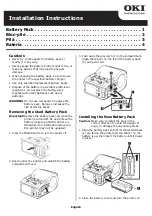page
17
of
17
EtherSync User Guide
document revision 1.01
•
Do not spill liquids onto the unit.
•
Do not drill into the unit as this could damage the circuitry inside the PCB.
•
Failure to follow the operation and installation instructions may result in unit failure.
•
The plug on the power cord is considered the
‘
disconnect device
’
and as such the mains outlet
should be located near the EtherSync and should be easily accessible in case the power supply
needs to be isolated from the mains power for whatever reason.
•
The power cord should not be attached to a building surface nor run through walls, celling, floors
and similar openings in the building structure.
•
When installing the EtherSync, measures must be taken to avoid physical damage to the power
supply cord, including proper routing of the power supply cord and provision of a mains outlet near
the EtherSync, or repositioning of the EtherSync near a mains outlet.
•
Ensure the unit has sufficient space around it. This means that nothing should be placed on top of
the unit, or if there is ensure that the bottom of the unit
isn’t covered. This is to avoid overheating
the unit.
CE Certification
This product complies with the relevant standards required for CE EN60950 compliance.
UL Listed
This product complies with the relevant safety standards to be C-UL-US Listed.
File number: E346549
Waste Electrical and Electronic Equipment Directive
–
WEEE (2002/96/EC)
When this product is no longer required, if it cannot be re-used, we ask our customers not
to dispose of it as unsorted municipal waste but to appropriately recycle the product or
return it to Cambrionix Ltd. for correct disposal.
Full FCC statement
This equipment has been tested and found to comply with the limits for a Class B digital
device, pursuant to part 15 of the FCC Rules. These limits are designed to provide
reasonable protection against harmful interference in a residential installation. This
equipment generates, uses and can radiate radio frequency energy and, if not installed and
used in accordance with the instructions, may cause harmful interference to radio
communications. However, there is no guarantee that interference will not occur in a
particular installation.
If this equipment does cause harmful interference to radio or television reception, which
can be determined by turning the equipment off and on, the user is encouraged to try to
correct the interference by one or more of the following measures:
•
Reorient or relocate the receiving antenna.
•
Increase the separation between the equipment and receiver.
•
Connect the equipment into an outlet on a circuit different from that to which the
receiver is connected.
•
Consult the dealer or an experienced radio/TV technician for help.
Содержание EtherSync
Страница 1: ......