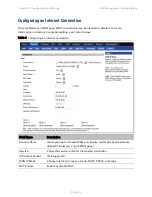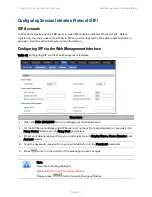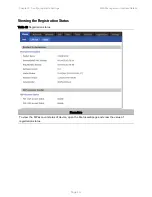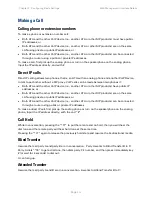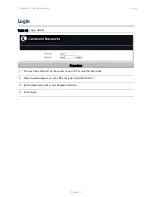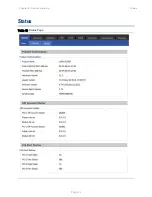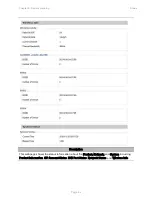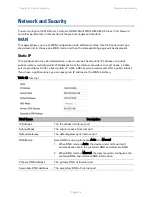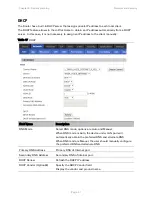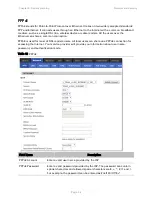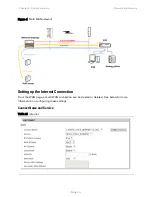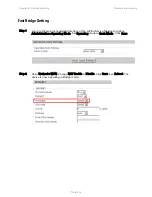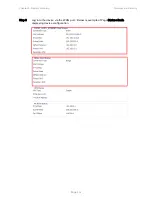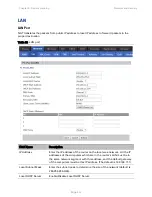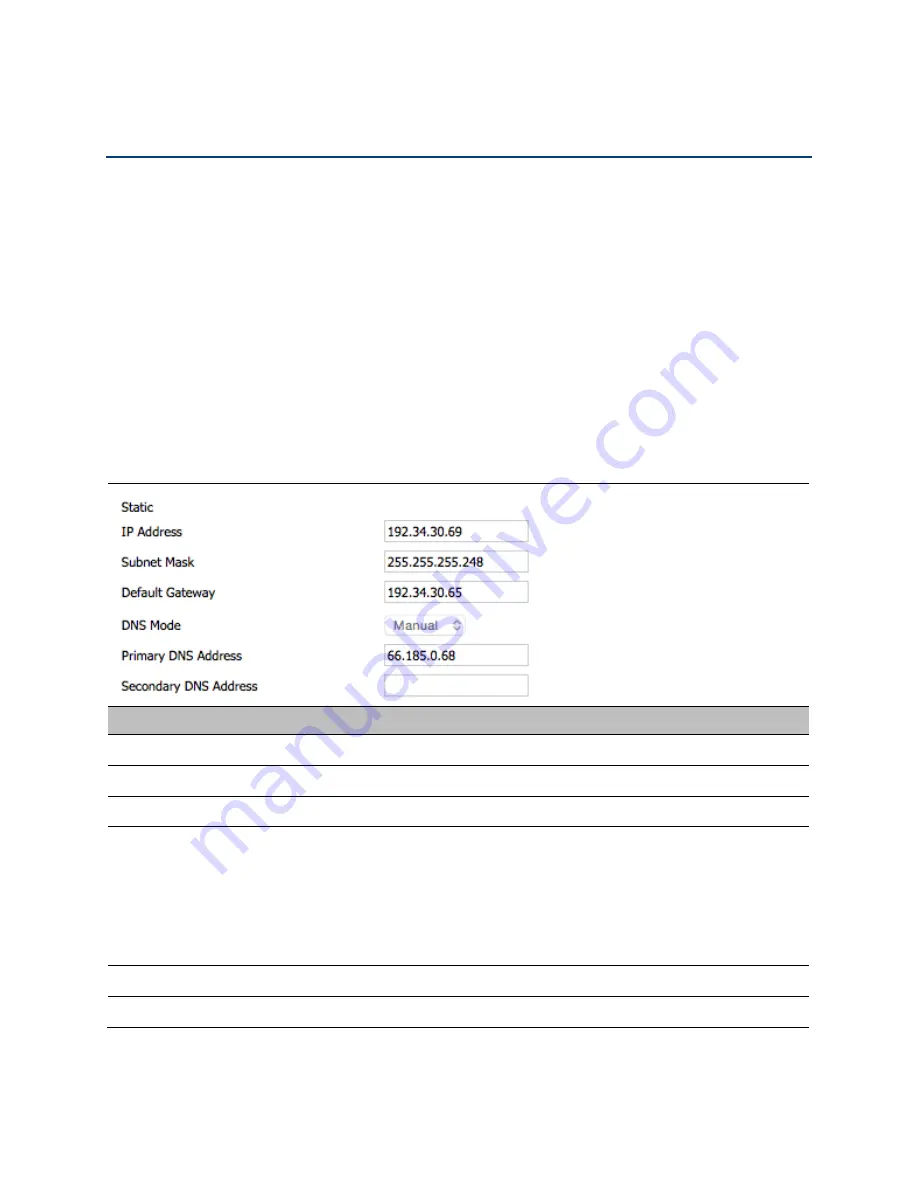
Chapter 3: System planning
Network and Security
Page
3-6
Network and Security
You can configure the WAN port, LAN port, DDNS, Multi WAN, DMZ, MAC Clone, Port Forward
and other parameters in this section of the web management interface.
WAN
This page allows you to set WAN configuration with different modes. Use the Connection Type
drop down list to choose one WAN mode and then the corresponding page will be displayed.
Static IP
This configuration may be utilized when a user receives a fixed public IP address or a public
subnet, namely multiple public IP addresses from the Internet providers. In most cases, a Cable
service provider will offer a fixed public IP, while a DSL service provider will offer a public subnet.
If you have a public subnet, you can assign an IP address to the WAN interface.
Table 16 Internet
Field Name
Description
IP Address
The IP address of Internet port
Subnet Mask
The subnet mask of Internet port
Default Gateway
The default gateway of Internet port
DNS Mode
Select DNS mode, options are Auto and Manual:
1.
When DNS mode is Auto, the device under LAN port will
automatically obtain the preferred DNS and alternate DNS.
2.
When DNS mode is Manual, the user manually configures the
preferred DNS and alternate DNS information
Primary DNS Address
The primary DNS of Internet port
Secondary DNS Address
The secondary DNS of Internet port
Содержание cnPilot Home R200
Страница 8: ...Tables Page vi Table 83 Operating mode 3 107 Table 84 System log 3 108 Table 85 Logout 3 108...
Страница 43: ...Chapter 3 System planning Status Page 3 3 Status Table 15 Status Page...
Страница 44: ...Chapter 3 System planning Status Page 3 4...
Страница 104: ...Chapter 3 System planning FXS1 Page 3 64 Answered Calls Missed Calls...
Страница 105: ...Chapter 3 System planning FXS2 Page 3 65 FXS2 The settings of FXS2 are the same as FXS1 See FXS1 on page 3 49...
Страница 107: ...Chapter 3 System planning Security Page 3 67 Content Filtering Table 63 Content filtering...
Страница 157: ...Chapter 4 Managing device via cnMaestro Configuring the Devices Page 4 9 Figure 8 Configure devices...