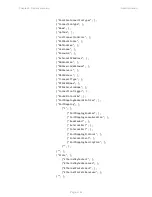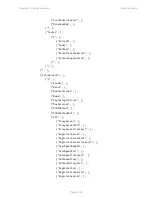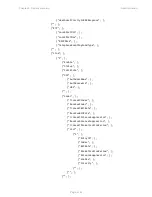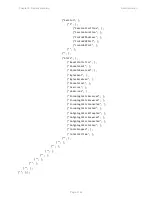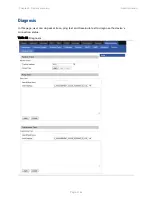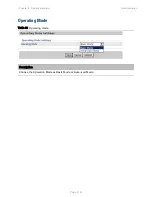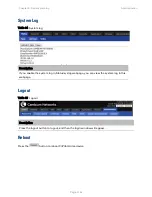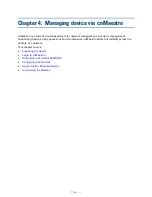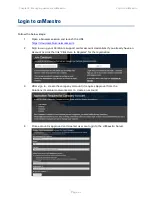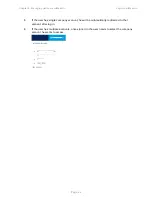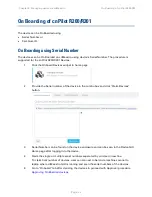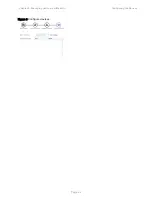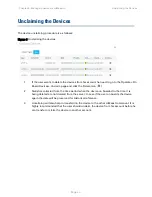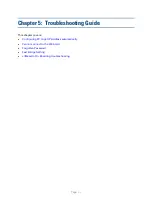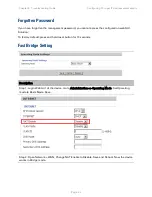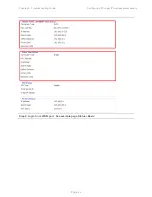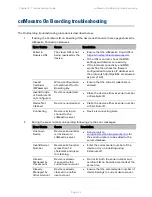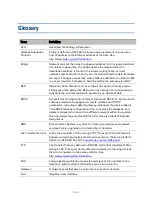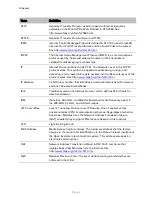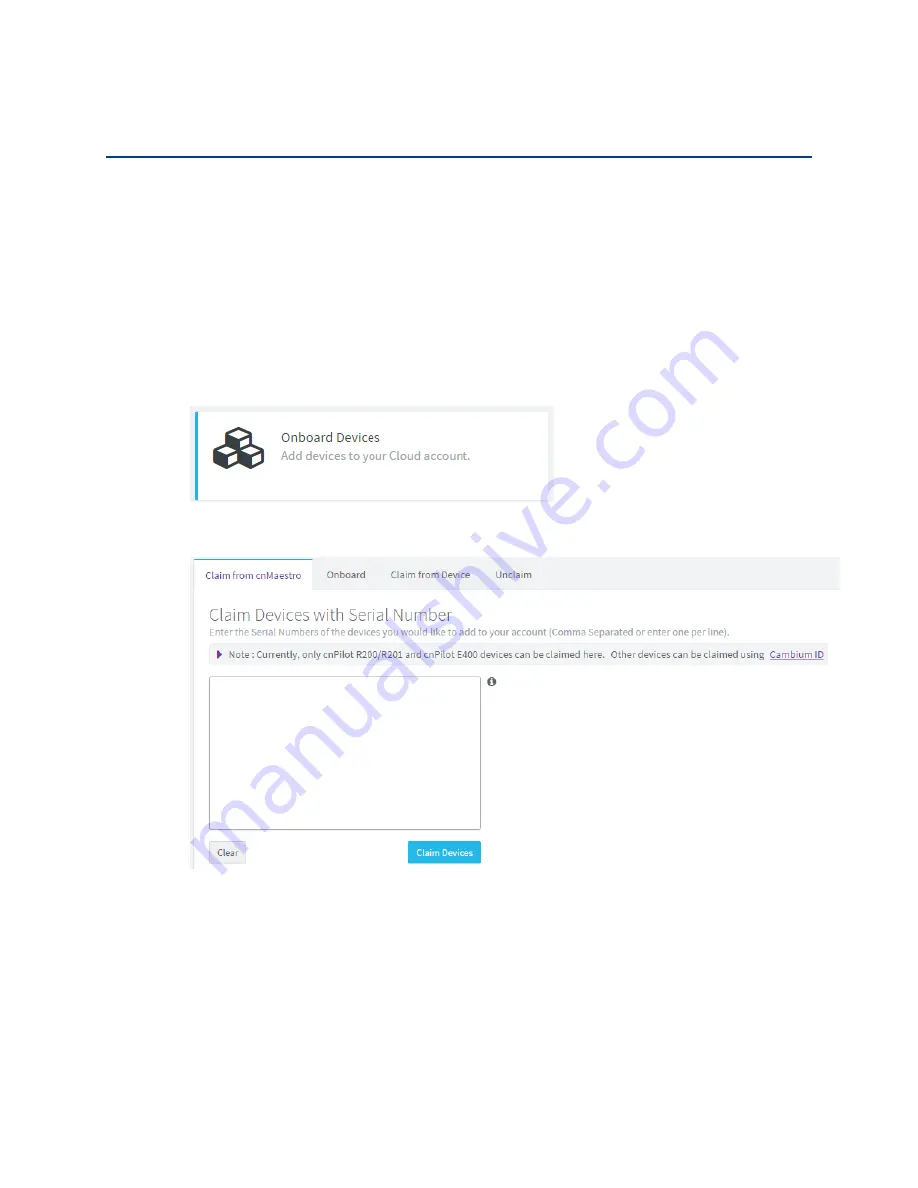
Chapter 4: Managing device via cnMaestro
On Boarding of cnPilot R200/R201
Page
4-5
On Boarding of cnPilot R200/R201
The device can be On Boarded using
Serial Number or
Cambium ID.
On Boarding using Serial Number
The devices can be On Boarded on cnMaestro using device’s Serial Number. The procedure is
supported for the cnPilot R200/R201 Devices.
1
Click the Onboard Devices widget in home page
2
Provide the Serial number of the device in the combo box and click "Claim Devices"
button.
3
Serial Number can be found on the device enclosure and can be seen in the Device GUI
Home page after logging into the device.
4
Claim the single or multiple serial numbers separated by comma or new line.
To claim bulk number of devices, user can connect to bar code machine scanner to
laptop where cnMaestro GUI is running and scan the serial numbers of the devices.
6
Go to "On board" tab after claiming the devices to proceed with Approval procedure
Содержание cnPilot Home R200
Страница 8: ...Tables Page vi Table 83 Operating mode 3 107 Table 84 System log 3 108 Table 85 Logout 3 108...
Страница 43: ...Chapter 3 System planning Status Page 3 3 Status Table 15 Status Page...
Страница 44: ...Chapter 3 System planning Status Page 3 4...
Страница 104: ...Chapter 3 System planning FXS1 Page 3 64 Answered Calls Missed Calls...
Страница 105: ...Chapter 3 System planning FXS2 Page 3 65 FXS2 The settings of FXS2 are the same as FXS1 See FXS1 on page 3 49...
Страница 107: ...Chapter 3 System planning Security Page 3 67 Content Filtering Table 63 Content filtering...
Страница 157: ...Chapter 4 Managing device via cnMaestro Configuring the Devices Page 4 9 Figure 8 Configure devices...