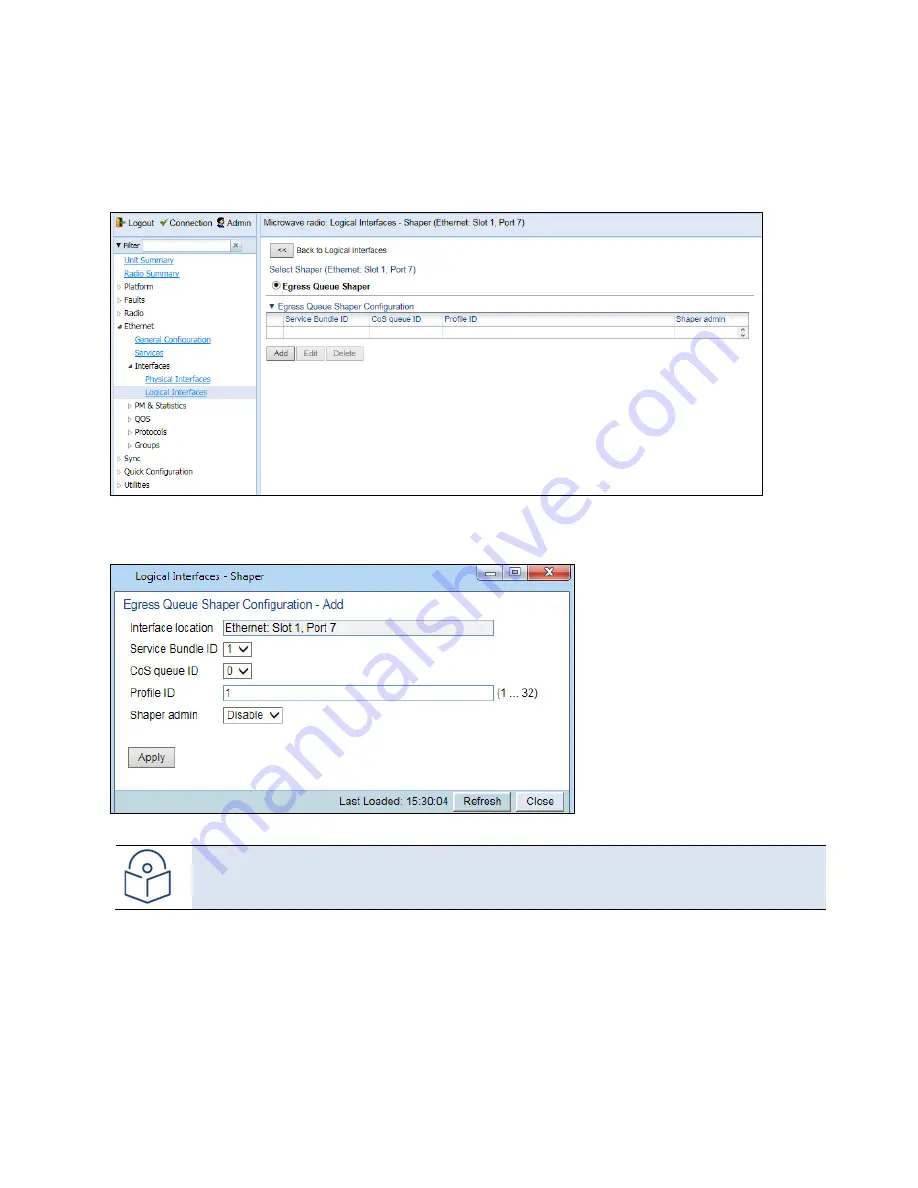
Chapter 7: Quality of Service (QoS)
Configuring Egress Shaping
phn-3963_008v000
Page 7-32
2.
Select an interface in the Ethernet Logical Port Configuration table and click
Shaper
. The Logical Interfaces –
Shaper page opens, with the Egress Queue Shaper Configuration table open by default. All queue shaper
profiles defined in the system are listed in the table.
Figure 122
Logical Interfaces – Shaper – Egress Queue Shaper
3.
Click
Add
. The Egress Queue Shaper Configuration – Add page opens.
Figure 123
Logical Interfaces – Egress Queue Shaper Configuration – Add Page
Note
In this release, only one service bundle (Service Bundle ID 1) is supported.
4.
In the
CoS queue ID
field, select the CoS queue ID of the queue to which you want to assign the shaper.
Queues are numbered according to CoS value, from 0 to 7.
5.
In the
Profile ID
field, select from a list of configured queue shaper profiles. See
6.
In the
Shaper Admin
field, select
Enable
to enable egress queue shaping for the selected queue, or
Disable
to
disable egress queue shaping for the selected queue.
Содержание PTP 850E
Страница 1: ...User Guide PTP 850E System Release 10 9 ...
Страница 48: ...Chapter 2 Getting Started PC Setup phn 3963_008v000 Page 2 5 Figure 10 Internet Protocol Properties Window ...
Страница 502: ...Chapter 19 Alarm Management and Troubleshooting CLI Performing Diagnostics CLI phn 3963_008v000 Page 19 29 ...






























