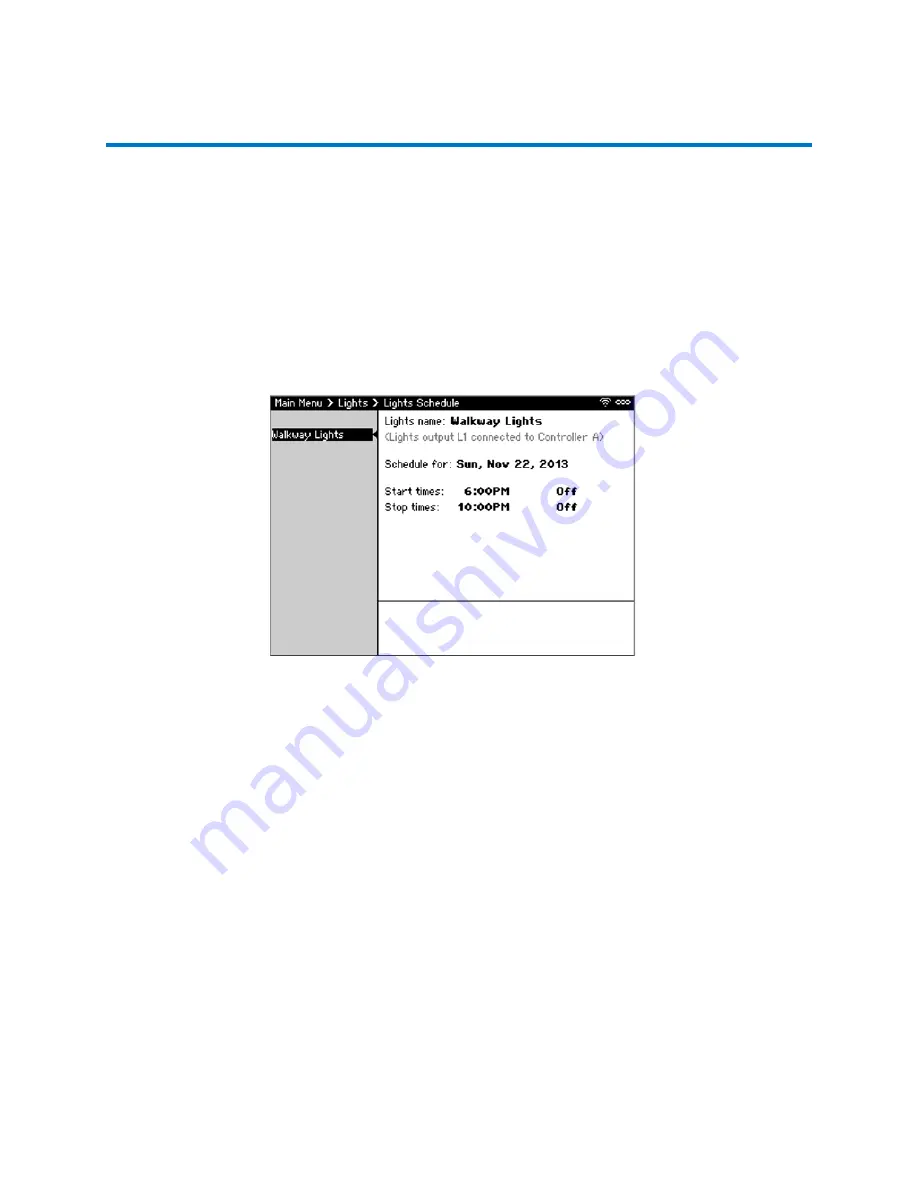
CS3000 User’s Guide
72
Calsense
Lights
The Calsense CS3000 Irrigation Controller provides four optional programs that can be used to control
various devices such as lights, gates, or water features. The Lights schedules operate independently
from the irrigation programs.
Note:
The Lights menu only displays on the Main Menu if the Lights option (model CS3-L-KIT) is
physically installed on the controller or within the
FLOWSENSE
® chain.
Scheduling Lights
The Lights Schedule provides the ability to program up to four (4) individual light programs per
controller, each with a two-week rolling schedule and two (2) start and stop times per day. After
completion of the two-week schedule, the schedule “rolls over” and begins again, continuously, until the
user turns that schedule off or edits it.
To schedule lights to turn on (Figure 63):
1.
From Main Menu, navigate to
Lights
and select
Lights Schedule
. The Lights Schedule screen
displays.
2.
Navigate to and select the desired Lights output to configure.
3.
For Lights name, and press
SELECT
to add a descriptive name with the on-screen keyboard.
4.
For Schedule, use the
+/-
keys to select the start date for the 14-day schedule.
5.
For Start times, use
+/-
to set when the lights should turn on.
6.
For Stop times, use
+/-
to edit when to turn off the lights.
Figure 63: Lights Schedule Screen
Содержание CS3000
Страница 1: ...CS3000 USER S GUIDE...


























